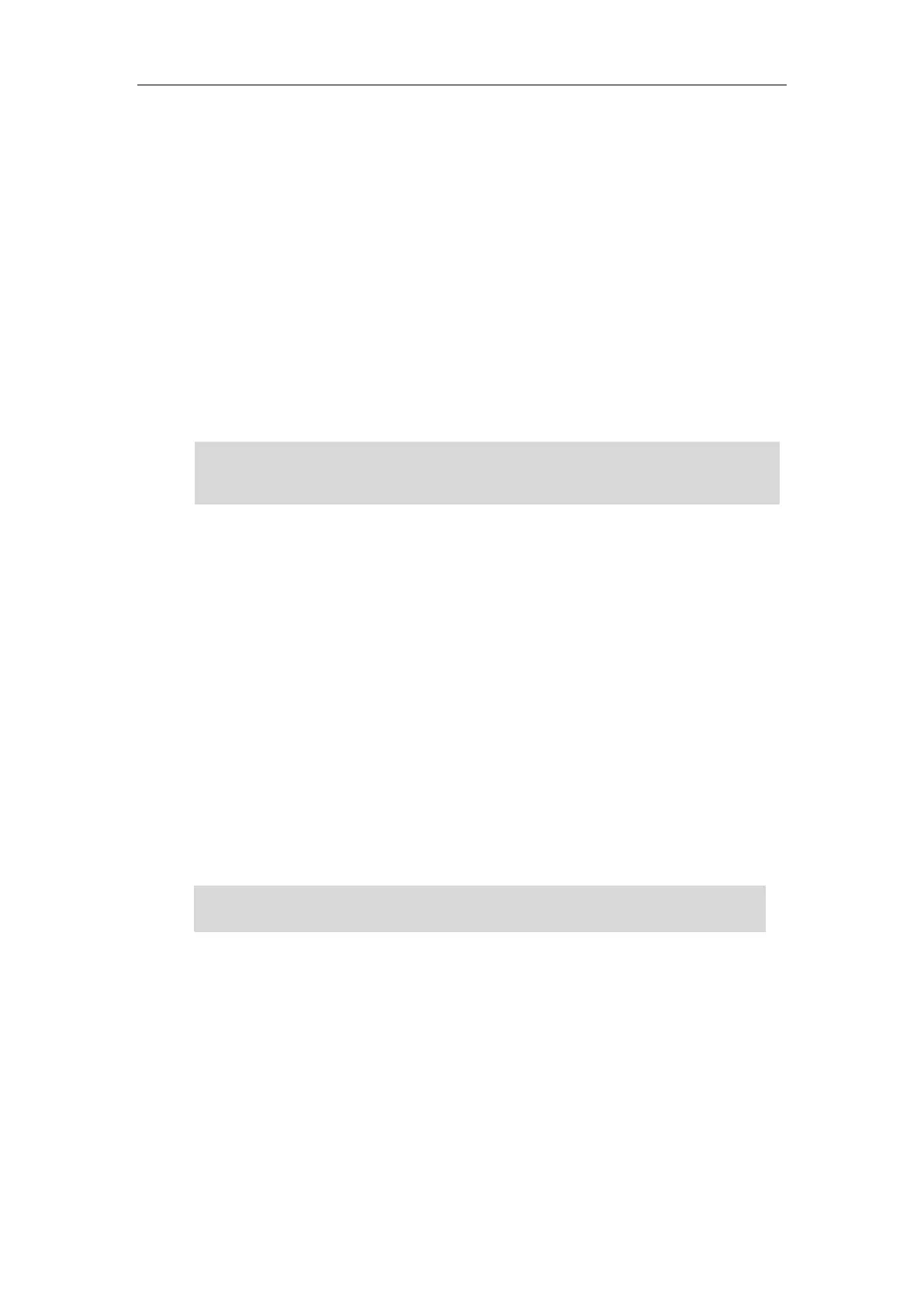User Guide for the SIP-T54S Media IP Phone
170
picking up an incoming call, ensure that the directed call pickup code has been configured in
advance.
To pick up an incoming call when the IP phone is idle:
1. Press the BLF key.
The incoming call of the monitored user is answered on the IP phone.
If you enable visual alert feature on the phone, you can pick up the incoming call using the
DPickup soft key.
To pick up an incoming call using the DPickup soft key:
1. Press the DPickup soft key.
The incoming call of the monitored user is answered on the IP phone.
Note
Parking a Call/Retrieving a Parked Call to the Monitored User
You can press the desired BLF key to park a call or retrieve a parked call directly in FAC mode. It
should be pre-configured by your system administrator.
To park a call in FAC mode:
1. During a call, press the Park soft key (You may need to press the More soft key to see the
Park soft key).
2. Press the desired BLF key to park the call to the monitored user.
To retrieve a parked call in FAC mode:
1. Press the Retrieve soft key on the dialing screen.
2. Press the desired BLF key to retrieve a call that is parked to the monitored user.
Note
BLF List
You can use the BLF List feature to monitor a list of users defined by your system administrator.
For example, your system administrator enables BLF List, and creates a BLF List URI (e.g.,
BLFList@example.com) including a list of user1, user2 on the server. The BLF List keys on the IP
phone can present the status of user1 and user2. The key LEDs illuminate either flashing or solid
depending on the status of those users. For more BLF List key LED indicators, refer to LED
Instructions on page 10.
If the call pickup code is not configured, the phone will place a call to the monitored user instead
of picking up an incoming call of the monitored user when you press the BLF key or the DPickup
Make sure that the call park code/park retrieve code is configured via web user interface at the
path: Feature->Call Pickup. For more information, refer to FAC Mode on page 152.
