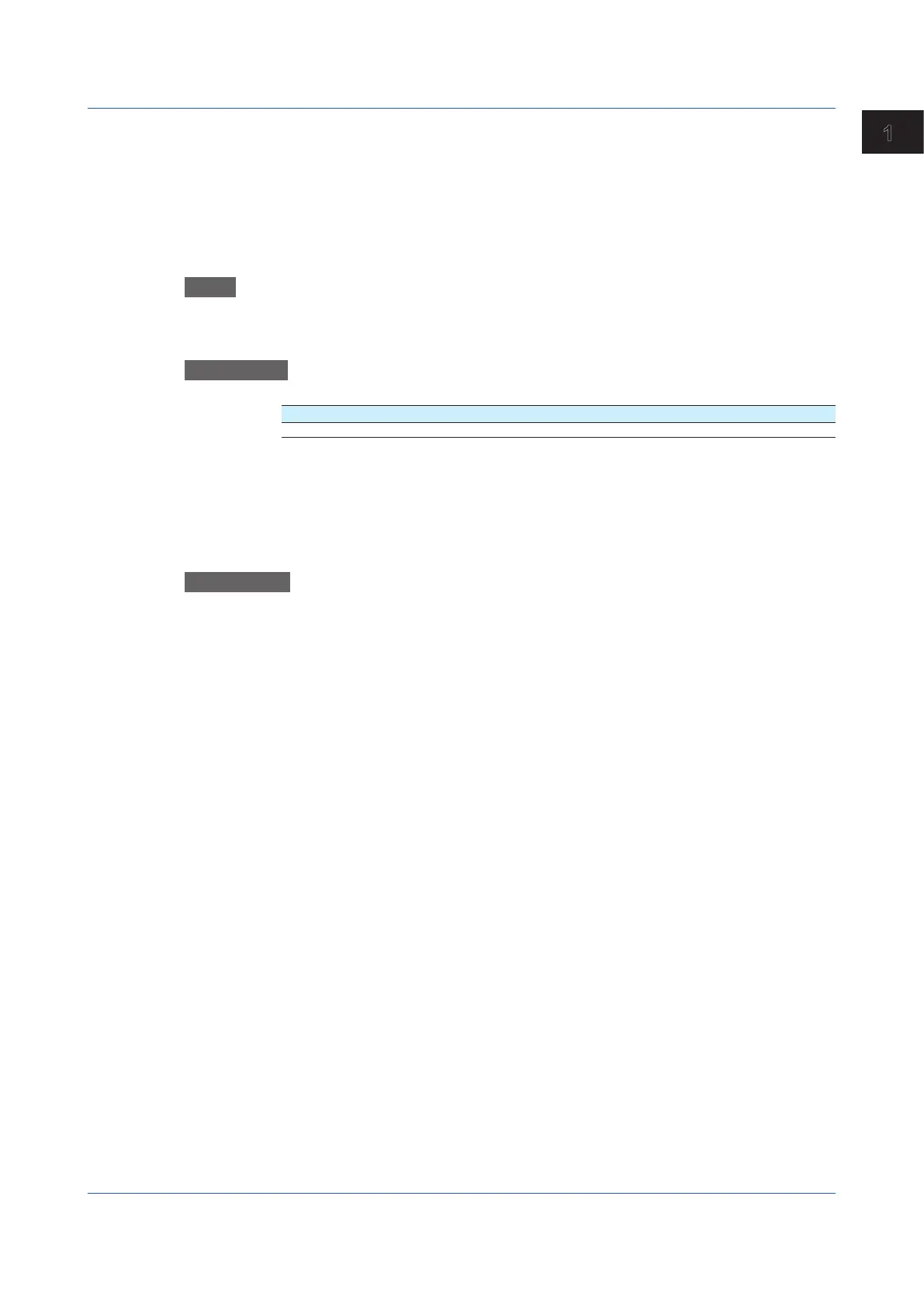1-113
IM 04L51B01-01EN
Configuring the GX/GP
1
Title of field
Set the title for the text field number you selected.
Characters
Set the characters for the text field number you selected.
1.11.3 SettingtheRecordingStartScreen(Releasenumber3andlater)
Path
GX/GP: MENU key > Browse tab > Setting > Setting menu Batch settings
Web application: Config. tab > Batch settings > Batch function
Hardware configurator: Batch settings > Batch function
Description
Recording start screen
Setup Item Selectable Range or Options Default Value
Recording start screen Batch comment, Batch Text field Batch Text field
Recording start screen
Set whether to display a text field or batch comment on the recording start screen when
recording is started.
Recording start screen is a setting for the GX/GP.
On the Web application, Batch comment and Batch Text field are displayed.
Explanation
Batch function
• BatchNumberandLotNumber
Display data and event data files can be identified by their “batch number-lot number”
(hereinafter referred to as batch name). The lot number does not have to be specified.
• Batch number (up to 32 characters)
• Lot number (up to 8 digits)
• AutomaticIncrementoftheLotNumber
The lot number can be automatically incremented when the recording is stopped.
• TextField
You can enter text fields into a file. There are 24 available text fields. Each text field
consists of the following:
• Field title (up to 20 characters)
• Field string (up to 30 characters)
You can use the touch screen to display text fields on the GX/GP screen.
• BatchComment
You can enter up to three comments in a file. You can enter each comment once during
recording.
Comment 1, Comment 2, and Comment 3 (up to 50 characters each)
1.11 Configuring the Batch Function
