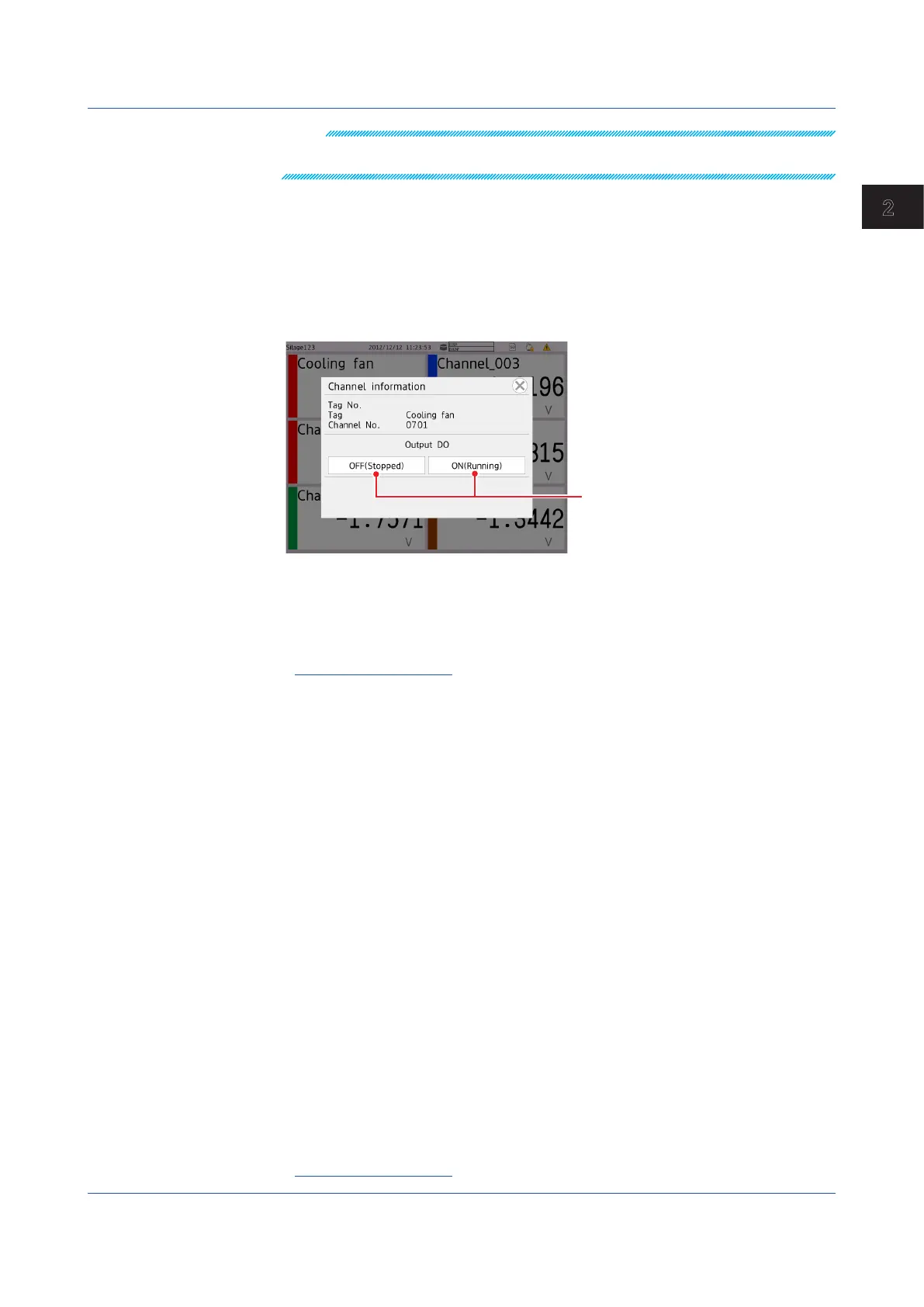2-13
IM 04L51B01-01EN
Operating the GX/GP
2
Note
If you change from the monitor, the display span value of only the selected channel will be
changed.
DO Channel Operation from the Monitor
This procedure is for when, in the DO channel range settings, type is set to Manual.
In the Display settings, under Screen display settings, Changing each value from monitoring
must be set to On. For the setting procedure, see page 1-88 in section 1.7.5, “Setting Basic
Screen Items”.
1
Tap a DO channel.
The channel information appears.
“ON” or “OFF”
The specified character string is shown
in parentheses.
2
Tap ON or OFF.
The tapped value (ON or OFF) takes effect.
3
Tap the Close icon to close the channel information screen.
Operation complete
Starting the Waveform Display of the Trend Display and Stopping the
Waveform Updating
When recording starts, the waveform display on the trend display starts. When recording
stops, waveform updating stops.
ShowingtheTrendDisplayintheGroupDisplayandShowingAllChannels
In the group display, the waveforms of the channels that are registered to the group are
displayed.
In all channel display, the waveforms of all channels that are configured to record data are
displayed on the current group display. The waveforms of channels that are not assigned to
the group are displayed in the waveform display area, but the scales, current value marks,
and digital values of the channels are not displayed.
All channel display is not possible when the trend interval is less than 30 s/div.
Number of displayable channels
GX20/GP20: 100 channels
GX10/GP10: 30 channels
1
Press MENU.
The menu screen appears.
2
Tap the Context tab and then Display Group/All Channel.
The display switches.
Each time you tap Display Group/All Channel, the setting toggles between group and
all channel.
3
Tap the Close icon to close the menu screen.
Operation complete
2.2 Configuration of Measured Data Display
