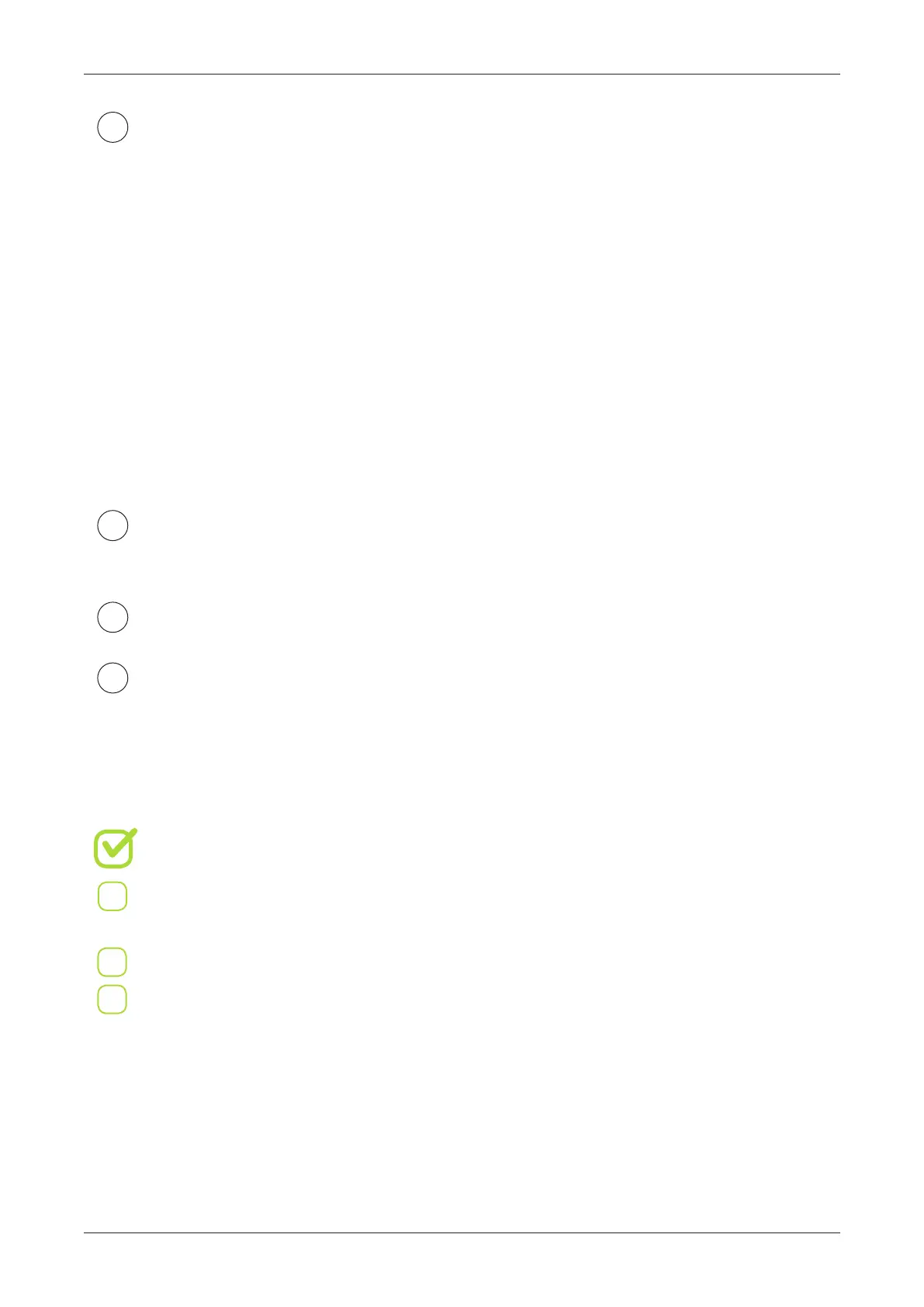GET STARTED / FIRST PRINT
30
In Panel menu choose:
OK >> PLAY >> SD >> examples and select one of test les
(for example Wolf_6cm_175_PowerRa.gcode) and press OK
6
Important: It is essential to pay attention how the rst print layer sticks
to the bed. If the nozzle is positioned too high, the print won’t have any good contact
and heat up well. This will result in curling the edges and deformations during higher
layers. If nozzle height is not even for entire table area, check the calibration.
If the nozzle is too low (touches the glass during rst layer)
- lament will jam due to nozzle blockage. If this happens:
!
Re-position the Z-endstop, and home Z axis
(check the clearance with sheet of paper).
Retract the lament entirely out of the extruder.
Cut 10-20mm o, and load it back again.
7
8
9
Aer printing the triangle (testTriangle.gcode - in folder relevant to your current toolhead)
you can see how well it sticks to the table - this will give good information
about table atness and calibration.
If the print does not stick well:
Make sure that table is fully covered with ABS juice (if using ABS)
or that Build Tak is applied to the table
Make sure it’s hot
Slow down the print
You can do it by pressing DOWN button during printing
(100% means normal speed, anything less is proportionally slower)