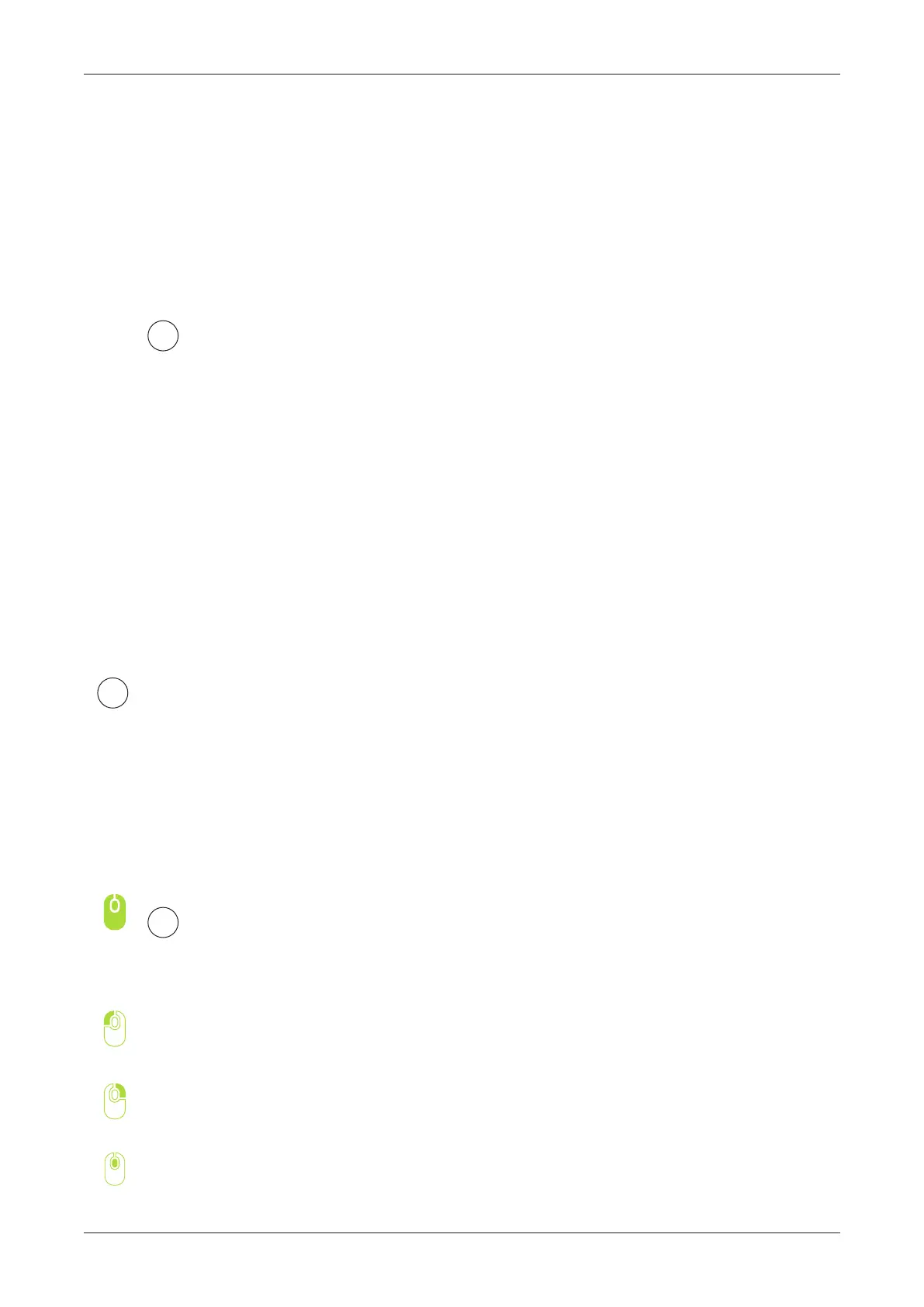SOFTWARE / VOXELIZER
35
G-CODES IN VOXELIZER SOFTWARE
Load the le from menu
on the top of Voxelizer or simply
drag and drop le to the window.
You can import more than one object.
2
The mouse will allow you
to navigate over the 3D scene.
To rotate your view press le
mouse key in empty area
and drag.
To move view use right mouse
button.
To zoom your scene use mouse
scroll.
3
To start working you should rst load your model, which you will prepare for print.
Voxelizer is able to import les in STL-format, which is the most used 3D model
format. You can download plenty of STL-les on the internet, or you can use CAD-
soware of your preference, most CAD-programs support STL-le export.
Always make sure that
your STL-le is correct: it should not
contain multiple intersecting meshes,
or incomplete/broken shells.
To make sure your meshes are correct,
use STL xing soware,
like Netfabb (free).
!
1