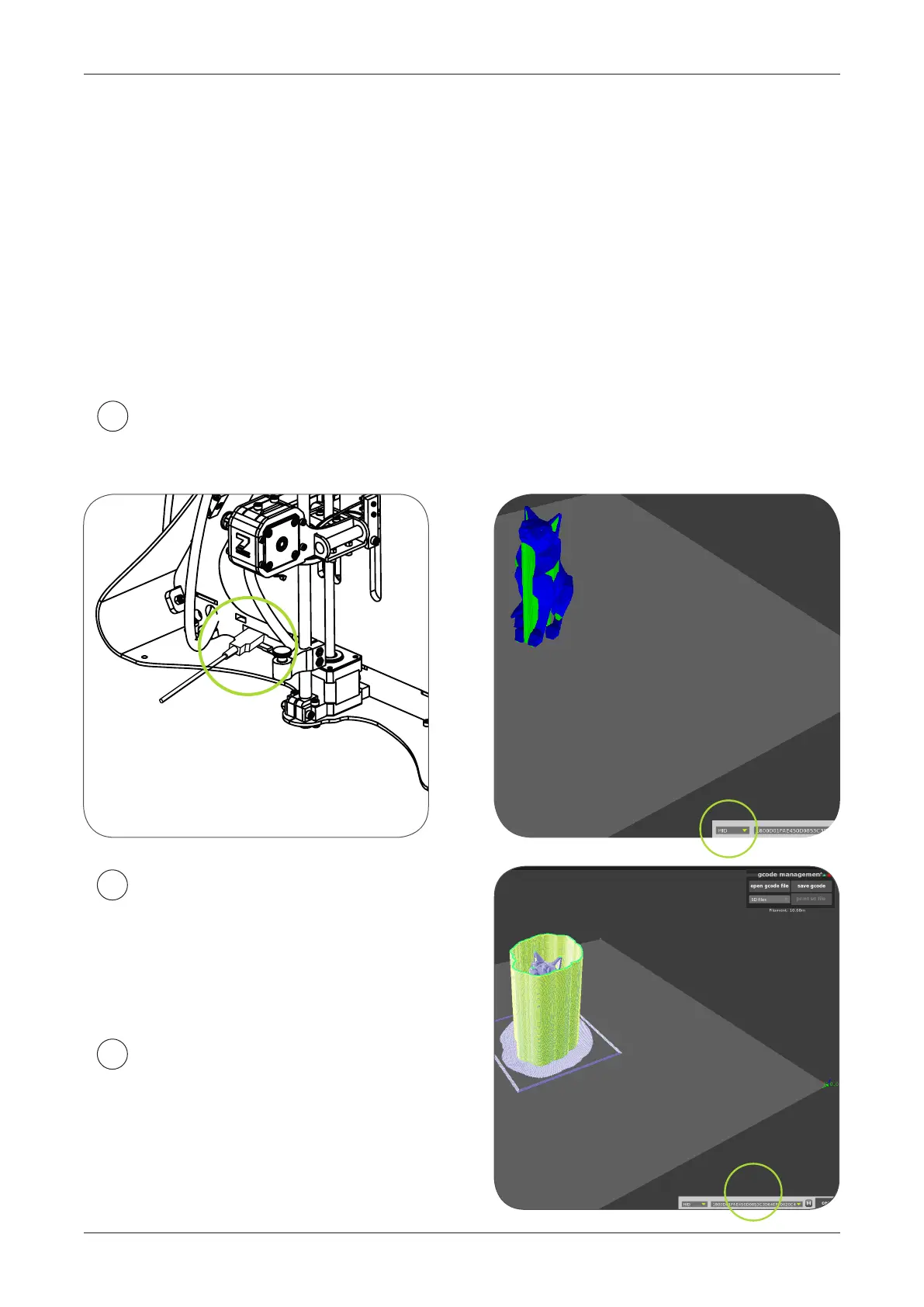SOFTWARE / VOXELIZER
39
Plug in your printer and connect using HID mode - simply choose this method,
and click „Connect”.
1
GCODE AND PRINTING
In last step you’ve created your rst gcode le.
Now you only have to plug in your printer and start print.
There are many ways to connect printer to your personal computer.
Basic method: you will propably use is USB connection.
If you are user of ZMorph printer and you have newest rmware.
(If unsure - check: http://zmorph3d.com/rmware/)
you only need to plug the machine to your PC - no drivers are required.
If using LAN or WIFI connection
choose 'Telnet' and type IP address
that is displayed on LCD panel of the
machine (example : 192.168.1.10 )
2
Save your le to internal SD card
(recommended). Select code le mana-
gement tool and click 'save gcode'. Aer
that you can run it using PLAY command
in panel.
3