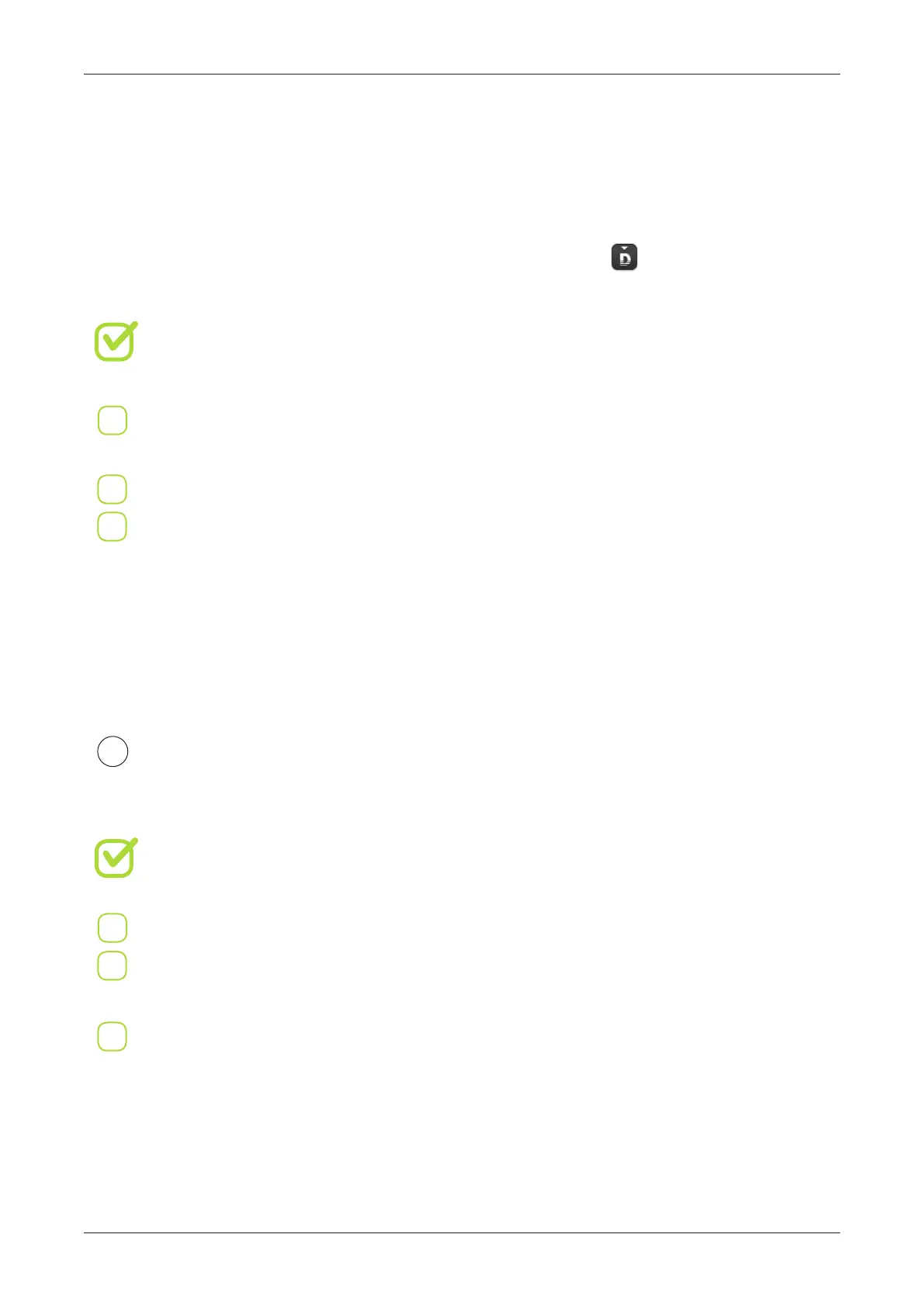SOFTWARE / BASICS
32
You can check the geometry using the NetFabb soware, available at
http://www.netfabb.com/downloadcenter.php?basic=1 (free).
Many meshes get slightly corrupted during STL-export: triangles might intersect,
have open edges etc. NetFabb helps to spot these problems and repairs them automatically,
so it is recommended to check every le before printing.
WATERTIGHT - meaning that there are no holes, and object
reports it’s volume properly
Objects have to be WATERTIGHT and CLOSED - they have to have volume
CORRECT DIMENSIONS - tting the printbed
Should NOT INTERSECT – if there are multiple objects, they must be added
(using boolean operations ) so there is only one object at the end
ONE SHELL PER OBJECT - No intersecting shells/meshes!
Inclination of external walls should NOT EXCEED 50-60 degrees
If inclination exceeds this angle, support material should be used
GENERATING GCODES
If you can’t x the problem with NetFabb, you have to remodel the object in your
native CAD soware.
Always check the geometry. To correctly print a STL-le it has to be:
General recommendations:
2
To turn a 3D model into something that can be easily printed, the models geometry needs to be
saved into STL le format. Most CAD programs supports STL export. You can also download
print ready projects as STL les from the internet:
(for example www.designfutures.club using your web browser or button in Voxelizer).