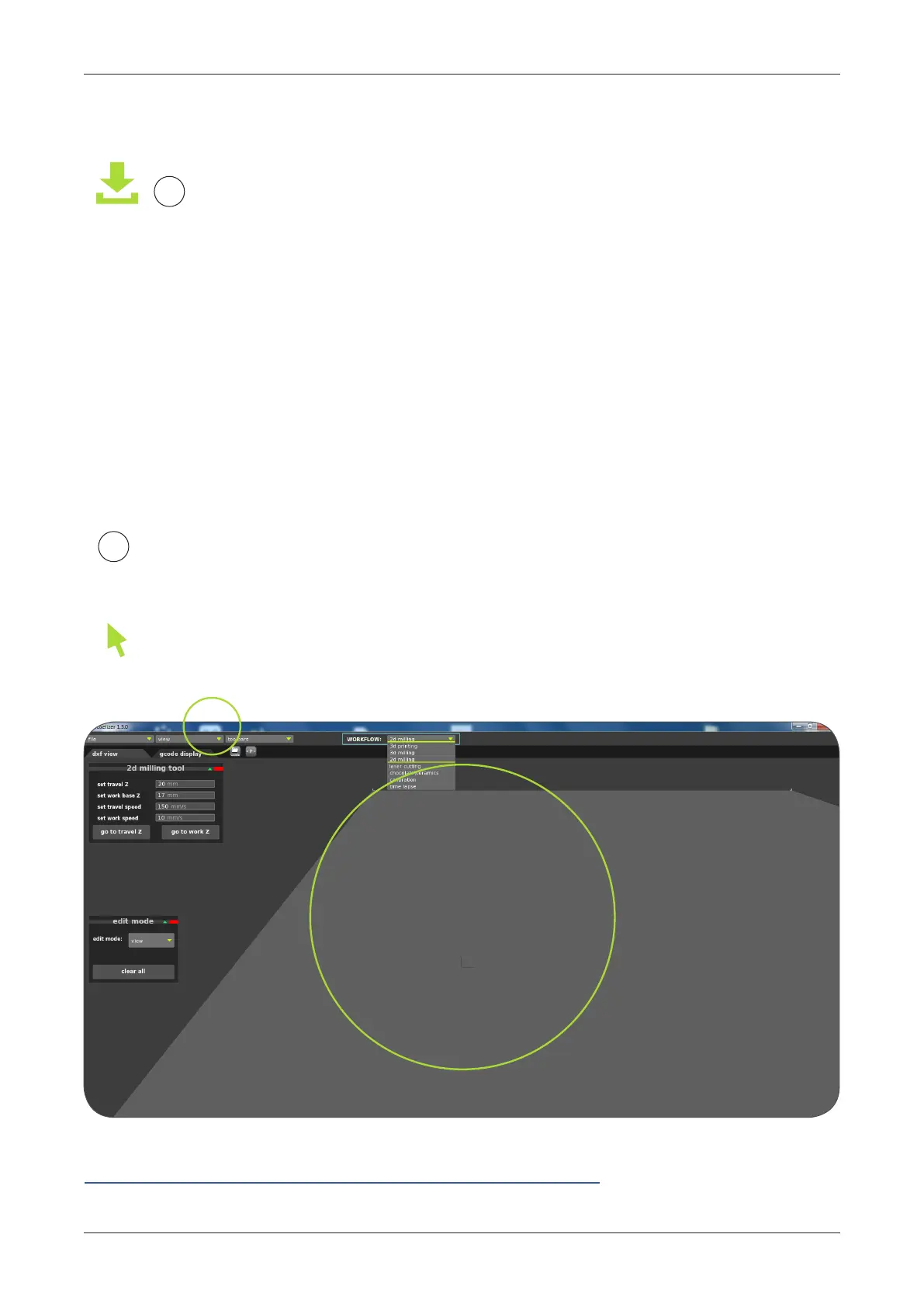MAINTENANCE AND FUNCTION / CNC MILLING
61
THE CNC MILLING FEATURE (AND DXF FILE IMPORT IN VOXELIZER SOFTWARE)
FILE FORMAT: LOADING DXF
Important: Voxelizer imports only lines and polylines composed of lines on
"geometry" layer. All other objects, and objects on other layers will be ignored.
Moreover, drawing which you want to use have to be inside printer working area.
To make the preparation of DXF le easy we have made template wherein we marked
printer bed, where you should place your objects.
!
Before you start we recommend to download newest release from our
website: http://voxelizer.com/download/
1
To import DXF le choose "Open DXF File" option from "File" menu [1] on the top
of Voxelizer window.
1
You can view your drawing on grey area which represents printer working area [2]
It is recommended to use this example rst:
http://www.zmorph3d.com/download/samples/2dmillingtest.dxf.
It contains sample geometry, and indication of work area - as well as simple instructions.
1
2