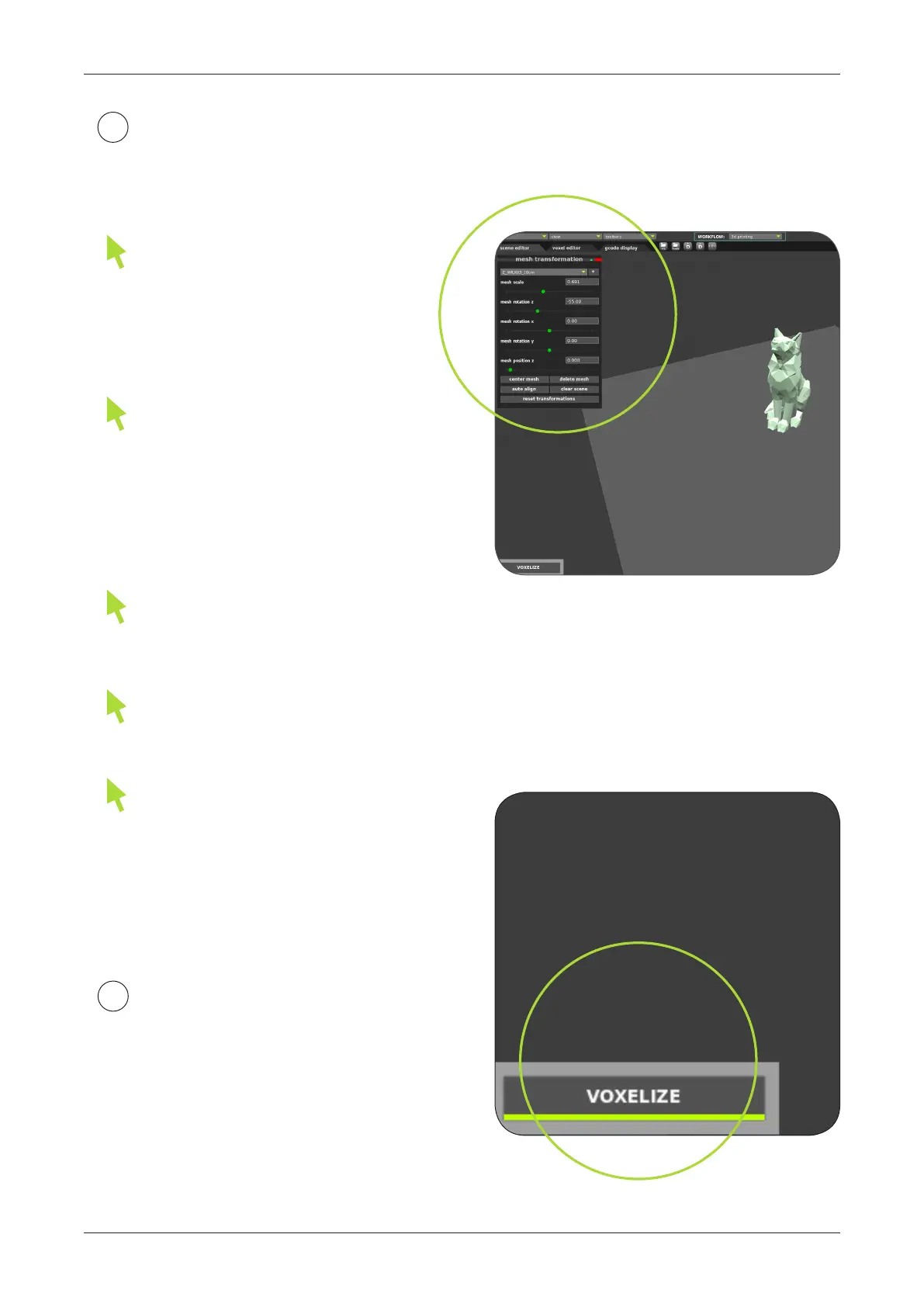SOFTWARE / VOXELIZER
36
When nished adjusting objects
press VOXELIZE.
5
When you have imported your
STL model you have access to tools like
scale and rotation.
4
To make these modications
click on the object you would like to
manipulate and use sliders in mesh
transformations window.
You can also move your objects
through the printing area which
is represented by a light grey color.
To move the object le click the object
and drag it to a new place.
If you would like to create a new
scene just press clear scene button.
If you want to position objects
automatically use 'auto align' button.
For enhanced precision change
VOXEL SIZE to 0.1 mm. To do it, go to
File >> Set Voxel Size, save settings
and restart the program.
Standard voxel size is 0.25mm.