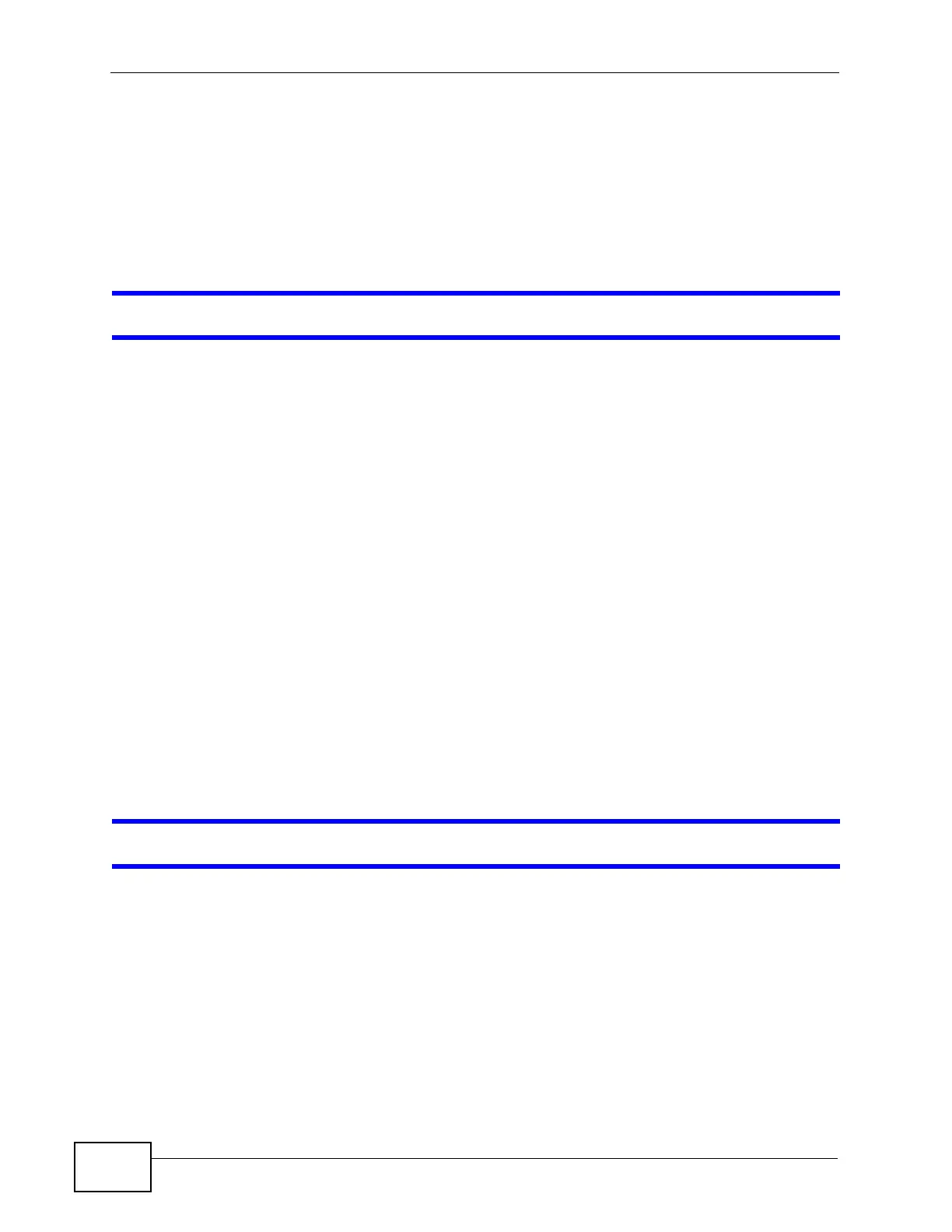Chapter 54 Troubleshooting
XGS4700-48F User’s Guide
450
1 Turn the Switch off and on (in DC models or if the DC power supply is connected in
AC/DC models).
2 Disconnect and re-connect the power adaptor or cord to the Switch (in AC models
or if the AC power supply is connected in AC/DC models).
3 If the problem continues, contact the vendor.
One of the LEDs does not behave as expected.
1 Make sure you understand the normal behavior of the LED. See Section 3.4 on
page 52.
2 Check the hardware connections. See Section 3.1 on page 41.
3 Inspect your cables for damage. Contact the vendor to replace any damaged
cables.
4 Turn the Switch off and on (in DC models or if the DC power supply is connected in
AC/DC models).
5 Disconnect and re-connect the power adaptor or cord to the Switch (in AC models
or if the AC power supply is connected in AC/DC models).
6 If the problem continues, contact the vendor.
54.2 Switch Access and Login
I forgot the IP address for the Switch.
1 The default in-band IP address is 192.168.1.1.
2 Use the console port to log in to the Switch.
3 Use the MGMT port to log in to the Switch, the default IP address of the MGMT
port is 192.168.0.1.
4 If this does not work, you have to reset the device to its factory defaults. See
Section 4.6 on page 62.
