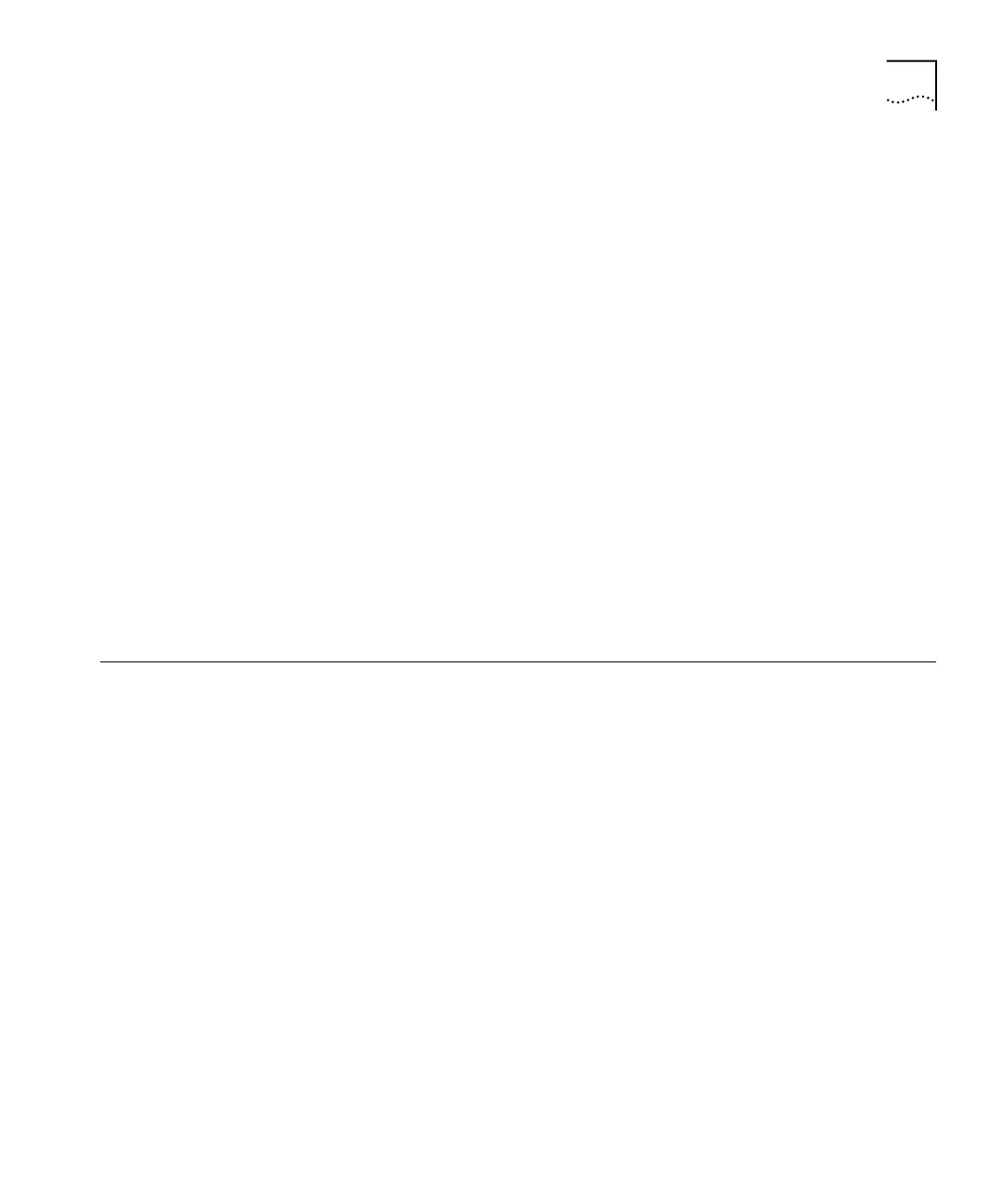Setting the System Name 51
To change the password:
1 Enter the following at the top-level menu:
system password
The following prompt is displayed:
Password access level (read,write,administer):
2 Enter the required access level.
Old password:
3 Enter the old password.
New password:
4 Enter the new password.
The password can have up to 31 characters and is case-sensitive. To enter
a null password, press [Enter].
5 Retype the new password for verification. The system does not display
the password in any of the fields as you type.
6 Repeat steps 1 to 5 for each level of password that you want to
configure.
Setting the System
Name
Assign an easily recognizable and unique name to the Layer 3 Module to
help you manage the module. For example, name the system according
to its physical location (for example, ENGLAB).
To set the system name:
1 Enter the following at the top-level menu:
system name
The following prompt is displayed:
Enter new string {?} [L3Module-000000]:
2 Enter a name that is both unique on the network and meaningful to you.
The new system name appears the next time that you display the system
configuration.