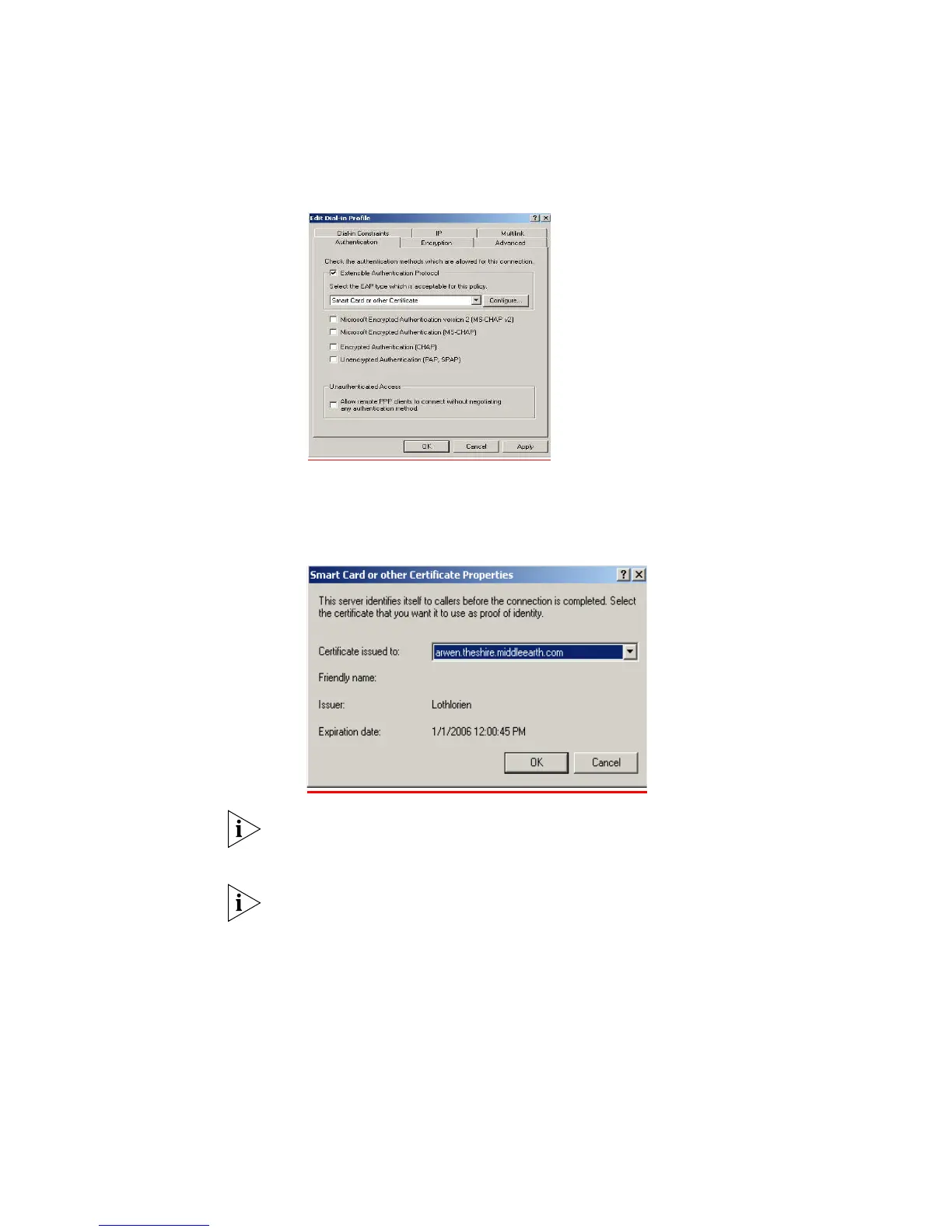360 APPENDIX B: RADIUS SERVER AND RADIUS CLIENT SETUP
h Select Grant remote access permission, and select Next
i Click on Edit Profile... and select the Authentication tab. Ensure Extensible
Authentication Protocol is selected, and Smart Card or other Certificate is set.
Deselect any other authentication methods listed. Click OK.
j Click the Configure button next to the EAP type selector.
k Select the appropriate certificate and click OK. There should be at least one
certificate. This is the certificate that has been created during the installation of
the Certification Authority Service.
Windows may ask if you wish to view the Help topic for EAP. Select No if you want
to continue with the installation.
l Click Finish.
For EAP-TLS to work correctly, it is important that there is only one policy
configured in IAS.
7 Enable Remote Access Login for Users.
a Select Programs > Administrative Tools > Active Directory Users and
Computers.
Double-click the user account for which you want to enable
authentication.
