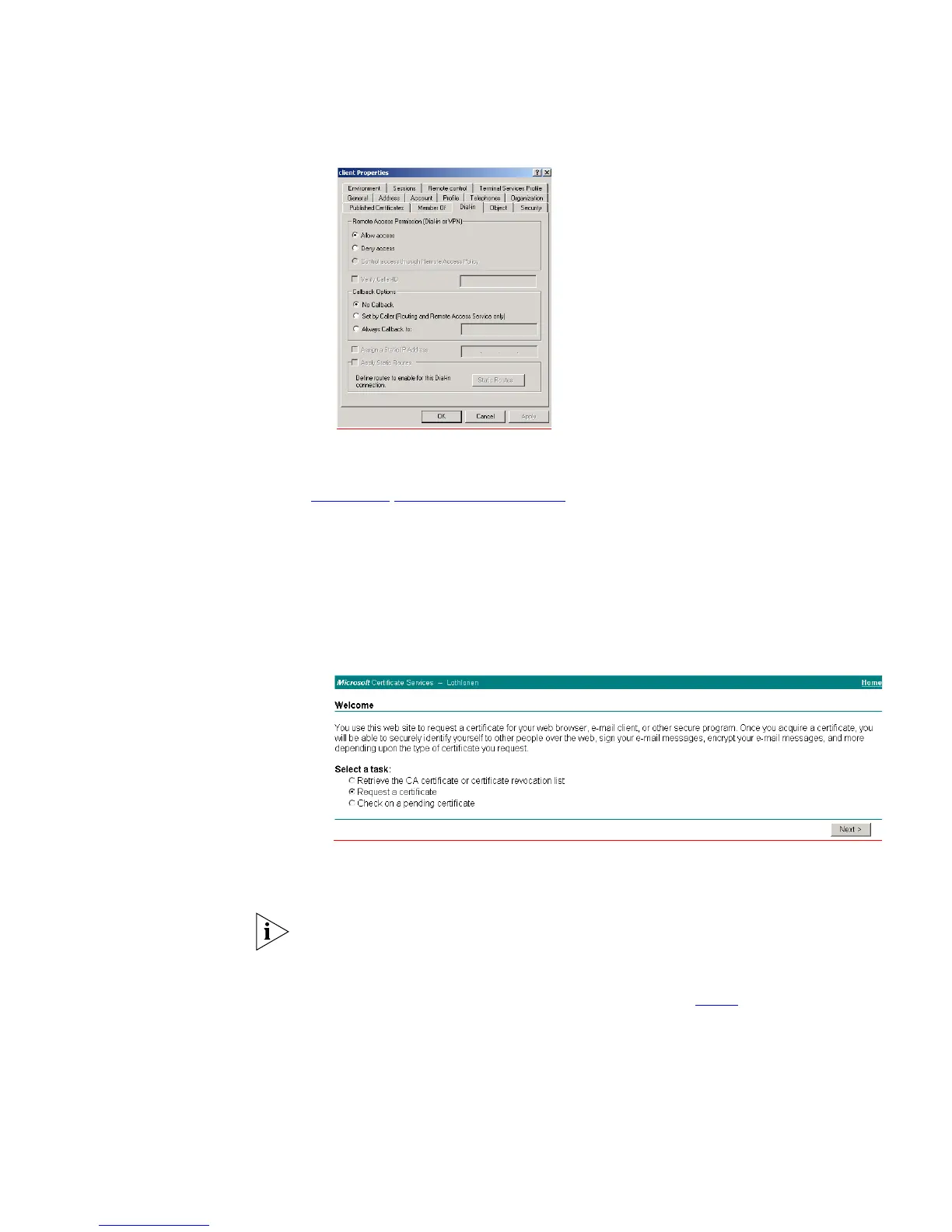Setting Up a RADIUS Server 361
b Select the Dial-in tab from the client Properties window. Select Allow access.
Click OK.
c Click OK to confirm.
8 Configure the Switch 4500 for RADUIS access and client authentication see
Chapter 11 “802.1X Configuration”.
9 Generate a certificate by requesting a certificate from the Certification Authority.
The certificate is used to authorize the RADIUS client with the RADIUS Server.
a On the RADIUS server, open Internet Explorer and enter the URL
http://localhost/certsrv
b When you are prompted for a login, enter the user account name and
password that you will be using for the certificate.
c Select Request a certificate and click Next >
There are two ways to request a certificate: the Advanced Request or the
Standard Request. The following steps show an Advanced Request.
The Standard Request differs in the way the certificate is stored on the local
computer, it allows you to install the certificate on your computer directly after it is
generated and does not require the complex configuration of the Advanced
Request. You will, however, still need to map the certificate to the username in the
Active Directory Services for the Standard Request, see
step u.
