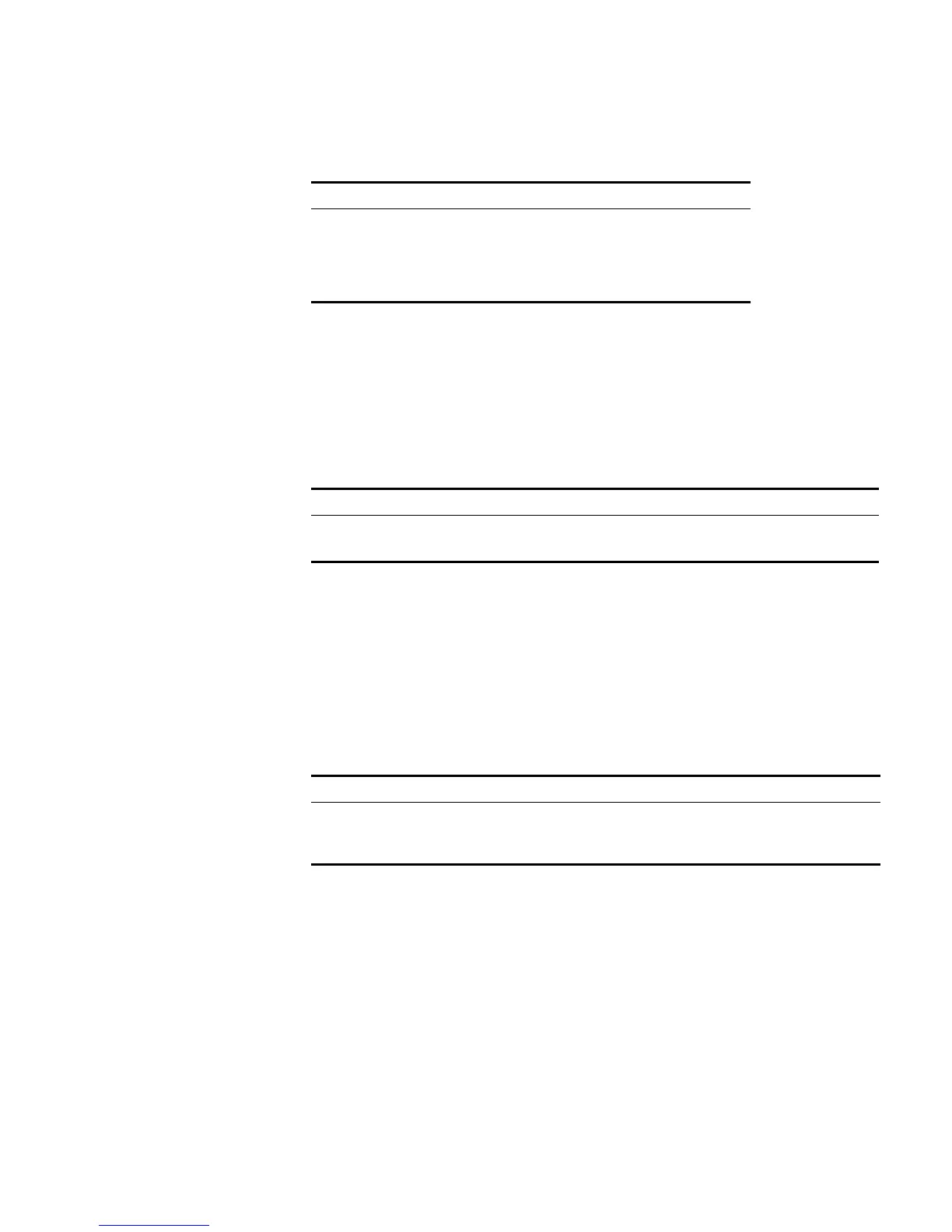Voice VLAN Configuration 63
There are four default OUI addresses after the system starts.
Enabling/Disabling Voice VLAN Security Mode
In security mode, the system can filter out the traffic whose source MAC is not OUI
within the Voice VLAN, while the other VLANs are not influenced. If security mode
is disabled, the system cannot filter anything.
Perform the following configuration in System View.
By default, the Voice VLAN security mode is enabled.
Enabling/Disabling Voice VLAN Auto Mode
In auto mode, if you enable Voice VLAN features on a port and there is IP Phone
traffic through the port, the system automatically adds the port to the Voice VLAN.
But in manual mode, you have to perform the above operation manually.
Perform the following configuration in System View.
By default, Voice VLAN auto mode is enabled.
Setting the Aging Time of Voice VLAN
In auto mode, using the follow command, you can set the aging time of Voice
VLAN. After the OUI address, the MAC address of IP Phone, is aged on the port,
this port enters the aging phase of Voice VLAN. If OUI address is not learned by a
port within the aging time, the port is automatically deleted from Voice VLAN. This
command does not operate in manual mode.
Tab le 61 Default OUI Addresses
No. OUI Description
1 00:E0:BB 3Com phone
2 00:03:6B Cisco phone
3 00:E0:75 Polycom phone
4 00:D0:1E Pingtel phone
Tab le 62 Configuring the Voice VLAN Security Mode
Operation Command
Enable Voice VLAN security mode voice vlan security enable
Disable Voice VLAN security mode undo voice vlan security enable
Tab le 63 Configuring Voice VLAN Auto Mode
Operation Command
Enable Voice VLAN auto mode voice vlan mode auto
Disable Voice VLAN auto mode (that is, to enable
manual mode)
undo voice vlan mode auto
