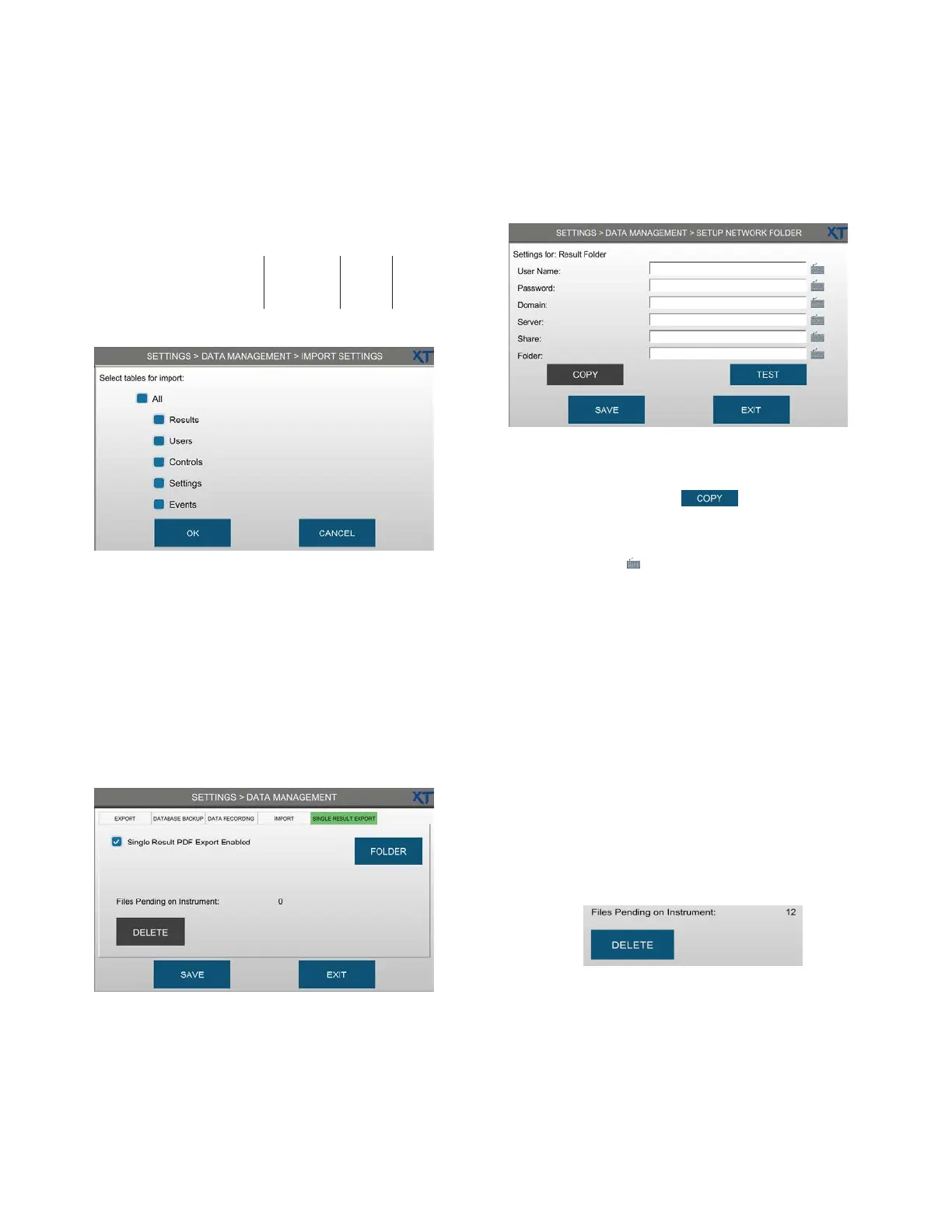Chapter 3 Configuring settings
46
OsmoTECH XT Single-Sample Micro-Osmometer User Guide
7. Select the file to import and press IMPORT DB
NOTE: The database filename includes the following
information:
OsmoTECH_XT_Database_ SN20020223A_ 11_3_2021_ 19-45-46
Indicates instrument
that generated data
Instrument
serial
number
Date of
export
Time of
export
(24 hour)
8. Select the database(s) to import and press OK.
The selected data is imported into the system.
Exporting a single result
Use the single result export feature to export a result
record as a PDF a connected network folder selected by
the user.
1. Press the SINGLE RESULT EXPORT tab.
2. Select the Single Result PDF Export Enabled
checkbox.
3. Press FOLDER.
4. If a network folder has already been configured for
another data management function such as database
export or backup, press
to select a folder
configuration to copy to the Result Folder screen.
Otherwise, enter the network folder settings using
the keyboards (
).
5. Press TEST to verify that the instrument can access
the folder.
Contact your network administrator if you cannot
access the folder.
6. Press SAVE and then EXIT to return to the SINGLE
RESULT EXPORT tab
NOTE: Administrators have the option to delete
result PDF files stored on the instrument.
Depending on how often you export results
to PDF, you should delete these files
occasionally to free up data storage space.
Result PDFs only become pending if they
cannot be sent to the designated network
folder—for example, if the device becomes
disconnected from the network.
a. Press DELETE.
b. Press Yes to delete all single result PDFs,
or No to cancel the deletion.