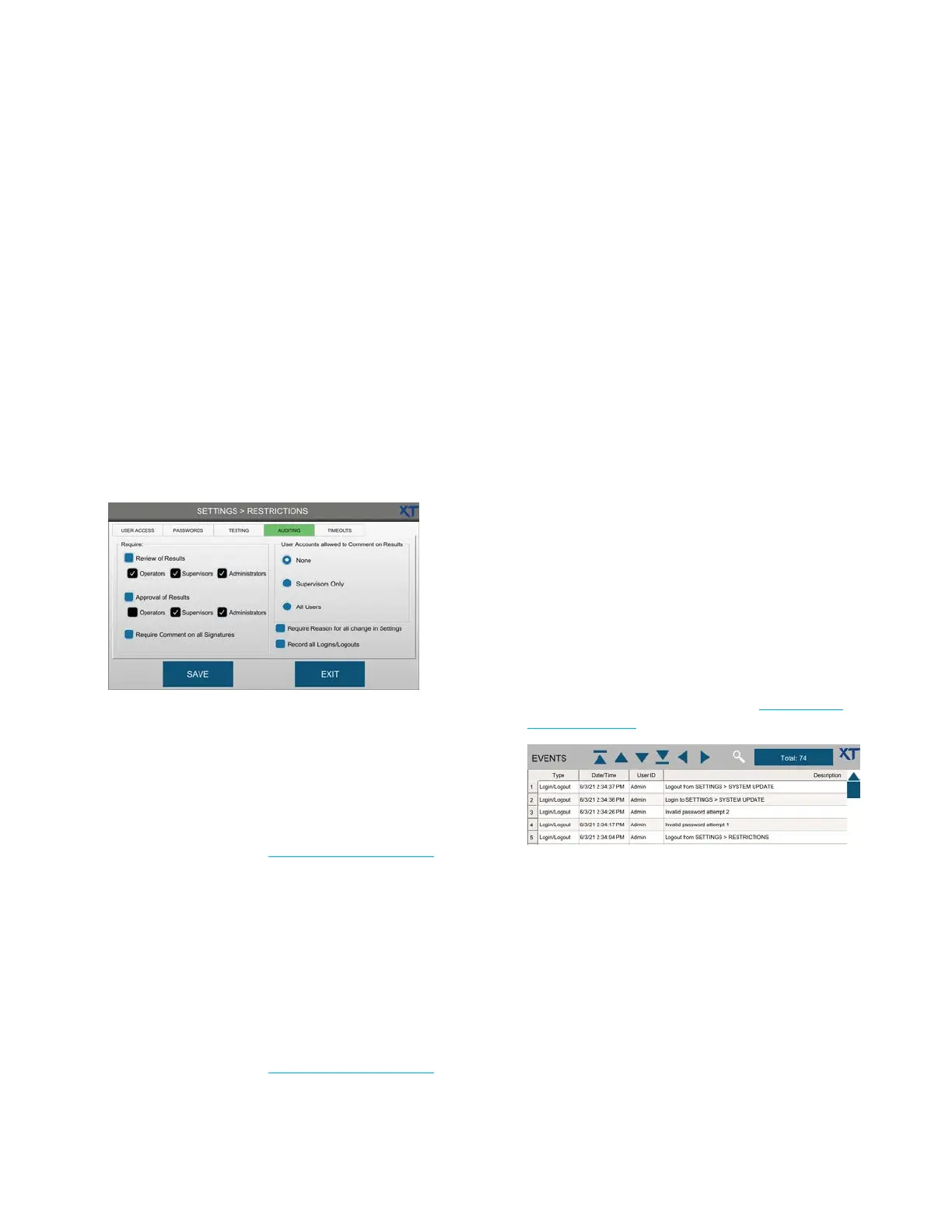Chapter 3 Configuring settings
49
OsmoTECH XT Single-Sample Micro-Osmometer User Guide
Configuring audits of test results (approvals, reviews,
and comments)
Administrators can configure the following test audit
requirements for each user level from the AUDITING
tab:
• Require review of all test results (disabled by default).
• Require approval of all test results (disabled by
default).
• Require a comment on all signatures.
• Require a comment for all changes made from the
SETTINGS screen.
• Record all system login and logout events
1. Press RESTRICTIONS > AUDITING.
2. Select the Review of Results checkbox to require
review of all test results.
NOTE: When Review of Results is selected:
• The User Accounts allowed to Comment on
Results options are disabled.
• The User ID checkbox on the TESTING tab
is selected (see Configuring testing access)
3. Select the user levels authorized to review test
results. One user level must be selected.
4. Select the Approval of Results checkbox to require
approval of all test results.
NOTE: When Approval of Results is selected:
• The User Accounts allowed to Comment on
Results options are disabled.
• The User ID checkbox on the TESTING tab
is selected (see Configuring testing access)
5. Select the user levels authorized to approve test
results. One user level must be selected.
6. Select the Require Comment on all Signatures
checkbox to require users to comment on all test
result review and approvals.
Settings changes and comments are stored in the
events database.
7. Select the Require Reason for all changes in Settings
checkbox to require users to document the reason
they are changing settings. Settings changes and
comments are stored in the events database.
Settings changes and comments are stored in the
events database.
8. If both reviews and approvals of test results are not
required, select the users who can add comments:
• None (comments not supported)
• Supervisors Only
• All Users
NOTE: To add a comment (when enabled), press
RESULTS from the main menu, press and hold
the description of a result record. Then login
and type the comment and press Enter.
9. Select the Record all Logins/Logouts checkbox to
record all successful and failed login attempts and
logouts to the events database (see Viewing and
exporting events).