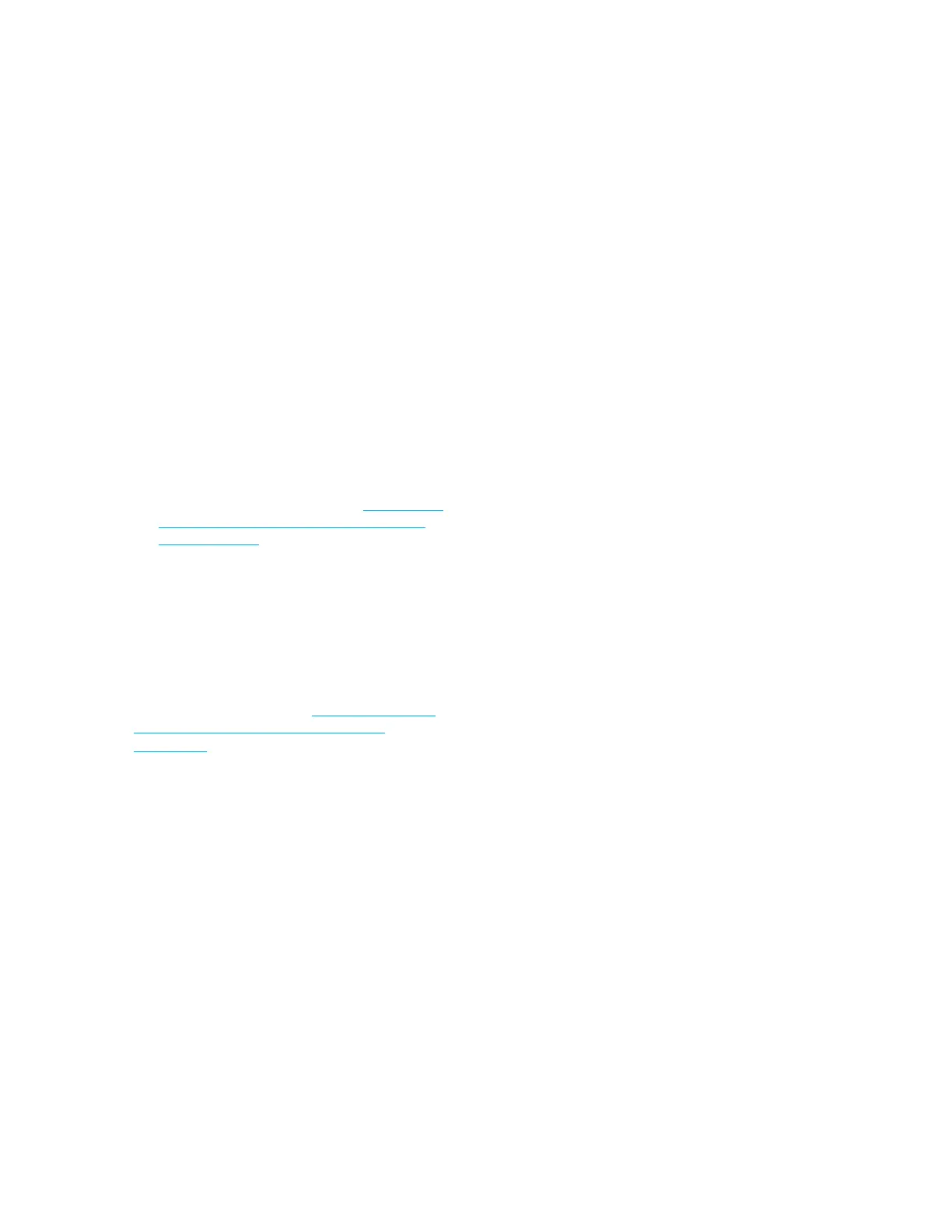Chapter 6 Results
64
OsmoTECH XT Single-Sample Micro-Osmometer User Guide
• Press No to reject either the test results review or
the approval.
• Press Skip to defer signing o on the review/
approval and leave the record status unchanged.
If you select Yes or No, you are prompted to enter a
comment.
5. Enter a comment and press Enter, or press Esc to
leave the comment blank.
A comment can be up to 48 characters long.
NOTE: If Require Comment on all Signatures is
enabled (AUDITING tab on the DATA
MANAGEMENT screen), you must enter a
comment after pressing Yes or No. No
further action can be done on the record
until a comment is entered (see Configuring
audits of test results (approvals, reviews,
and comments).
6.3 Adding comments
If commenting is enabled for specified users, those
users can enter comments for a results record.
NOTE: Administrators can enable commenting if both
Review of Results and Approval of Results are
disabled on the AUDITING tab on the DATA
MANAGEMENT screen (see Configuring audits
of test results (approvals, reviews, and
comments).
1. To add a comment to a result, press and hold the
Description field for the record until a screen
prompts you to log in.
2. Log in to a user account.
3. Add or edit comments from the keyboard screen and
press Enter.
A comment can be up to 48 characters long.