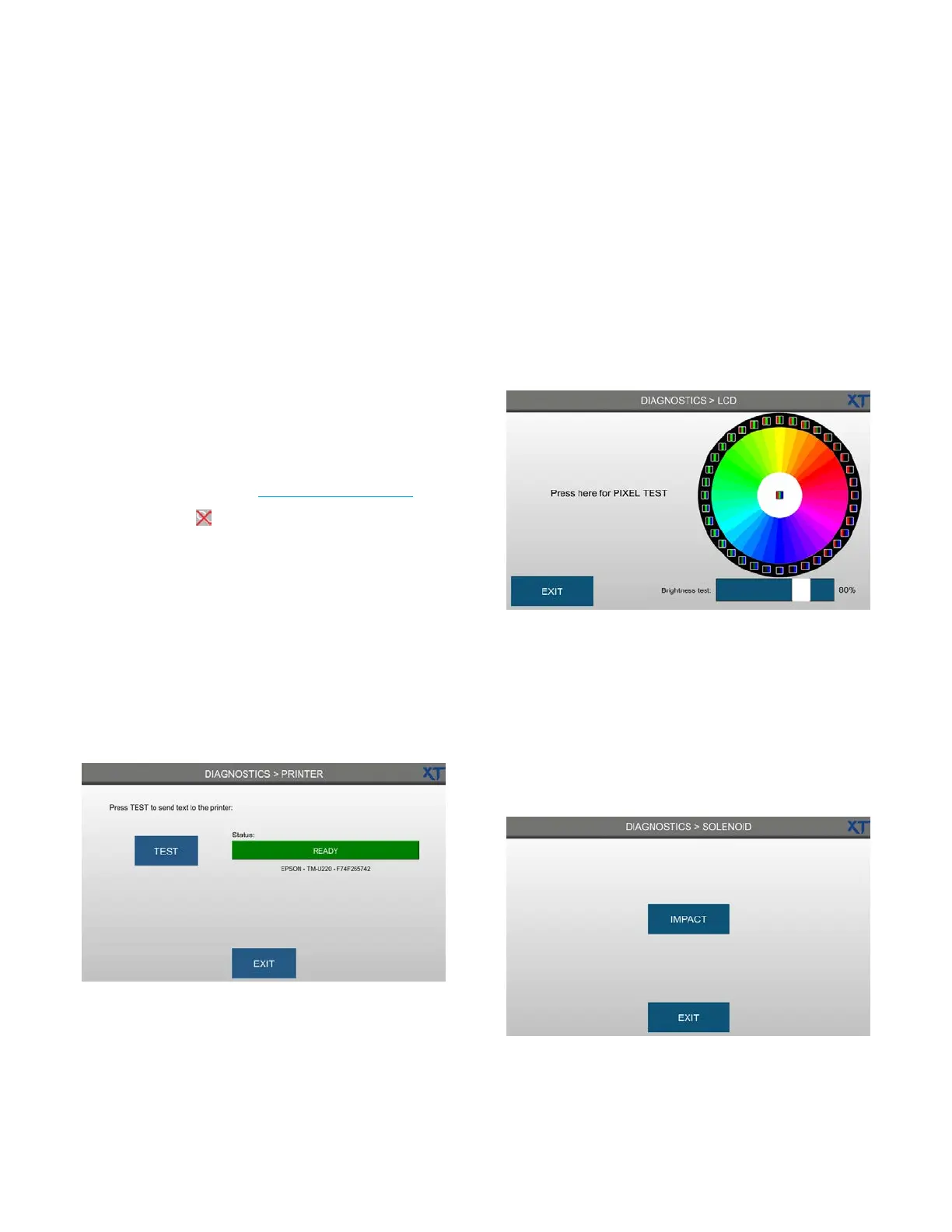Chapter 7 Diagnostics
69
OsmoTECH XT Single-Sample Micro-Osmometer User Guide
Description: Use the asterisk (*) wildcard
character to look for a word or phrase. For
example, *sample ID* returns all events with the
phrase sample ID in the description.
• Date Range: Press the calendar icons to select
start and end dates.
• User ID: Select a user from the list to display
events for that user.
3. Press Search.
4. Filtered results of the search display in a new list in
the Results screen.
5. Press Export to export the filtered events records to
the export location (s
ee Configuring data export).
NOTE: Press to clear the current search filter.
6. Press Exit to return to the Diagnostics menu.
7.7 Testing the printer
Press DIAGNOSTICS > PRINTER to open the Printer
diagnostics screen.
From the Printer screen, press Test to initiate a built-in
print test of all alphanumeric characters. The status
display is Ready if the printer is functioning properly.
Press Exit to return to the Diagnostics menu.
7.8 Testing the LCD
Press DIAGNOSTICS > LCD to open the LCD diagnostics
screen.
From the LCD screen, you can initiate a pixel test to
check the screen for dead pixels of various colors.
You can also test the LCD backlight using the brightness
test slider.
Press Exit to return to the Diagnostics menu.
7.9 Testing the solenoid
Press DIAGNOSTICS > SOLENOID to open the Solenoid
diagnostics screen.
You can test that the instrument solenoid is working
from this screen. To activate the solenoid test, press
Impact.
Press Exit to return to the Diagnostics menu.
