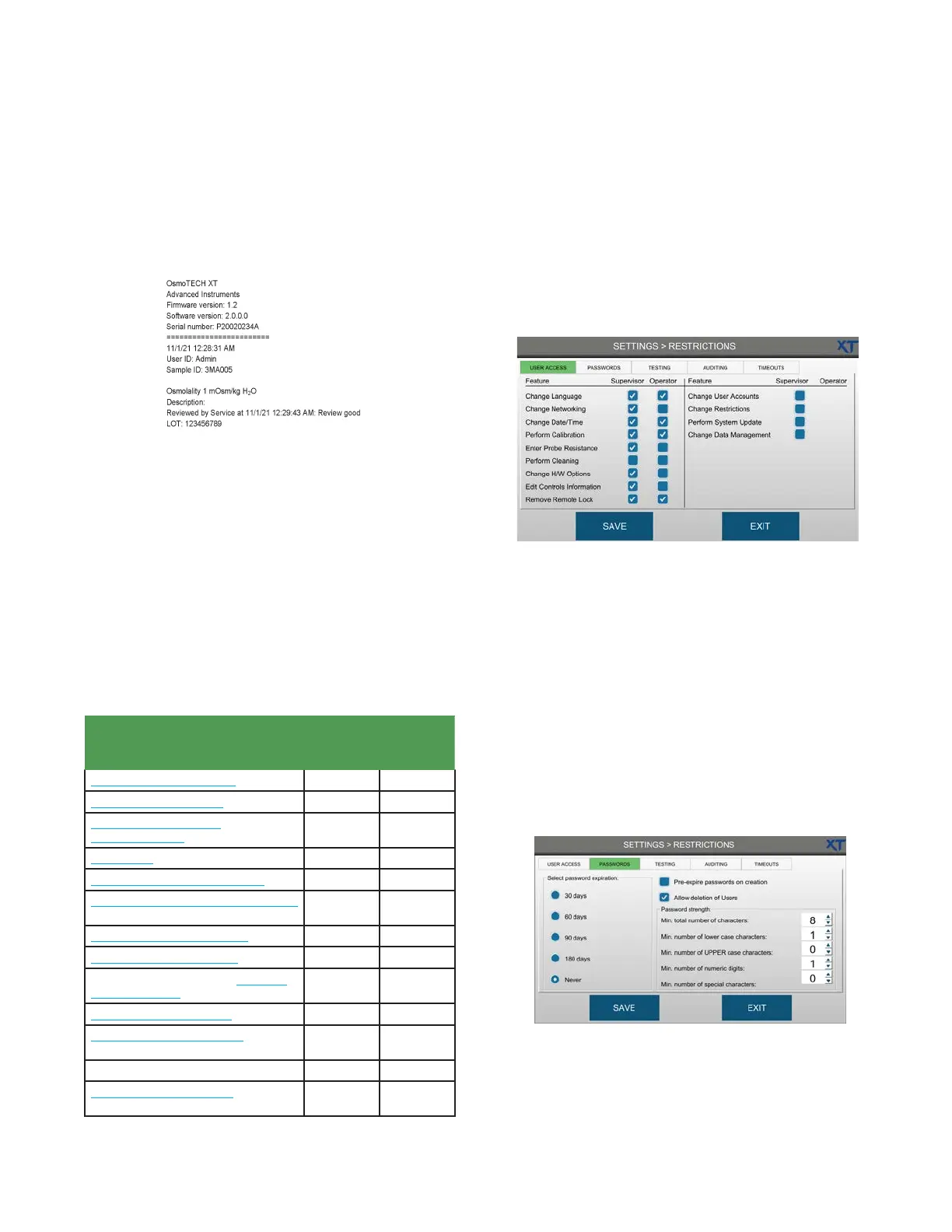Chapter 3 Configuring settings
47
OsmoTECH XT Single-Sample Micro-Osmometer User Guide
7. Press SAV E.
Each time a test is run, its results are automatically
prepared for export to the selected network folder.
3.10 Assigning user restrictions
Administrators can set which features supervisors and
operators can access before or after adding users to the
instrument.
If authorized by an administrator, supervisors can set
which features operators can access.
The features that supervisors and operators can be
given access are listed below.
9
Feature is accessible to these users depending on
restrictions setting.
8
Feature is never accessible to these users.
Feature
Supervisor
access
available
Operator
access
available
Setting the date and time
9
9
Changing the language
9
9
Setting up networking
communications
9
9
Calibration
9
9
Changing the probe resistance
9
9
Logging routine instrument cleaning
(sample probe and chamber)
9
9
Changing hardware options
9
9
Establishing control limits
9
9
Remove remote lock (see OPC-UA
implementation)
9
9
Setting up user accounts
9
8
Managing instrument data (data
management)
9
8
Assigning user restrictions
9
8
Updating the instrument (system
software/firmware)
9
8
1. Press SETTINGS > RESTRICTIONS and log in.
2. On the USER ACCESS tab, Administrators can enable/
disable supervisor and operators access to features.
If the Change Restrictions checkbox is selected,
supervisors can enable/disable the features that
operators can access.
3. Press SAVE.
Changing password settings
Administrators can change the password strength
requirements for user passwords, such as:
• Required length (number of characters)
• Minimum number of lower case/UPPER case
characters
• Minimum number numeric characters.
• Minimum number of special characters (#, ~, !, etc.)
1. Press SETTINGS > RESTRICTIONS > PASSWORDS.
2. Set passwords to expire at 30 days, 60 days,
90 days, 180 days, or never.
3. Select the Pre-expire passwords on creation
checkbox to make users change their password the
first time they log in.