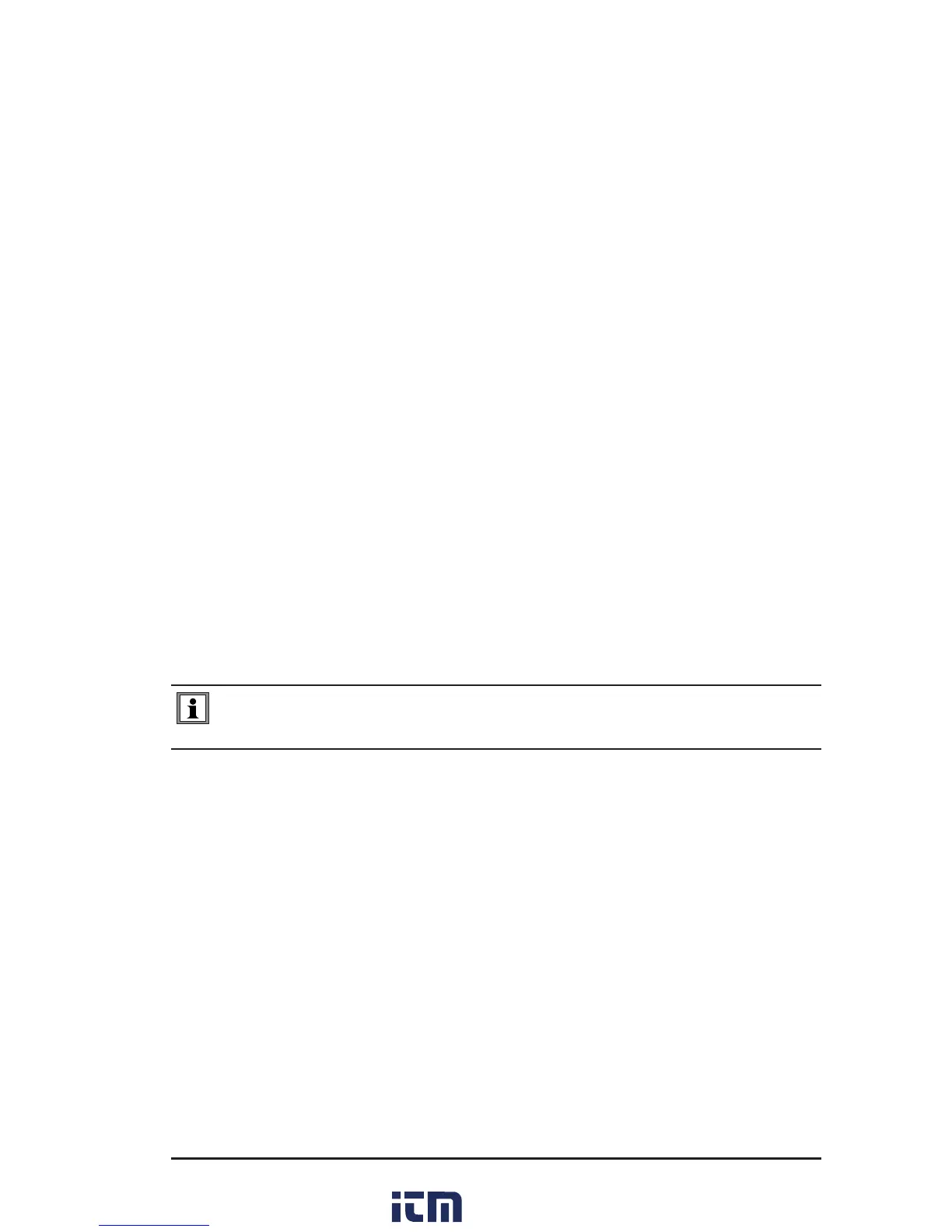Micro-Ohmmeter Model 6250
53
6.7 Exporting the Report to a Spreadsheet or PDF File
Exporting to a PDF le:
1. With a report open in DataView
®
, go to File > Print Worksheet.
2. In the Print dialog box that appears, make sure that PDF-XChange
3.0 is selected from the drop-down menu, then click OK.
3. When the PDF is complete, the Save As dialog box will appear.
Choose a location to save it to and click Save.
Exporting to a Spreadsheet:
1. With a report open in DataView
®
, go to File > Export to Spread-
sheet.
2. Click the Export measurements button. The Export Step 1 dialog
box will appear.
3. Click the Browse button to open the Save As dialog box.
4. Choose a location to save your le from the Save in drop-down
menu at the top. Then, type a le name in the File name eld at the
bottom and click Save.
NOTE: For additional help on using the software, use DataView’s “Help”
Menu, which is located on the menu bar.
w ww . . co m
information@itm.com1.800.561.8187
