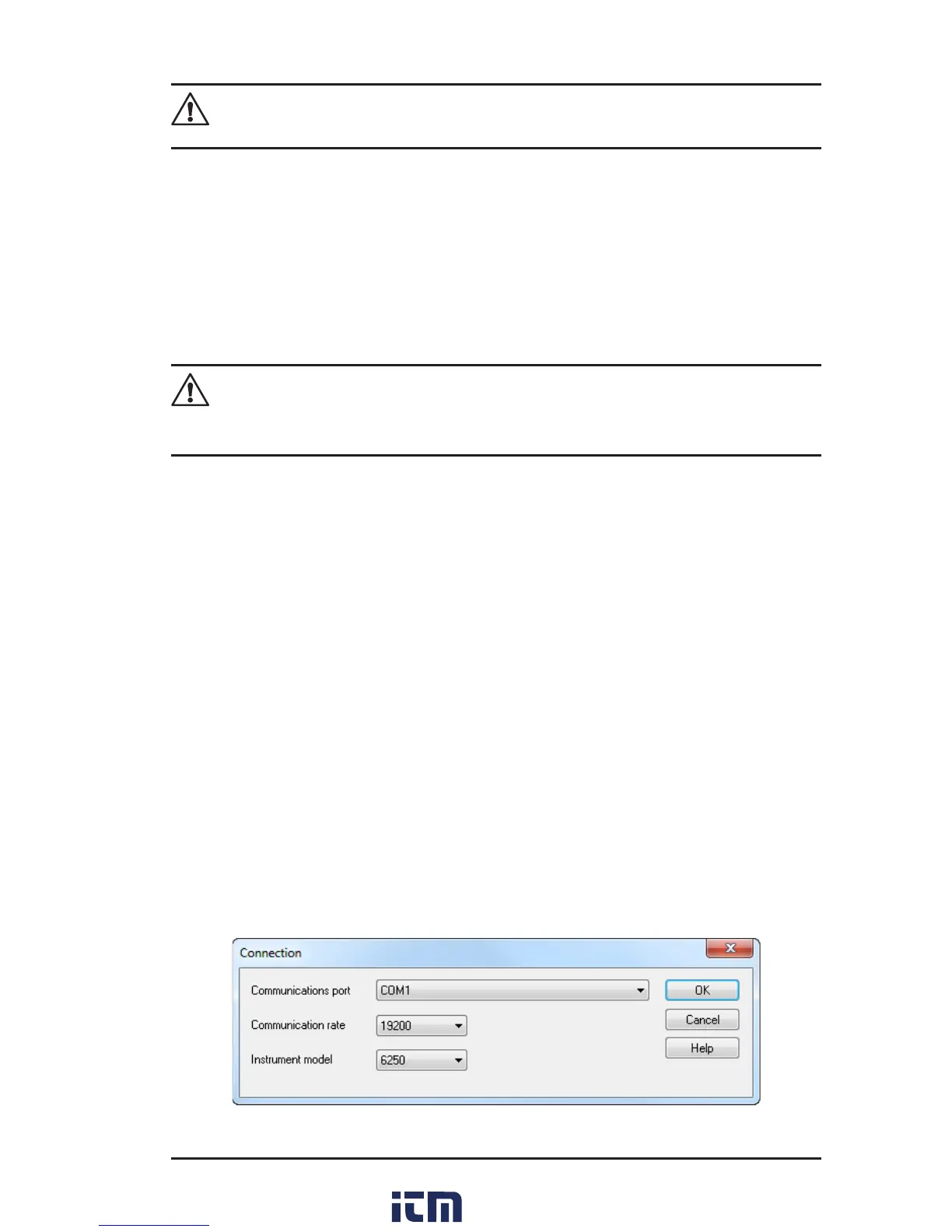Micro-Ohmmeter Model 6250
49
NOTE: The Set-up window remains open. You may now select another
option to download (e.g. Adobe
®
Reader), or close the window.
17. Restart your computer, then connect the instrument to the USB port
on the computer.
18. Once connected, the Found New Hardware dialog box will appear.
Windows will complete the driver installation process automatically.
Shortcuts for DataView
®
and each instrument control panel selected during
the installation process have been added to your desktop.
NOTE: If you connected your instrument to the computer before installing
the software and drivers, you may need to use the Add/Remove Hard-
ware utility to remove the instrument driver before repeating the process.
6.2 Connecting the Instrument to your Computer
The Model 6250 is supplied with a serial cable (Cat. #2119.45) necessary
for connecting the instrument to the computer.
To connect the instrument to your computer, connect one end of the serial
cable to the communications port on the Model 6250 and the other end to
the port on the computer.
6.3 Establishing Communication to the Instrument
1. Double-click the Micro-ohmmeter Icon that was created during
software installation, located on the desktop, to open the Micro-
ohmmeter Control Panel.
2. From the main menu, go to Instrument > Connect to open the
Connection dialog box.
Figure 6-4
w ww . . co m
information@itm.com1.800.561.8187
