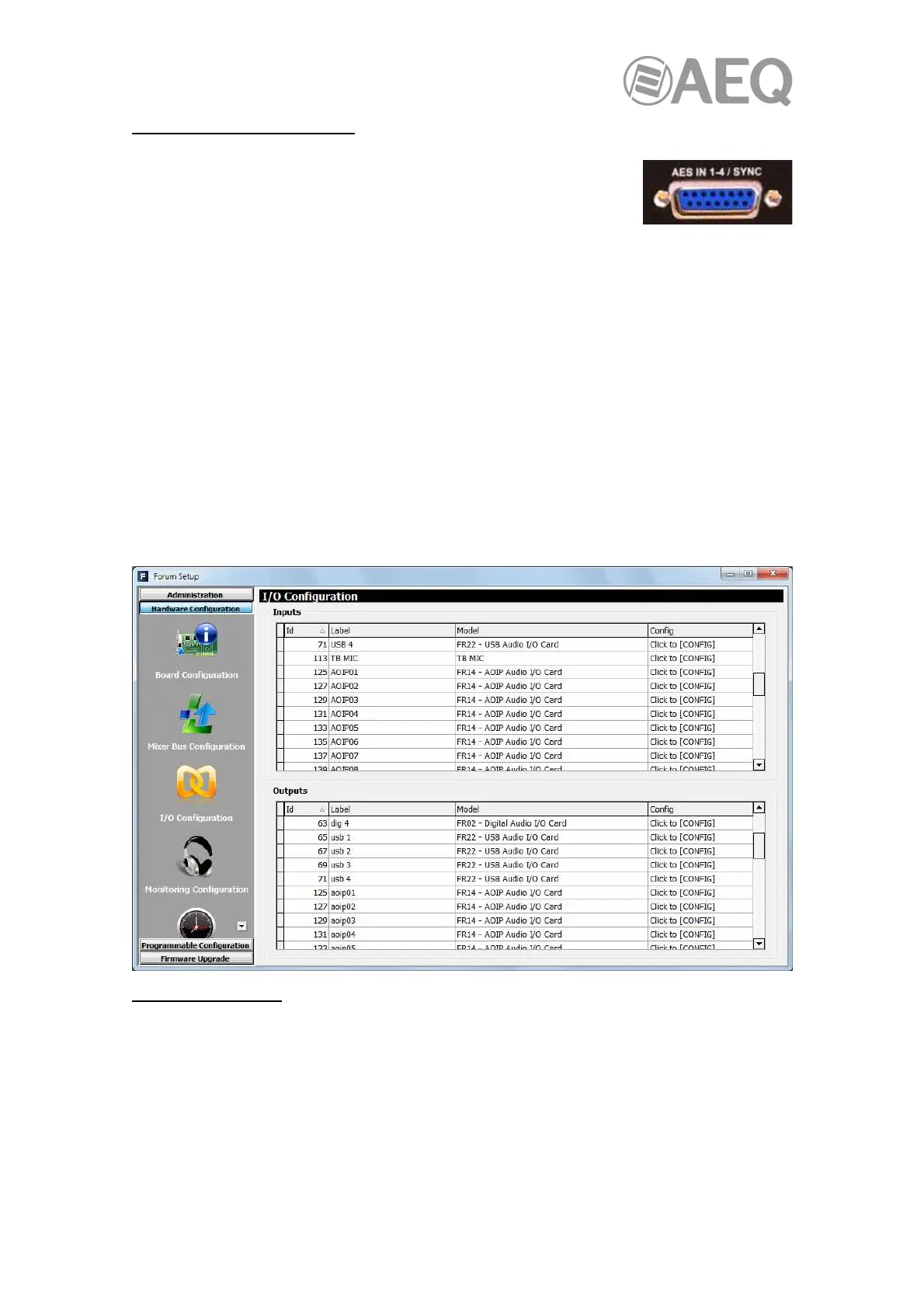AEQ Audio Over IP
Routing System
120
CAPITOL IP EXTERNAL SYNC.
The external AES11 synchronization input is shared with AES3/SPDIF
digital audio input 1 located in the back panel of the audio "Core", so it
can be enabled or disabled by using the "AES" tab; It’s not possible to
use Word Clock external synchronism. Any digital audio output can be
used as a follower AES11 sync output.
If the "Slave" mode is selected in the "AES" tab, then external AES11 sync is enabled. If a valid
AES11 signal is provided in the AES3 digital audio input 1, this synchronization prevails over
the external sync configuration on multichannel link (MADI or AoIP). If this signal is not present,
then the external synchronization can be obtained from the multichannel link (MADI or AoIP) by
configuring the "Slave" mode in the corresponding tab.
If the "Master" mode is selected in the multichannel link and "AES" section and/or there is no
external sync input, then local synchronization is selected using the console internal oscillator.
A3.2.2.2. "I/O Configuration" submenu.
From Factory, all inputs are labeled in capitals by default and all outputs are labeled in
lowercase letters.
By default, AoIP inputs are sequentially labeled as AOIP 01, AOIP 02,… (in capitals), and
outputs are labelled as aoip 01, aoip 02,… (in lowercase letters). They are also all stereo by
default.
Inputs configuration.
By clicking on "Click to [CONFIG]" of a multichannel input and then clicking again on the
"CONFIG" button that appears, the advanced configuration menu is accessed. When
configuring a multichannel input, the fields displayed in the following image can be edited.
Please note "Mode" and "Show Channel in Fader Menu" options (if the input is configured as
"Visible" it will be possible to associate it to a fader).