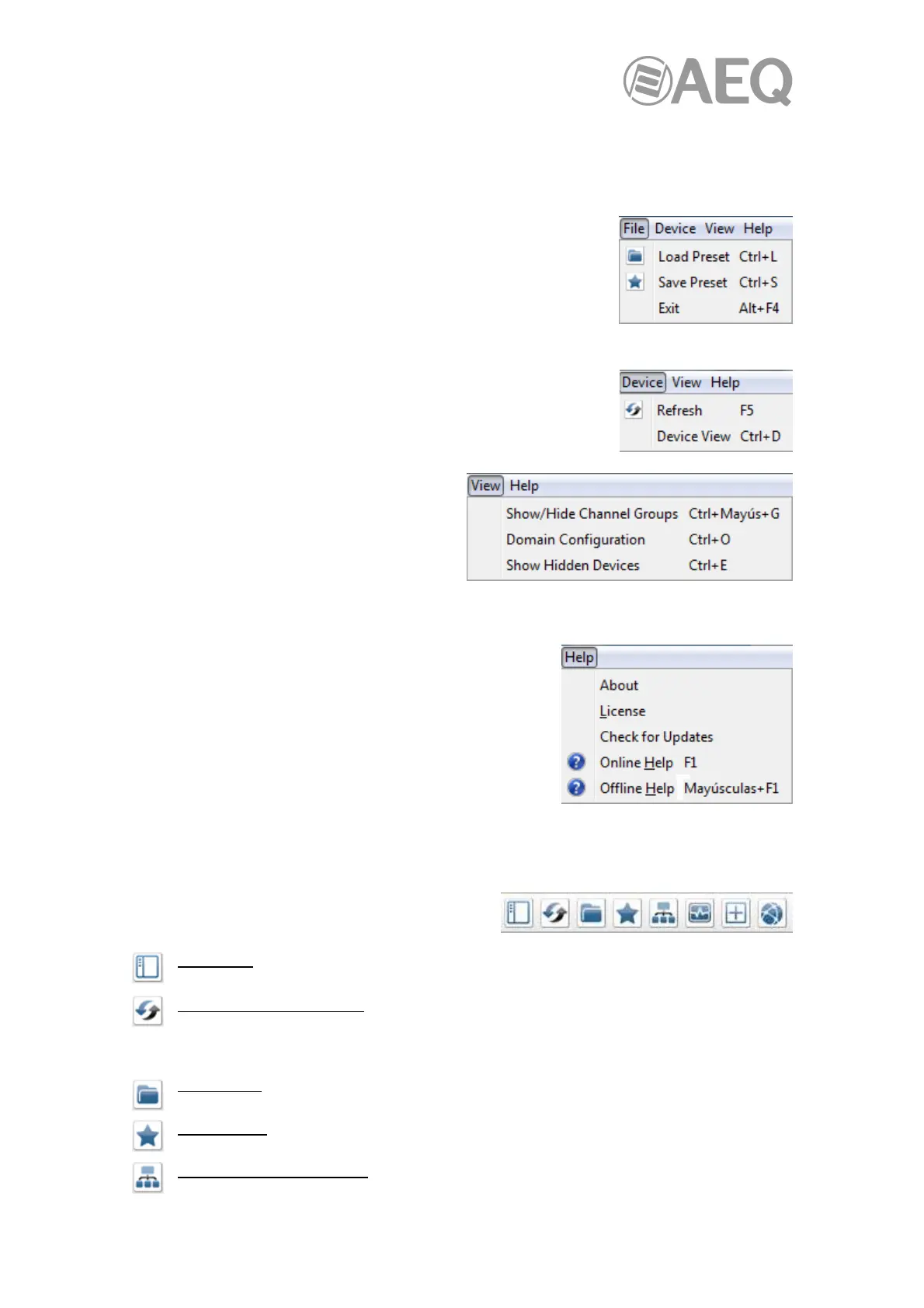AEQ Audio Over IP
Routing System
38
4.7.1. "Network View" Menu Bar.
The menu bar in the Network View includes four menus: File, Device, View and Help. The
options available for each of the menus are the following ones:
"File":
- "Load Preset" (Ctrl + L): loads a configuration from a file.
- "Save Preset" (Ctrl + S): saves configuration for currently
displayed devices to a file.
- "Exit" (Alt + F4): exits "Dante Controller".
"Presets" operation is described in more detail in section 4.11 of this manual.
"Device":
- "Refresh" (F5): refreshes the displayed network / device
data.
- "Device View" (Ctrl + D): opens a new Device View window.
"View":
- "Show/Hide Channel Groups" (Ctrl +
Caps + G).
- "Domain Configuration" (Ctrl + O):
allows you to connect to a DDM
server (see section 4.10.1).
- "Show Hidden Devices" (Ctrl + E): allows you to view hidden devices (see section
4.10.3).
"Help":
- "About": shows the "Dante Controller" version, and
current event log file location.
- "License": displays the license text.
- "Check for Updates": checks if there are application
updates available (requires an Internet connection).
- "Online Help" (F1): opens this HTML user guide on
the Audinate web server (requires an Internet
connection).
- "Offline Help" (Shift + F1): opens a locally-stored
PDF of this user guide (may not be the latest version of the user guide).
4.7.2. "Network View" Tool Bar.
Below the menu bar there is a tool bar, containing
eight buttons:
Filter Pane: Shows / hides the advanced filter pane. For more information, check section
4.7.4.1.
Reload Device Information: Updates the current view with the latest device information
from the network. This is useful when a recent change to the network has not yet
propagated automatically through to "Dante Controller" (for example, a new device has been
added to the network).
Load Preset: Loads a previously saved audio routing configuration. For more information,
check section 4.11.
Save Preset: Saves the current audio routing configuration. For more information, check
section 4.11.
Choose a Dante Interface: Opens the Configure Dante Interfaces dialog. For more
information, check section 4.5.