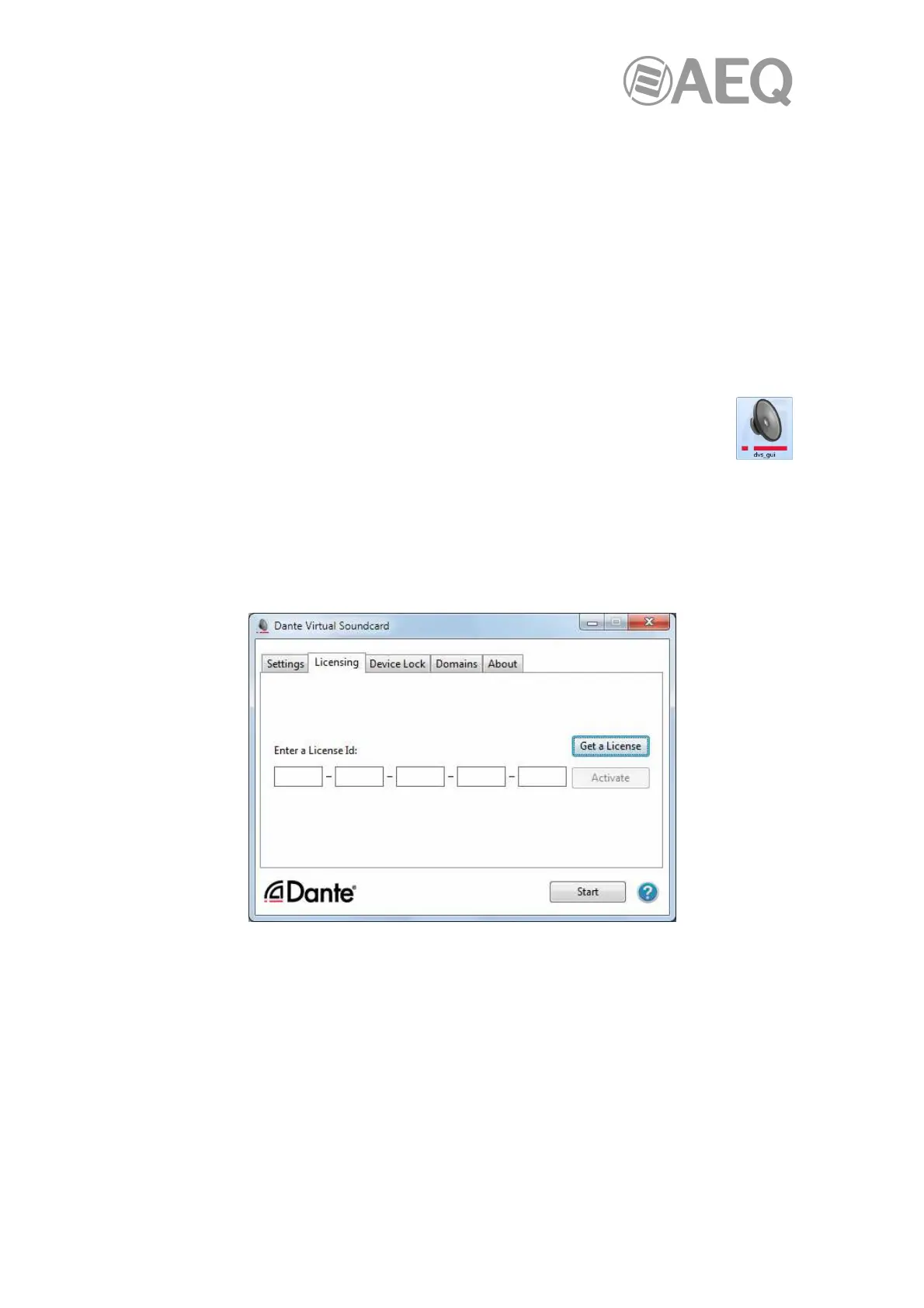AEQ Audio Over IP
Routing System
87
5.2. Starting the "Dante Virtual Soundcard" Control Panel.
The "Dante Virtual Soundcard" Control Panel enables user interaction with "Dante Virtual
Soundcard".
By default the "Dante Virtual Soundcard" will be installed in:
C:\Program Files\Audinate\Dante Virtual Soundcard\
In 64-bit Windows, it will appear under C:\Program Files (x86).
The "Dante Virtual Soundcard" Control Panel can be started in various ways:
• Windows 7: Start > Programs > Audinate > Dante Virtual Soundcard > Dante Virtual
Soundcard.
• Windows 8.1 or 10: Windows key / menu > All apps > Audinate > Dante Virtual
Soundcard.
•
Navigate to the directory where it is installed, and click the "Dante Virtual
Soundcard" icon:
5.3. Obtaining a "Dante Virtual Soundcard" License.
"Dante Virtual Soundcard" will not operate until a valid License ID has been entered and
activated.
The first time you start the "Dante Virtual Soundcard" Control Panel, you will be presented with
a screen that looks similar to the following:
You are required to register with Audinate at www.audinate.com and provide an email address
to obtain a valid License ID for "Dante Virtual Soundcard". If the machine on which you are
installing "Dante Virtual Soundcard" is connected to the Internet, click the "Get a License" button
to be taken directly to the Audinate website.
Once you have obtained a License ID, it can be entered in the Licensing tab. The "Activate"
button is not enabled until a correctly formatted License ID has been entered into the dialog
box.
NOTE: In some special cases, outside the scope of this manual, the documentation provided
with your equipment will include a license Id or information to obtain that Id with some discount.
Click "Activate" to register the installation with the Audinate servers.
IMPORTANT NOTE: Ensure that the machine has access to the Internet during this step.