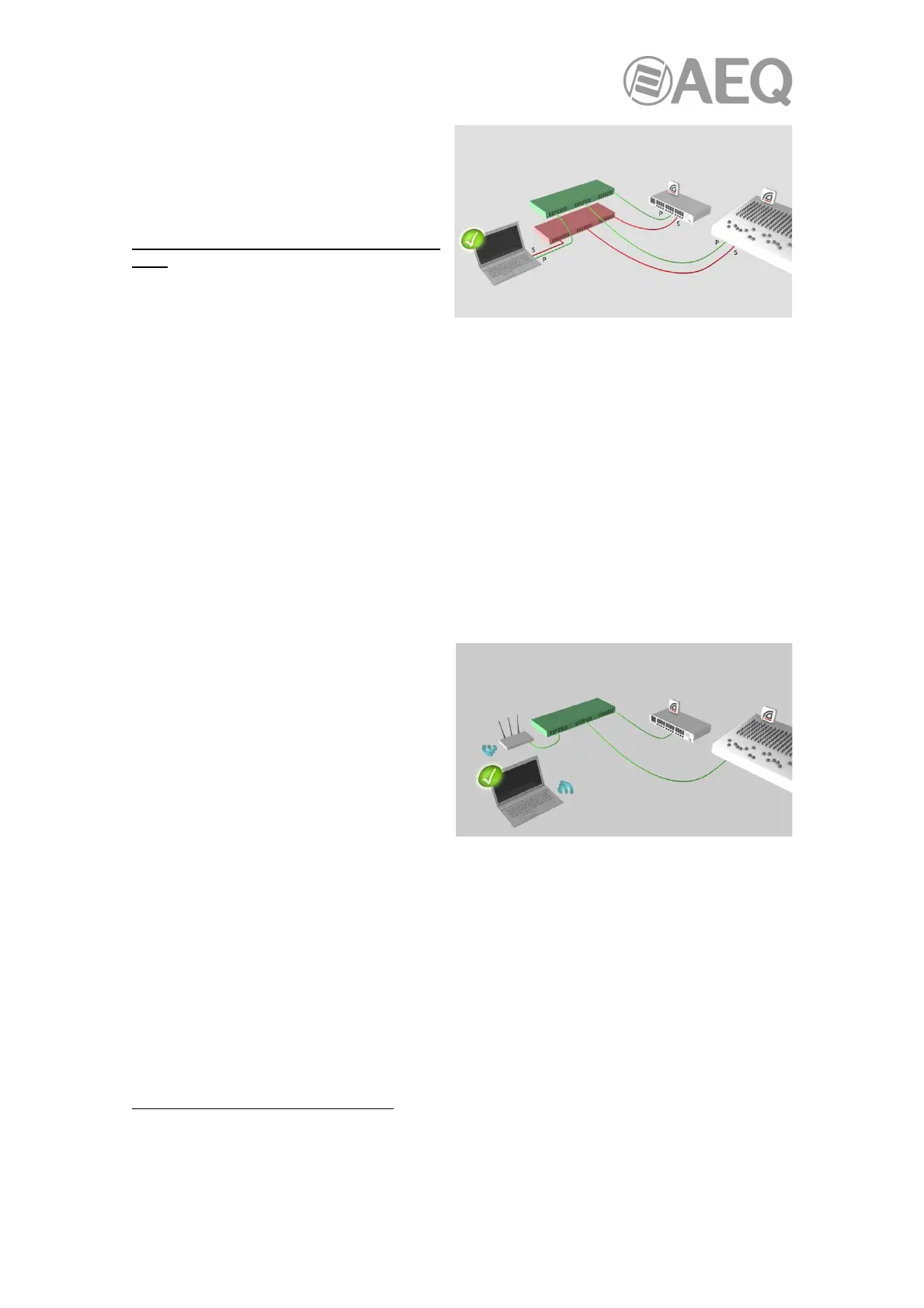AEQ Audio Over IP
Routing System
35
In the example, the laptop (running "Dante
Controller") and the two Dante devices are
connected to the primary switch via their
primary interfaces, and to the secondary
switch via their secondary interfaces.
The two switches are not connected to each
other. This is a typical redundant network
configuration for computers with two (or
more) network interfaces.
NOTE 1: You must be connected to a standard wired Ethernet network in order to use "Dante
Controller". Wireless and other non-standard wired Ethernet interfaces will not appear in the
Configure Dante Interfaces dialog.
NOTE 2: All Dante applications on the same computer have a shared understanding of which
interface is the primary Dante interface. For example, if you have installed "Dante Virtual
Soundcard" on the same PC as "Dante Controller", and a new primary interface is selected from
within "Dante Virtual Soundcard", "Dante Controller" will automatically switch to the newly
selected interface, and begin operating on that interface.
IMPORTANT NOTE: "Dante Virtual Soundcard" does not support redundant operation.
Connection via Wi-Fi.
To connect to a Dante network via Wi-Fi, a Wi-Fi access point must be physically connected to
the Dante network (either to a network switch, or to a Dante hardware device). The Wi-Fi
interface on the "Dante Controller" computer must be connected to the Wi-Fi access point.
In the example, the computer running "Dante
Controller" is connected via W-Fi to a Wi-Fi
access point connected to the primary Dante
network.
Using Wi-Fi and Multicast Transmit Flows.
When using a Wi-Fi network connection between "Dante Controller" and your Dante network,
any multicast transmit flows configured in your network routing can flood the Wi-Fi link, and
degrade the performance of the link.
You may be experiencing this condition if:
1. You are using a Wi-Fi network connection.
2. You have multicast transmit flows in place.
3. You observe speed or stability issues with your Wi-Fi connection.
Remedial action.
Remove or reduce the multicast traffic.
The easiest way to remedy this condition is to either remove all multicast flows and use unicast
flows instead; or, reduce the amount of multicast bandwidth on the network by removing some
multicast flows. There is no hard rule that specifies how much multicast traffic is too much for a
Wi-Fi link – the performance of the link is the best real-world indicator.