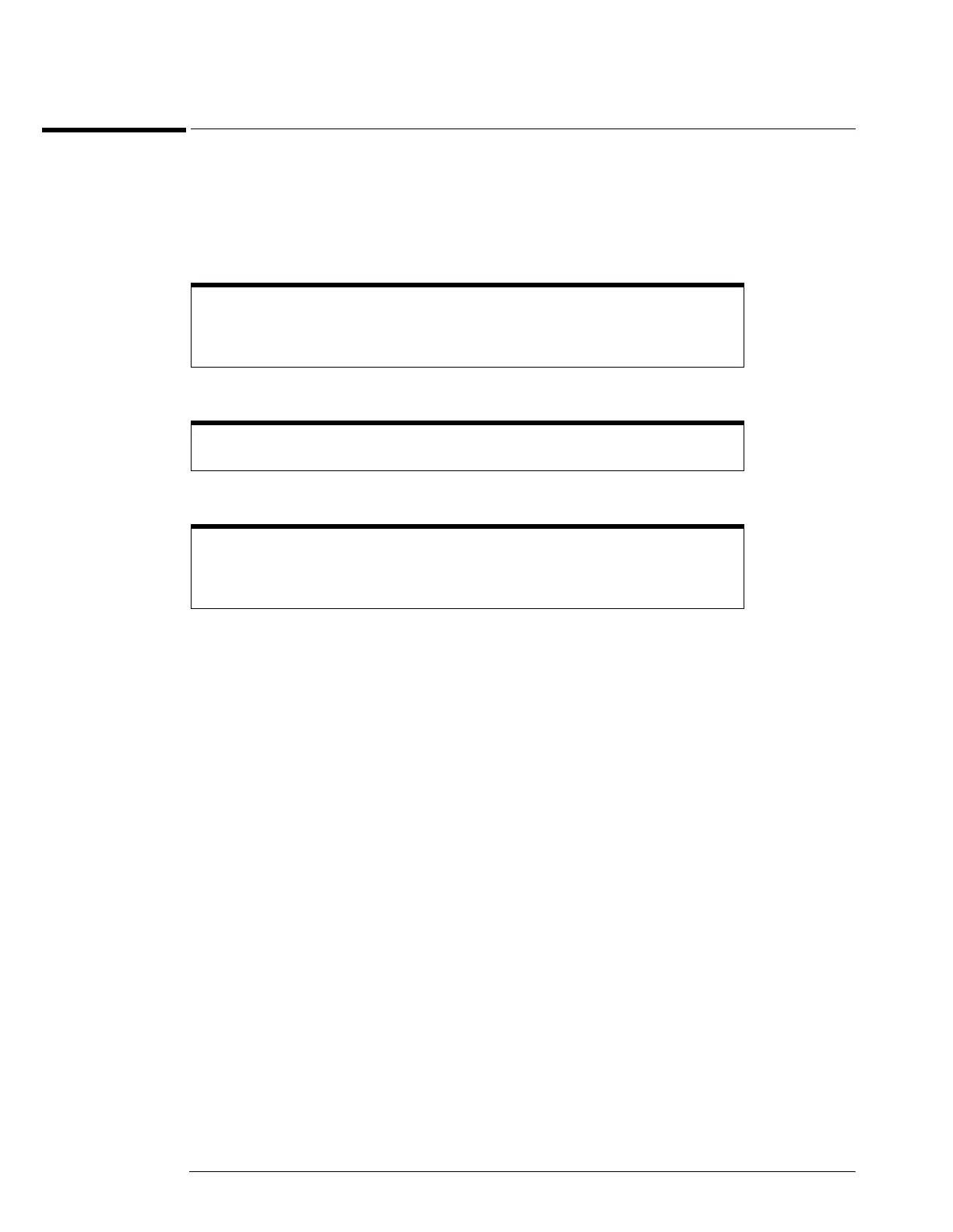Chapter 2: Preparing for Use
To connect the mouse, the keyboard, a LAN cable, a printer, and a GPIB cable
2–8
To connect the mouse, the keyboard, a LAN cable, a printer, and a
GPIB cable
See Figure 2-4 for the location of the connectors.
Mouse. Plug the mouse into the matching connector on the back panel of the oscilloscope. The
connectors are labeled 1 and 5.
Keyboard. Plug the keyboard cable into the connector labeled 2 on the back panel of the oscilloscope.
LAN Cable. Connect your LAN cable to the RJ-45 connector labeled 3 on the back panel of the oscilloscope.
Printer Cable. If you have a parallel (Centronics) printer, you will need a parallel printer cable, such as an
C2950A (2 m) or C2951A (3 m) cable. Connect cable into the connector labeled 4.
If you have a serial printer, you will need a 9-pin to 25-pin serial printer cable, such as an 34398A
cable, plus the 34399A adapter kit. Some printers may require other cable configurations, but
the oscilloscope has a 9-pin serial connector. Connect cable into the connector labeled 7.
GPIB Cable. Attach the GPIB connector to the GPIB interface card connector labeled 6 on the rear of the
oscilloscope.
While you can operate many oscilloscope functions using only the front-panel keys and
knobs, you will need the mouse to access advanced oscilloscope functions through the
graphical interface, or to find out more about the oscilloscope through the built-in
information system.
A keyboard cannot be plugged into the oscilloscope after the Windows operating
system has started booting.
After you have connected to the LAN card, you must set up the network. Before you try
to setup your network, you should exit the oscilloscope application. If you do not know
how to setup a network in Windows XP, see your network administrator or use the
Windows XP on-line help.
