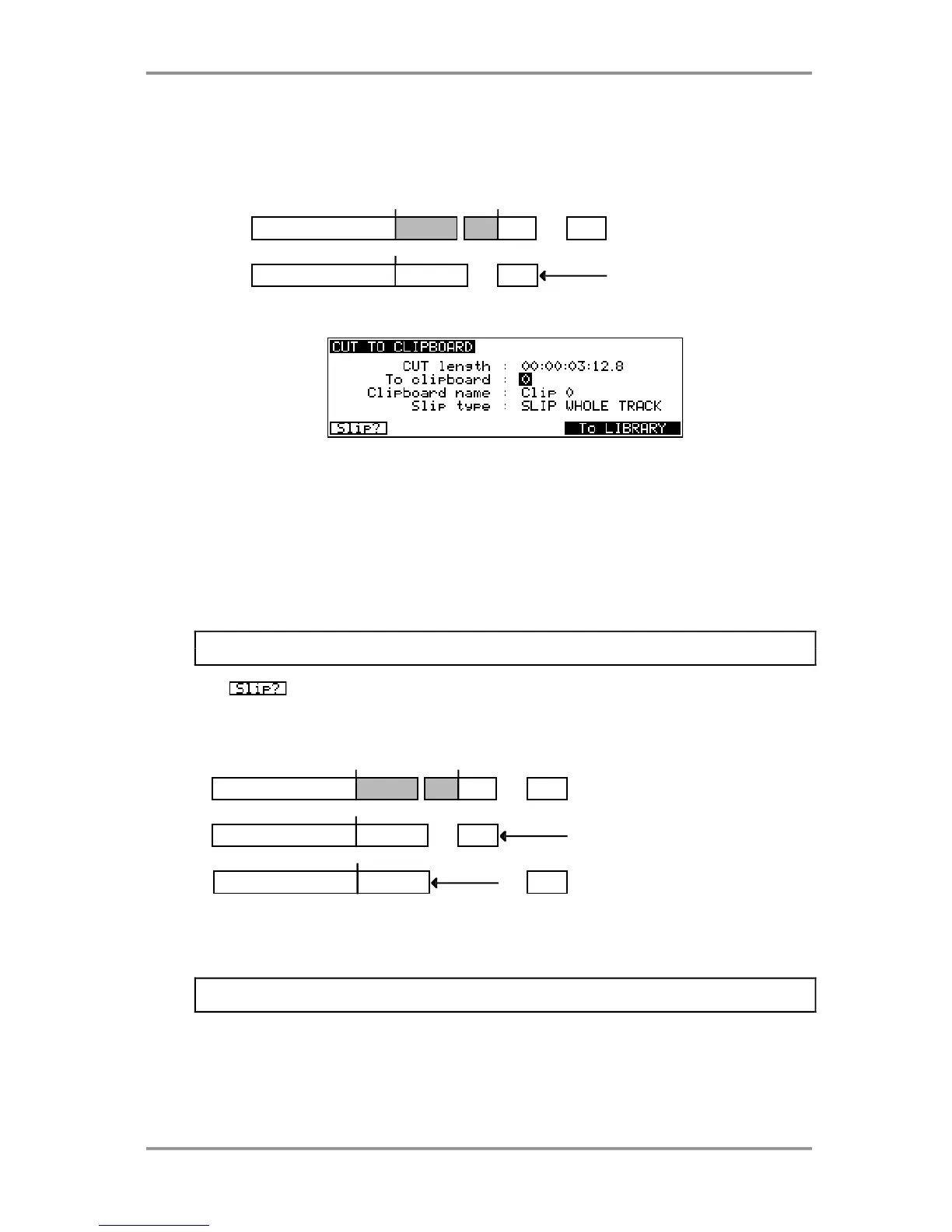EDITING - 14
Version 2.00 - March, 1996 Page 97
CUT TO CLIPBOARD
CUT is similar to COPY except that, as well as copying the edit region/cue(s) to a
clipboard, it also removes the audio from the GRID and closes the gap thus created,
shifting all audio after the edit accordingly. For example:
IN
OUT
BEFORE CUT
AFTER CUT
Pressing CUT will display this screen:
The length of the edit region/cue(s) is shown in the CUT LENGTH field. The EXECUTE
key’s LED will flash and if you press EXECUTE at this point, the selected edit region/cue(s)
will be cut into the default clipboard 0. As with COPY, you may also cut an edit into the
edit clipboard 1-9 using the numeric keypad simply by pressing a number key as
appropriate before pressing EXECUTE. You may also name the edit prior to cutting it to
the clipboard by pressing the NAME key and entering a suitable ten character name.
Press EXECUTE to complete the naming process and EXECUTE again to complete the
CUT. If you are using a computer keyboard, there is no need to press the NAME key and
as soon as you start typing the name, you will start naming the edit. Press RETURN to
complete the naming process and RETURN again to complete the CUT.
NOTE: As the process is identical, please refer to COPY TO CLIPBOARD for a detailed
description of naming a clipboard.
F1 - - allows you to decide how subsequent audio will slip. Pressing this key will
toggle between SLIP WHOLE TRACK and SLIP ONLY CUE in the SLIP TYPE field. The
effect is:
IN OUT
BEFORE CUT
AFTER CUT - SLIP WHOLE TRACK
AFTER CUT - SLIP ONLY CUE
With SLIP whole track, everything after the CUT slips to accommodate the edit whereas
with SLIP ONLY CUE selected, only the current cue is slipped. In this way, you can create
cuts without affecting subsequent cues which will remain unaffected.
NOTE: The selection made here is retained when you leave the page. When you
subsequently re-enter the CUT page, the selection you made previously will be shown.
