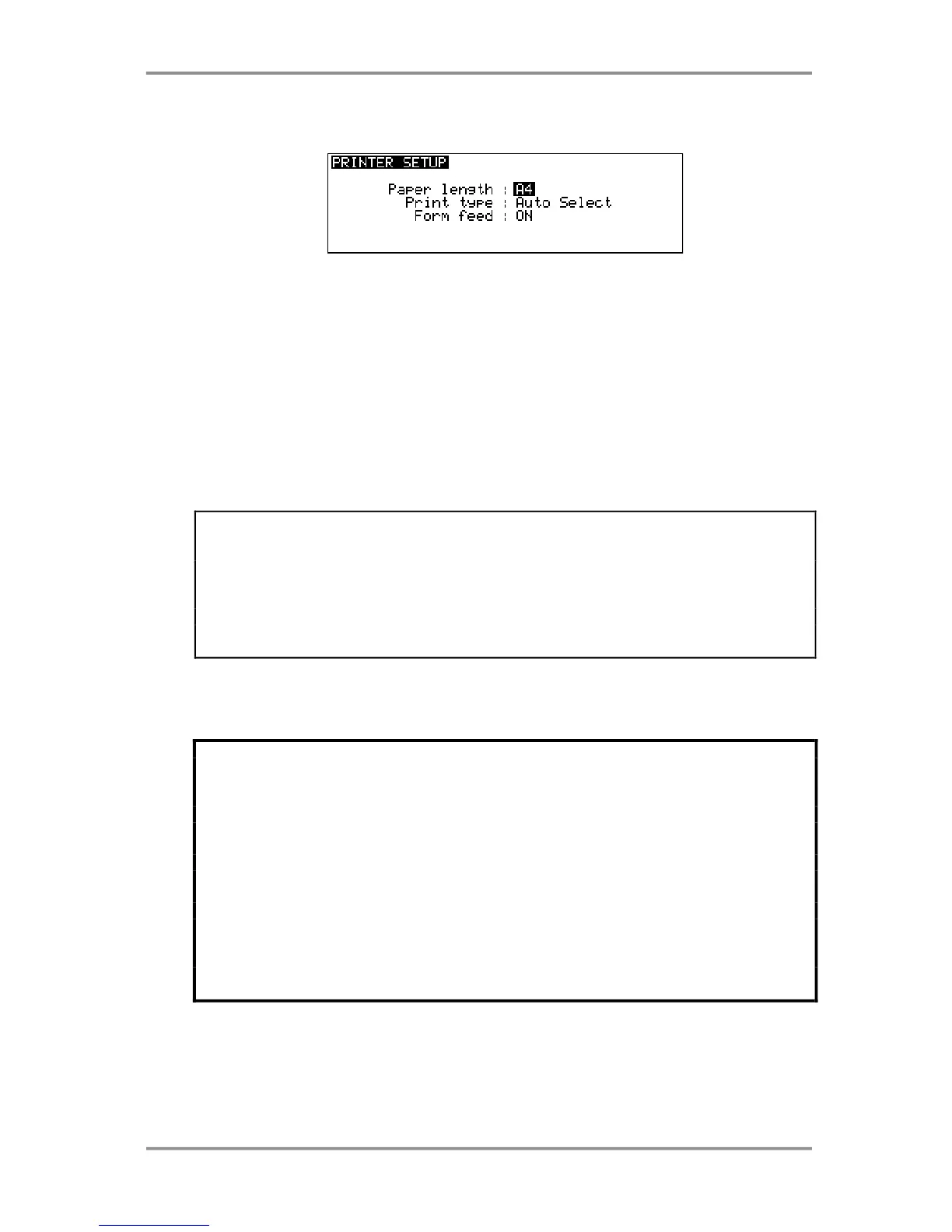PRINTER FUNCTIONS - 24
Version 2.00 - March, 1996 Page 271
PRINTER SETUP
In all of the PRINT pages, PRINTER SETUP (F1/F2) takes you to this page:
Here you may select the size of the paper you will print onto. You may select A4 or 11
INCHES. You may also select how the text will be printed. AUTO SELECT selects that if
the printer sees that the text will exceed the line length, it will automatically condense the
text so that it will fit (condensed print reduces the size of the characters by 60% of their
normal width, allowing more characters to fit on a line). If you select NORMAL, the printer
will print out in its normal font regardless of line length or you may select CONDENSED so
that the printer always prints out text condensed (you will note that EPSON Roman T and
EPSON Sans Serif H cannot be condensed). The FORM FEED parameter selected
whether the printer will automatically go to the next page at the end of a page with a small
header and footer area on each page or will print continuously across page breaks.
Different fonts cannot be selected on the DL1500 but must be set on the printer itself
(assuming your printer offers such options - please refer to the printer’s operator’s’ manual
for details on this).
WHICH PRINTER?
Most printers should be able to be used providing they offer some form of Epson® LQ
emulation (please refer to your printer’s operator’s manual for details on how to set this). If
you have a printer you are unsure about, you may connect it and try it - no harm will come
to it as it will either work or it won’t!
Please consult your Akai dealer for information about which printer models are
recommended.
Connection to the printer is made using a standard 25-pin printer cable on the rear of the
DL1500. Such a cable should be supplied with your printer but they are easily obtained
from any decent computer store if you do not have one.
** PRINTER ERROR MESSAGES **
In the event of a problem with the printer, you may get the following error messages:
NO PRINTER Indicates that a printer is not connected or that the connection is
faulty in some way.
PRINTER OFF LINE Indicates the printer is connected and switched on but is not
switched ON-LINE. Depending on your printer, you may also
receive this message if the printer is switched off.
PRINTER ERROR This may occur for a number of reasons (paper jams, no paper,
etc.). Please check your printer.
PRINTER BUSY If the printer’s buffer memory is full (i.e. from a previous aborted
printout), you may get this message.
