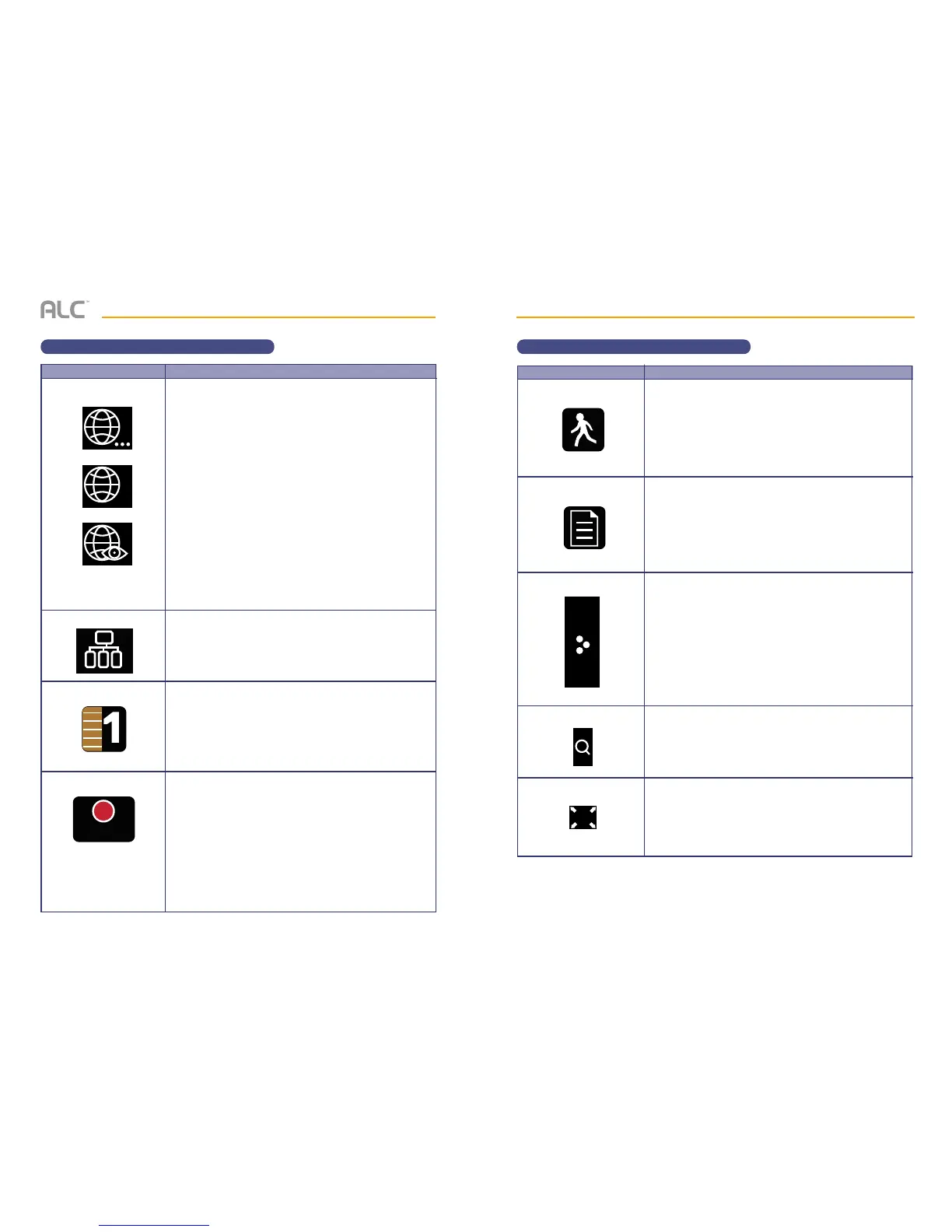— 17 —— 16 —
SYSTEM INTRODUCTION
Description of Icons
Icon
Internet Status
Intranet Status
Camera Number
Record Status
Icon Description
Status Appears in LIVE view. Indicates connection to the
internet/intranet is in progress.
Appears in LIVE view and Pop-Up Menu. Indicates
internet connection is established.
Appears in LIVE view. Indicates remote viewing is in
progress.
If no Internet/Intranet icon appears, then it is not set up,
or not set up properly.
Details of this icon start on page 34.
Appears in LIVE view. Indicates the intranet connection is
established.
Details of this icon start on page 34.
Displays the camera number and signal strength via the
status lines to the left of the number.
Tap to start or stop recording for the respective camera.
• Steady on - Not recording
• Blinking - Recording
This icon will only appear when in the Quad Screen.
See page 20 for more details.
REC
SYSTEM INTRODUCTION
Description of Icons
Icon
Motion Detection
Scheduled Recording
Zoom In
Zoom Out
Pop Up Menu Tab
Icon Description
System indicates motion detection recording in progress.
See page 28 for more details.
System indicates scheduled recording in progress.
See page 31 for more details.
Tap this icon to open and close the pop up menu display.
Tap to zoom into a particular section of live video.
See page 19 for more details.
While Zooming in, tap this icon to zoom out.
See page 19 for more details.