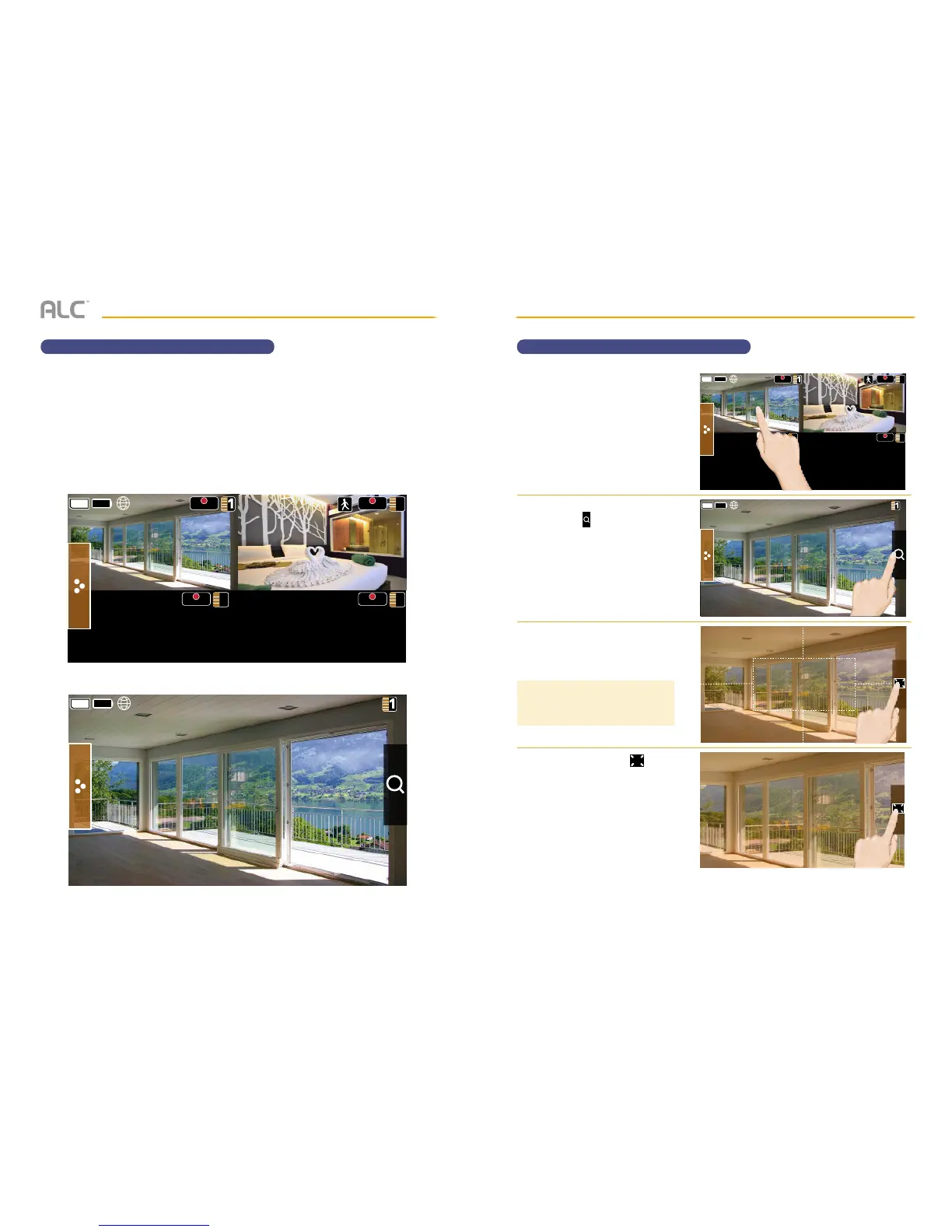— 19 —— 18 —
SYSTEM INTRODUCTION
Live Screen Displays
The Live screen displays in two views - Quad View or Full View. Quad View divides the screen’s
image area into four quadrants and displays camera video in each quadrant. If less than four
cameras are connected and on, only those cameras’ videos will display on the Live screen. The
other sections of the screen where no camera is connected will be blank.
Full view displays a single camera’s video on the entire screen. If you are in Quad View, tap on
the camera quadrant you want to expand to Full View. Tap on that image to return to Quad
View. Note that you can only record while in the Quad view.
REC REC
2
REC
4
REC
3
+
Quad View
Full View
SYSTEM INTRODUCTION
Zoom Feature
u
You cannot Zoom In or Out in
Quad view so tap the desired
Quad section to go to the Full
View.
v
Tap the
+
icon to activate the
Zoom mode.
w
Select the desired zone to zoom
into by tapping the zone area.
x
When done, tap the icon to
zoom back out.
REC REC
2
REC
4
REC
3
+
TIP: If the screen is not tapped within
two minutes it will revert back to the
previous screen.