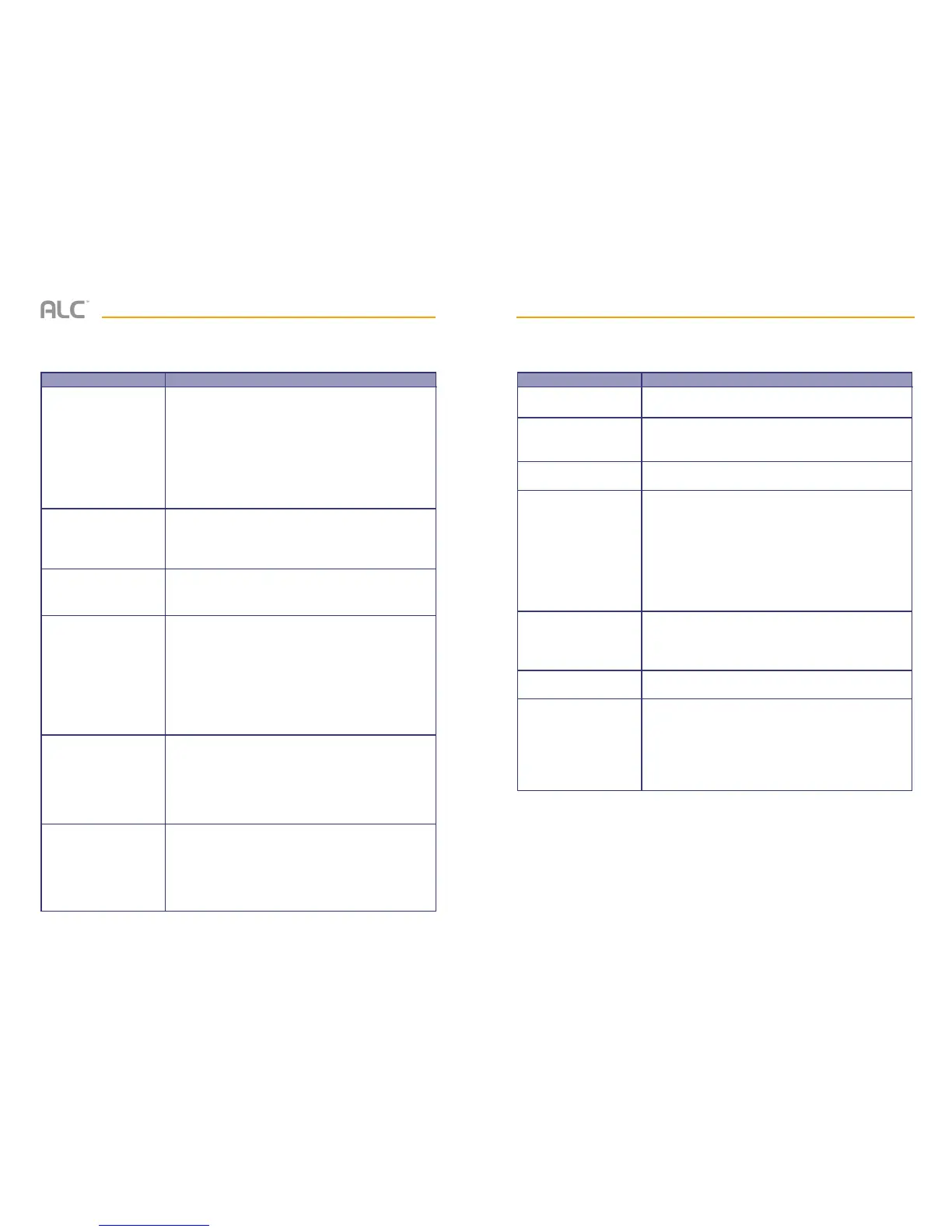— 79 —— 78 —
TROUBLESHOOTING
Problem
No Image.
Poor picture quality.
The motion sensor
does not respond to
movement.
Standard or Scheduled
recording is not working
properly.
Unable to pair the camera
to the monitor.
A white image appears at
night.
Possible Solution
Screen lock may be on. Tap the Power button to unlock
the screen.
Make sure the camera’s power is on.
Make sure the monitor has enough charge / connect it to
the included adapter.
Move the camera closer to the monitor; it might be out of
range or flip the Antenna of the monitor and/or camera to
obtain best possible reception.
Move the camera closer to the monitor; it might be out of
range or flip the Antenna of the monitor and/or camera to
obtain best possible reception.
Clean the camera lens using a microfiber cloth.
Increase or decrease the sensitivity of the motion sensor
(for details see page 28).
Check the settings on the Record screen, see page 28.
Ensure the correct Date and Time have been set, for
details see page 31.
Ensure the Record Schedule has been setup correctly,
see page 31 for more details.
Ensure the SD card is inserted into the monitor and
formatted.
There might be no movement detected, i.e. no moving
object to trigger the motion sensor.
Make sure the camera’s power is on.
Press and release the pairing button quickly. Do not
press and hold it, see page 25.
Turn off the monitor and restart. If power button does not
respond, use a pin to press the reset button located on
the side of the monitor.
The camera’s infra-red LEDs shine invisible light that
reflects of surfaces such as glass will cause white light.
Place the camera on the other side of the window to
improve the night vision or place it in a well-lit area
(recommend to install a security lamp to improve lighting).
If you have any trouble with your system, try these simple steps which should handle most
common issues.
TROUBLESHOOTING
Problem
Live screen has no icons.
System has locked up.
Problem playing videos on
a PC.
The camera’s signal
status icon shows no
bars.
Cannot remotely access
recorded files.
Not receiving Email Alerts.
Touch Screen not
working.
Possible Solution
Screen lock may be activated, tap the power button to
unlock the screen.
Turn off the monitor and restart. If power button does not
respond, use a pin to press the reset button located on
the side of the monitor.
The video files play with a Quicktime
®
player. Download
this free player from www.apple.com.
Make sure the camera is plugged in and the red LED is
on, see page 13.
Make sure the camera is paired to the correct channel,
see page 25.
Re-pair the camera to the monitor.
Move the camera closer to the monitor; it might be out of
range or flip the Antenna of the monitor and/or camera to
obtain best possible reception.
Make sure the monitor is connected to the internet, see
page 52.
Make sure the time zone is set correctly for the monitor,
see page 44.
Make sure to set the Port to 465 and the smtp to
smtp.gmail.com.
Unit is in Lock mode, press the Power button once to
unlock.
Unit is in Start (Vacation) mode, see page 39.
Unit is set to internet, which will allow limited Touch Screen
operation, see page 52.