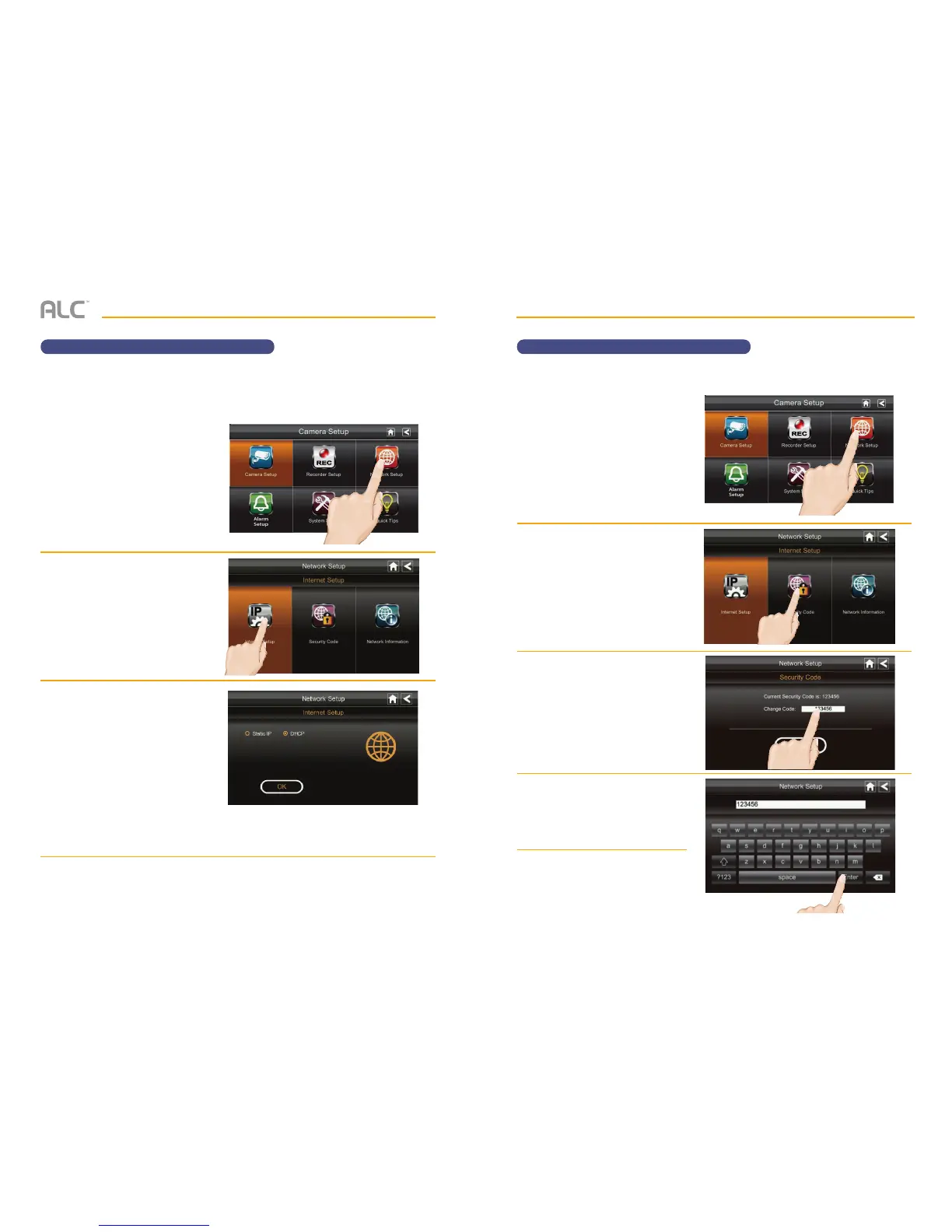— 35 —— 34 —
SYSTEM MENU SYSTEM MENU
Network Setup Security Code
u
Follow steps 1 through 3 on page
24 to access the System Setup.
Tap Network Setup to access
the Network Setup screen.
v
Tap Internet Setup.
w
Tap either DHCP or Static IP:
DHCP: DHCP is the most
common connection. When
selected, your router will
automatically assign an IP
address to this camera system.
Static IP: Static IP is for those
that have the ability to specify an
IP address for the system. If this
option is selected, you will be able
to input the IP Address, Subnet
Mask, Default Gateway and DNS
server.
x
Tap OK at the prompt to finish.
You may need to restart the
monitor for the changes to take
effect.
u
Follow steps 1 through 3 on page
24 to access the System Setup.
Tap Network Setup to access
the Network Setup screen.
v
Tap Security Code.
w
If you previously set a code it will
show here, otherwise the default
code of 123456 will appear.
To change the code, tap the
Change Code field.
x
Enter a new security code.
You can switch the keyboard
from alphabetical characters to
numbers/symbols and back by
tapping the field to the left of the
space bar.
y
Tap Enter then tap OK at the
prompt to finish. You may need
to restart the monitor for the
changes to take effect.
Use the Network Setup to select the Internet Type, set the Security code and display System
Default Configurations. To Setup an Internet connection and to use any features with Internet,
connect the monitor to the Docking Station.
Set a security code to limit access to the system from remote locations.