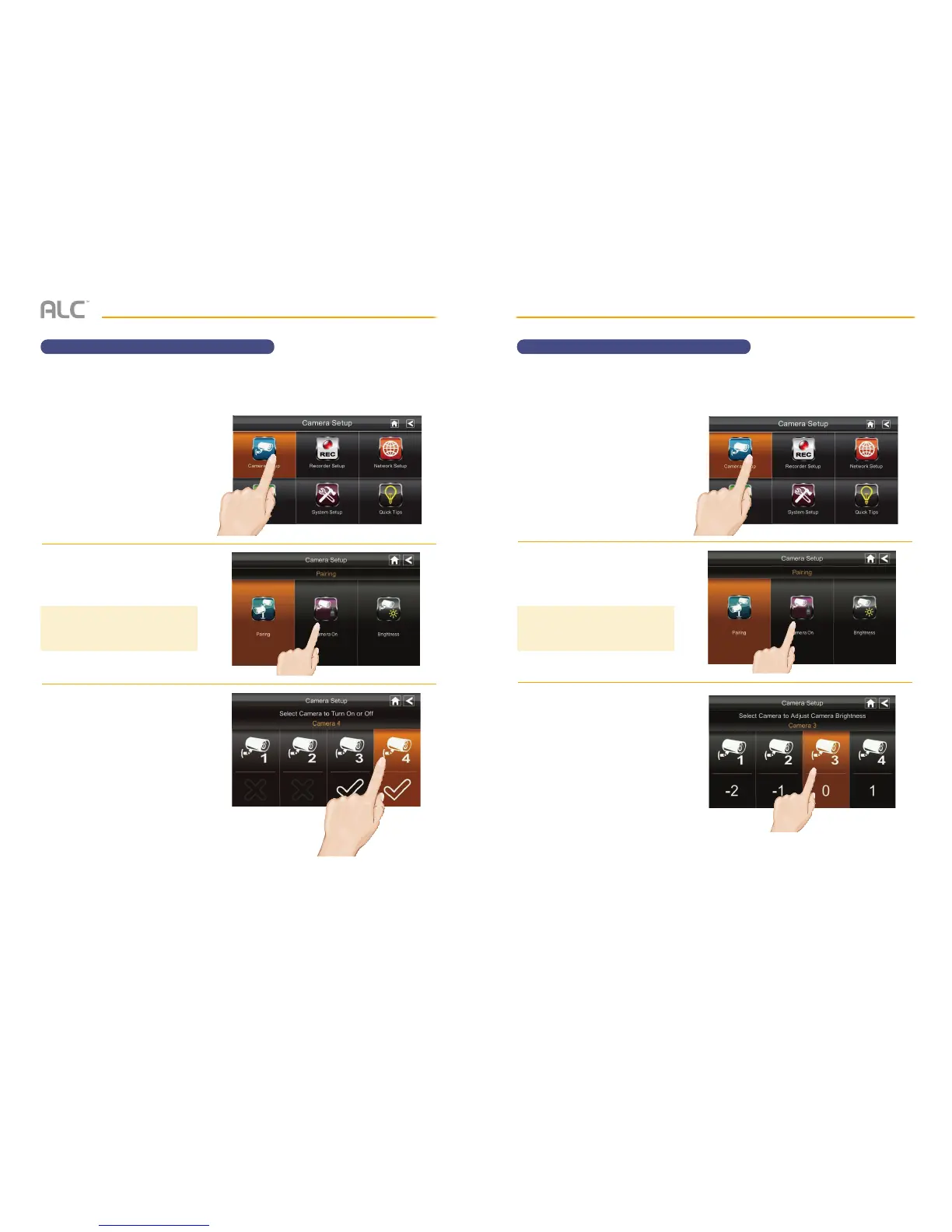— 27 —— 26 —
SYSTEM MENU
Turning the Camera On or Off
u
Follow steps 1 through 3 on page
24 to access the System Setup.
Tap Camera Setup to access
the Camera Setup screen.
v
Tap Camera On.
w
Tap the camera you want to turn
on or off.
Although the camera is turned off,
it is still powered but the monitor
will not receive video signals from
that camera.
After adding a camera, it will automatically be active (On) in this setting. To turn the camera on
or off, perform the following:
TIP: An X indicates a camera that is
turned off; a check mark indicates the
camera is turned on.
SYSTEM MENU
Adjusting Brightness
u
Follow steps 1 through 3 on page
24 to access the System Setup.
Tap Camera Setup to access
the Camera Setup screen.
v
Tap Brightness.
w
Tap the camera whose brightness
level you want to change. The
default brightness is 0. Tap on the
camera to cycle through a range
of settings.
To adjust a camera’s brightness, perform the following:
TIP: The number under the camera
represents the Brightness (-2 to 2).