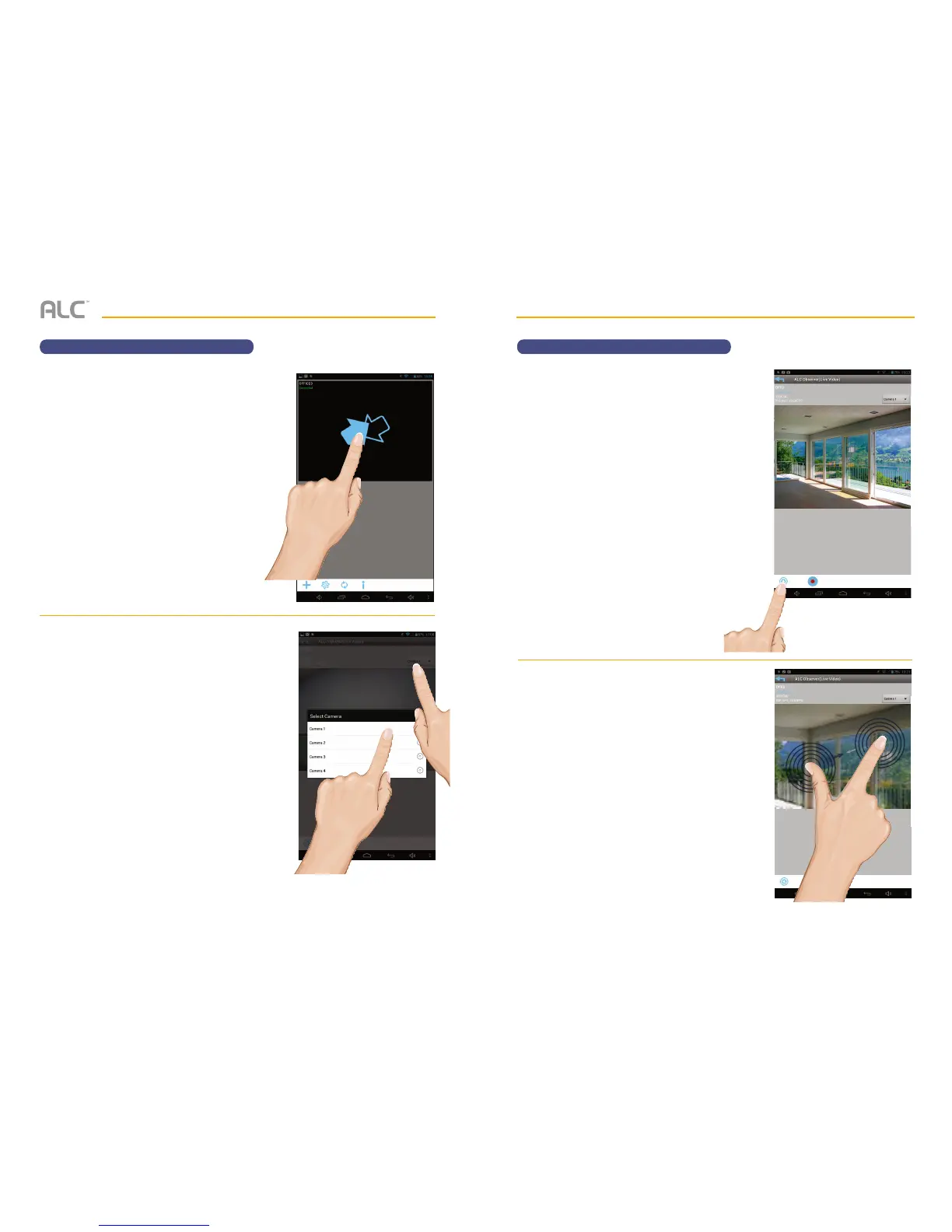— 63 —— 62 —
REMOTE ACCESS
To Take Snapshots
u
From the main screen, tap to remote
view your camera system.
v
Select a camera by tapping the Camera
pull down menu, then select the desired
camera.
REMOTE ACCESS
To Take Snapshots
w
Tap the Capture icon to take a
snapshot of the current image.
To View Snapshots
For Apple:
Your snapshots will be named with the time
stamp and saved into the Camera Roll >
snapshot folder on your mobile device.
For Android:
Your snapshots will be named with the time
stamp and saved into the Photo gallery >
snapshot folder on your mobile device.
x
PINCH AND ZOOM: To zoom in or out
use the simple pinch and zoom gesture
with this app.