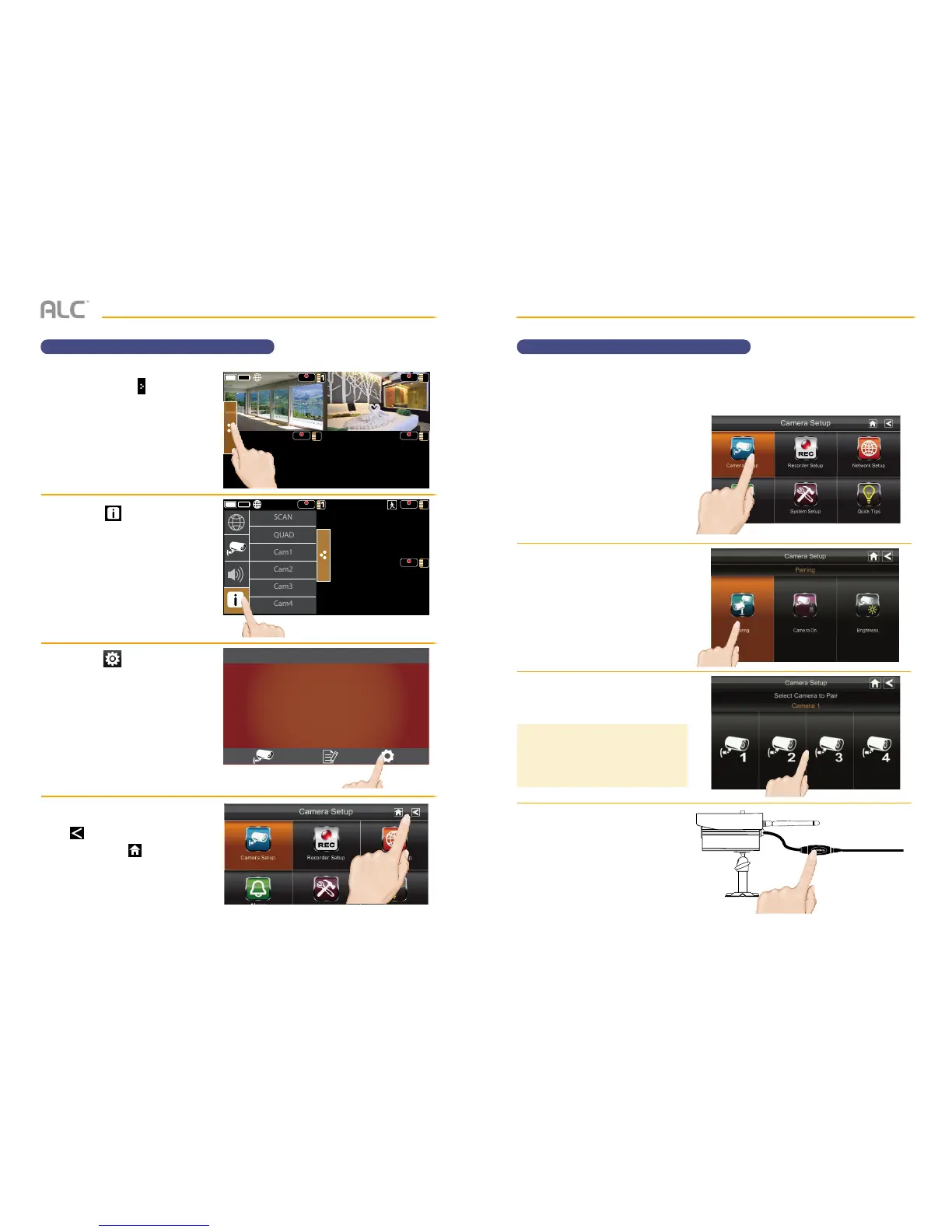— 25 —— 24 —
SYSTEM MENU
System Menu
u
Tap the Pop Up Menu tab to
access the Menu options.
v
Tap the icon to enter the
screen as shown at right.
w
Tap the icon to access the
System Setup screen.
See the following pages for the
System settings.
x
When on a Setting screen, tap
to return to the previous
screen or tap to return to the
Live Quad view.
REC REC
2
REC
4
REC
3
REC REC
REC
4
SCAN
QUAD
Cam1
Cam2
Cam3
Cam4
Pop up
menu tab
Motion
status
08-27-2014 10 : 22 AM
Wireless Made Simple.
ALC
SYSTEM MENU
Camera Pairing
u
Follow steps 1 through 3 on the
previous page to access the
System Setup. Tap Camera
Setup to access the Camera
Setup screen.
v
Tap Pairing.
w
Tap the camera image you want to
pair. A processing icon displays for
a 60 second countdown.
x
Tap and release the Pairing button
on that camera’s power cord.
The countdown will end when the
pairing process is complete. When
paired, the camera’s Link Status
LED will blink green. If a camera is
already assigned to the selected
channel, the monitor overwrites
that camera link with the
new one.
Your cameras are paired to the monitor at the factory to channels 1 and 2. When you add a
new camera to your system, you have to “introduce” the camera and monitor to each other so
they can communicate.
TIP: Only pair one camera at a time! The
monitor links to the first camera it detects.
If two or more cameras are in pairing mode,
you can’t control which camera the monitor
will detect first.