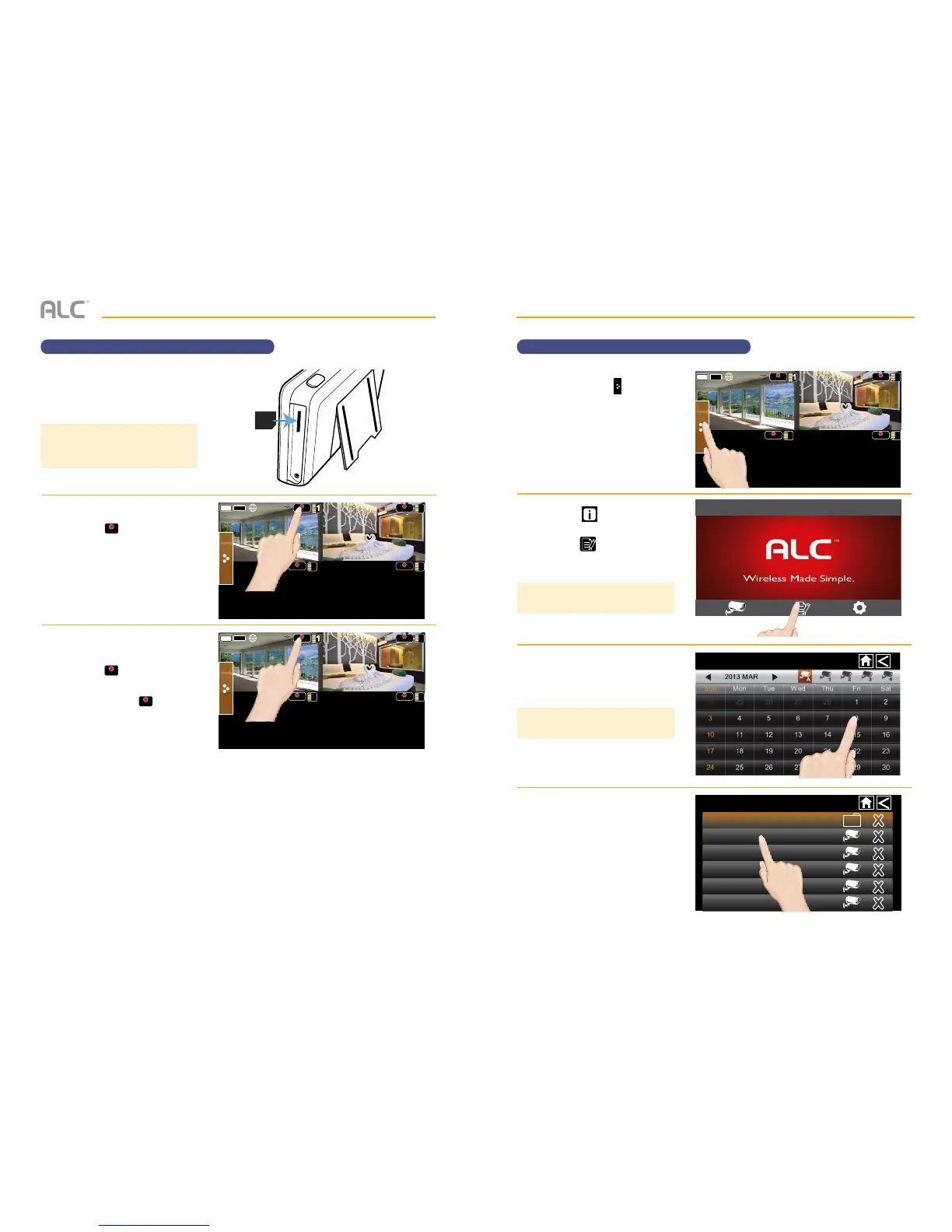icon of the desired
camera’s quadrant to start
recording.
Repeat for up to all four
cameras, if desired.
w
The videos will record for two
minutes as indicated by the
blinking
icon again.
See the following page to play back
recorded video.
Front of
the card
REC REC
2
REC
4
REC
3
REC REC
2
REC
4
REC
3
TIP: You cannot record while in the
Full view, you must be in the Quad view.
SYSTEM INTRODUCTION
Playing Back a Recorded Video
u
Tap the Pop Up Menu tab to
access the Menu options.
v
Tap the icon to enter the
screen as shown to the right.
Tap the icon to view the
Record List.
w
Tap on the day containing the
recording you want to view or on
a specific camera to view only
that camera’s recordings.
If you tap on a day that is not
highlighted, a folder displays with
no recordings listed.
x
Tap on a recording to play it
back.
REC REC
2
REC
4
REC
3
08-27-2014 10 : 22 AM
Record List
Record List
08-25-2014
1
P050045-1.mp4
P050327-1.mp4
P050500-2.mp4
P050627-1.mp4
P050628-2.mp4
1
2
1
TIP: On the Record List screen, days
with recordings will be highlighted.
TIP: The latest recording will appear at
the bottom of the list.