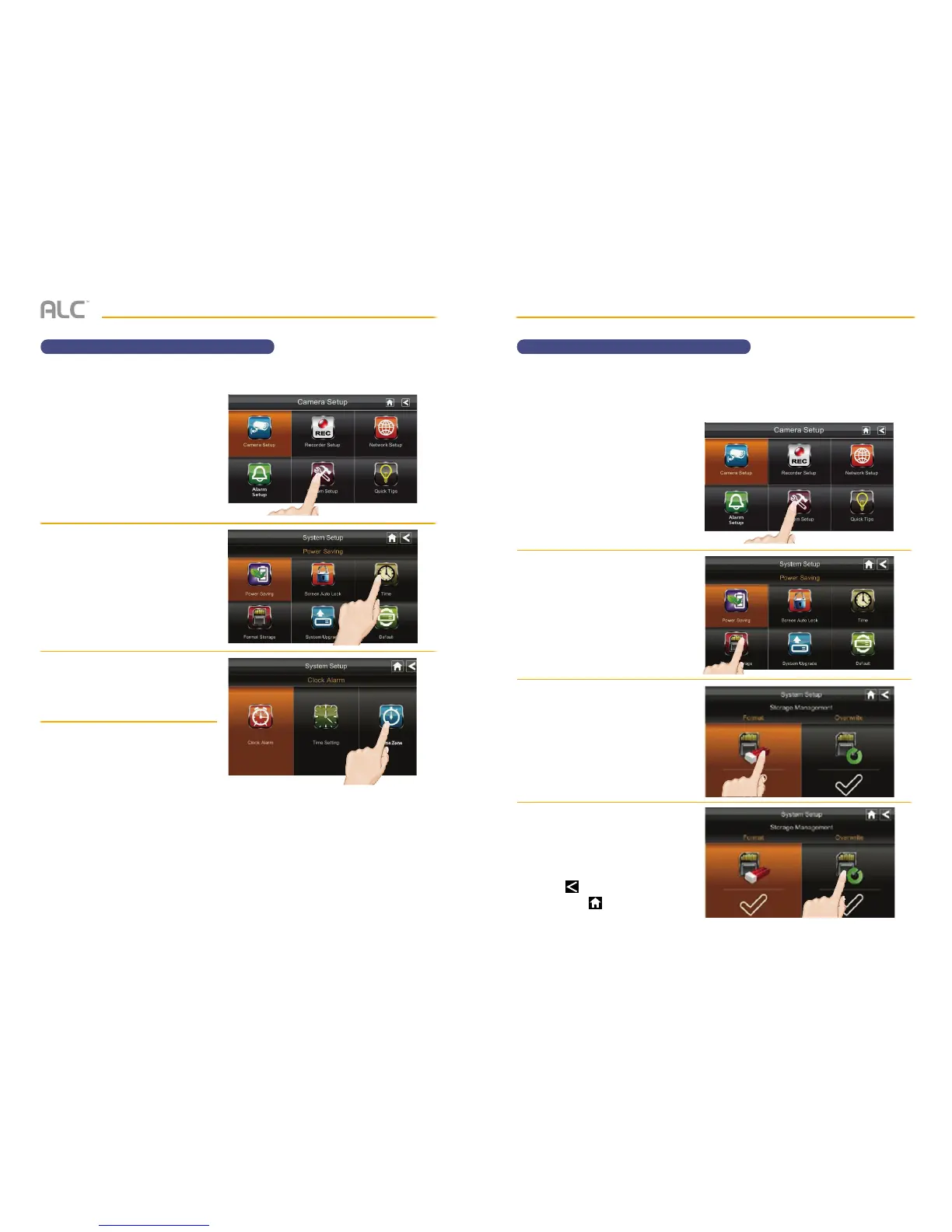— 45 —— 44 —
SYSTEM MENU SYSTEM MENU
System Setup – Storage ManagementSystem Setup – Setting the Time Zone
u
Follow steps 1 through 3 on page
24 to access the System Setup.
Tap System Setup to access the
System Setup screen.
v
Tap Storage Management.
w
To Format (erase) the inserted
SD card, tap Format. You will be
asked again if you want to erase.
If yes, tap OK. If no, tap CANCEL.
Reformat your SD card every 4 - 6
weeks for optimum performance.
x
Activating Overwrite will allow
the system to delete the oldest
recordings in order to record new
files when the SD card is full. To
Overwrite, tap this icon until the
check-mark appears.
Tap to return to the previous
screen or to return to the Live
Quad view.
u
Follow steps 1 through 3 on page
24 to access the System Setup.
Tap System Setup to access the
System Setup screen.
v
Tap Time.
w
Tap Time Zone.
x
Tap the arrows to set the desired
time zone you are in.
Tap SAVE when finished.
Storage Management lets you reformat your SD card (erasing all records) or allow new video
records to copy over older records when the SD card is full. Overwrite erases the oldest record
to free space for the new file. More than one record may be erased depending on the new
file’s size.
Set the time zone as follows:
Time Zone
