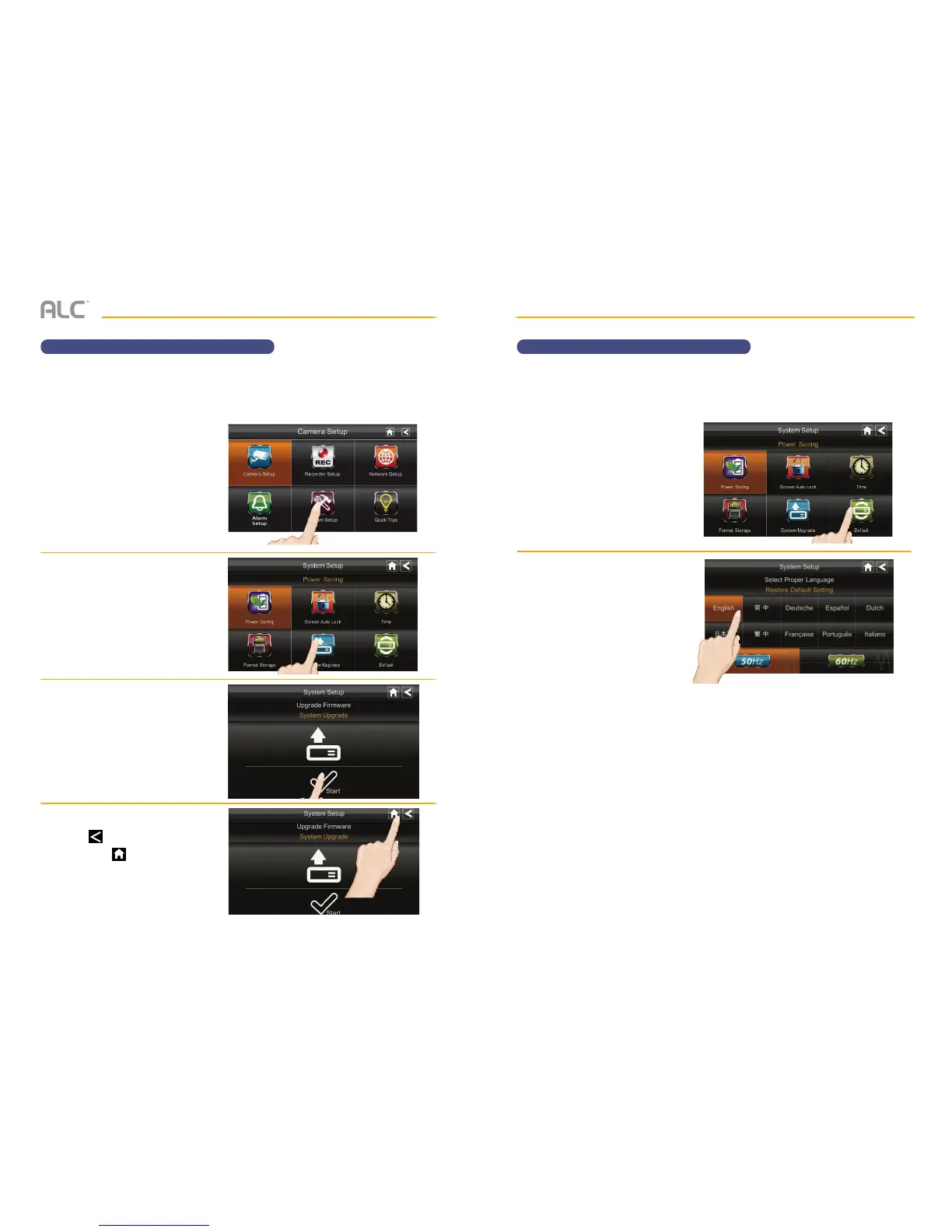— 47 —— 46 —
SYSTEM MENU SYSTEM MENU
System Setup – Default LanguageSystem Setup – System Upgrade
u
Follow steps 1 through 3 on page
24 to access the System Setup.
Tap Default to access the Default
screen.
v
Tap the desired Language; the
Restore Default Settings screen
will appear.
Tap OK to continue. The system
will shut down in about five
seconds.
When it restarts, you will be
asked to perform touch screen
calibration. Follow the instructions
on the screen.
u
Download the file from our site
(www.ALCWireless.com/support/)
to your computer. This file must then
be transferred to the root directory
of the SD card used in your monitor.
After getting the updated firmware,
insert back in this monitor and
follow steps 1 through 3 on page
24 to access the System Setup.
Tap System Setup to access the
System Setup screen.
v
Tap System Upgrade.
w
Tap Start to upgrade the
firmware.
x
Tap to return to the previous
screen or to return to the Live
Quad view.
English is the default language. When you change languages, all system settings default to the
original factory settings. You will have to re-enter any specialized settings.
It is important to make sure the firmware is up to date with the latest version. To upgrade the
firmware, do as follows:
