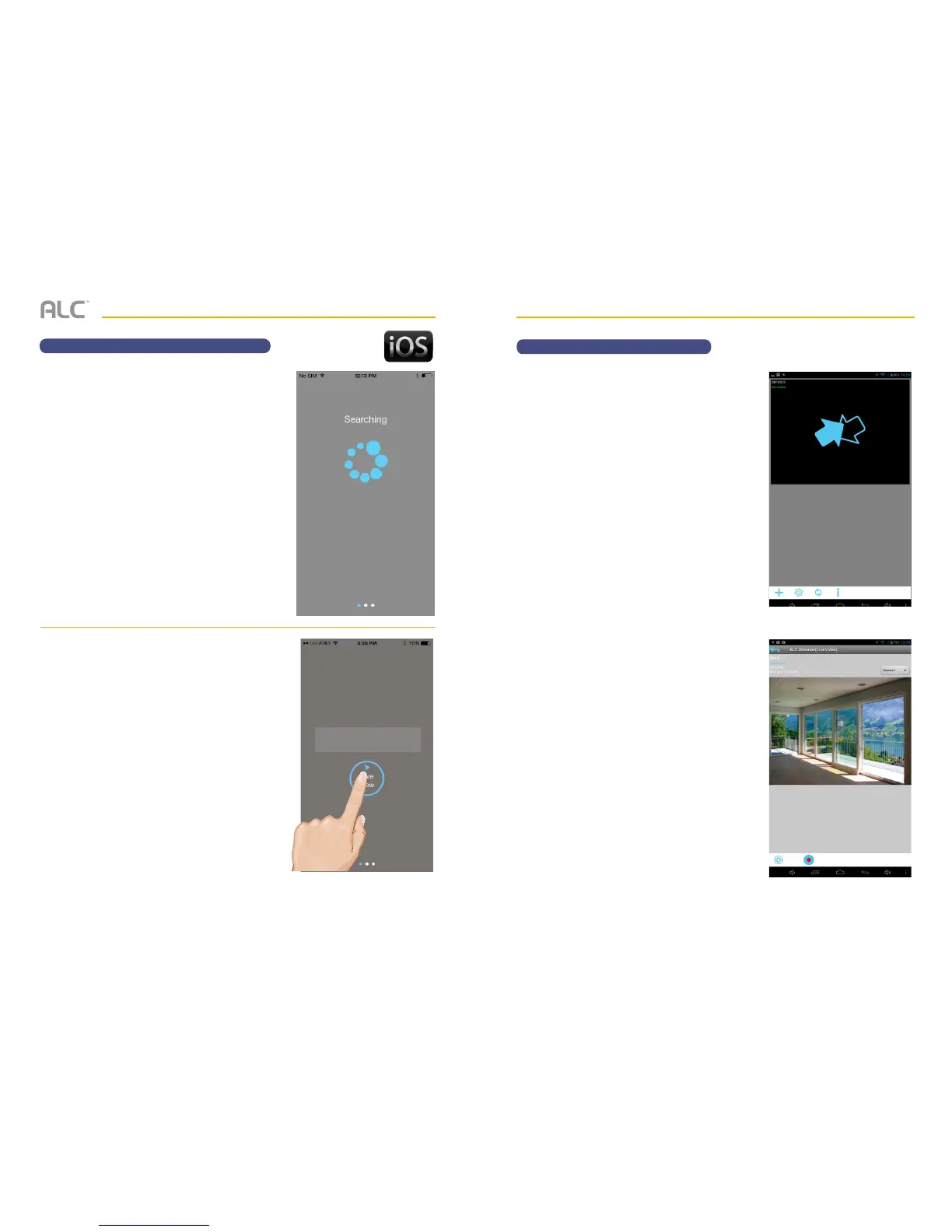— 59 —— 58 —
REMOTE ACCESS
ALC Observer Apple Setup Wizard
v
The Apple Device will now search for the
camera.
w
Once the screen indicates the camera
is connected, Tap Live View.
‘HD-000011’
has been connected.
REMOTE ACCESS
ALC Observer App Icons
MAIN SCREEN
The following icons appear when on the Main
screen. Tap the arrows to access the live
video screen. If you have already selected
a view and go back to the previous screen
(arrows screen) a still picture of the live video
appears instead. To access the video again,
simply tap on the still picture and it will show
the live video screen again.
See page 60 for icon descriptions.
LIVE VIEW SCREEN
The following icons appear when on the Live
View Screen. From the pull down menu select
the camera (1 -4) you wish to view. Only one
camera at a time can be viewed.
See page 60 for icon descriptions.
If desired, rotate the Android or Apple device
90° for full screen landscape viewing. The
icons will not appear when viewing in this
landscape mode.