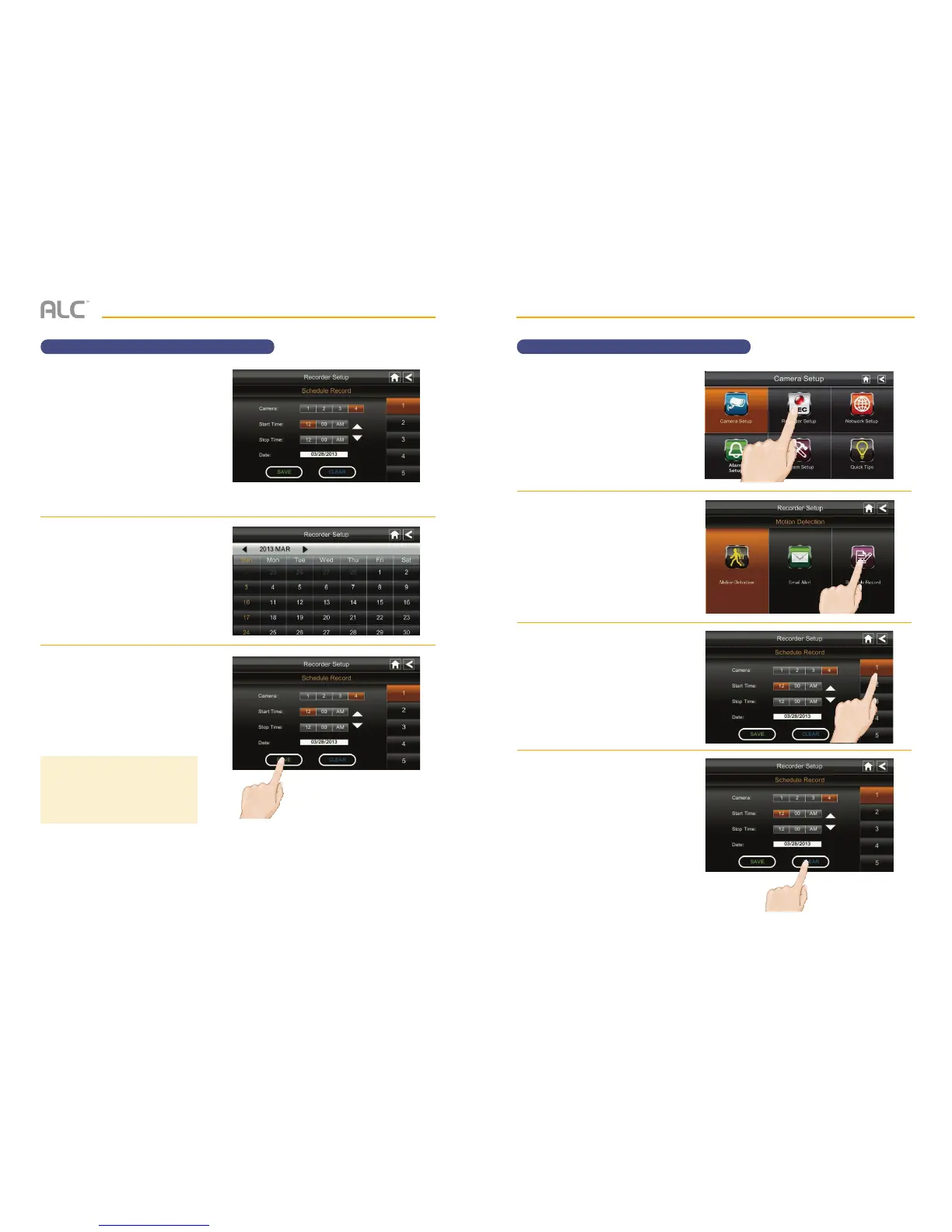— 33 —— 32 —
SYSTEM MENU
Schedule Record
y
Set the recording start time.
Tap the hour and number boxes
separately and use the UP and
DOWN arrows to scroll through
the times. Tap the AM/PM block
to toggle between them.
Set the recording end time. Tap
the hour and number boxes
separately and use the UP and
DOWN arrows to scroll through
the times. Tap the AM/PM block
to toggle between them.
U
Tap on the blank Date box; the
Recorder Setup calendar screen
will appear. Tap on the date you
want the recording; the previous
screen will appear.
V
Tap SAVE; the button will change
to SAVED. You can select another
recording session to schedule,
return to the previous screen, or
return to the Live screen.
SYSTEM MENU
Clearing a Scheduled Recording
u
Follow steps 1 through 3 on page
24 to access the System Setup.
Tap Recorder Setup to access
the Recorder Setup screen.
v
Tap Schedule Record.
w
Tap the program you want to
delete.
x
Tap CLEAR to clear that
recording.
TIP: Scheduled recordings are
broken up into 15 minute file sizes.
For example, if you record a 50 minute
event, you will have three 15-minute
recordings plus one 5-minute recording.