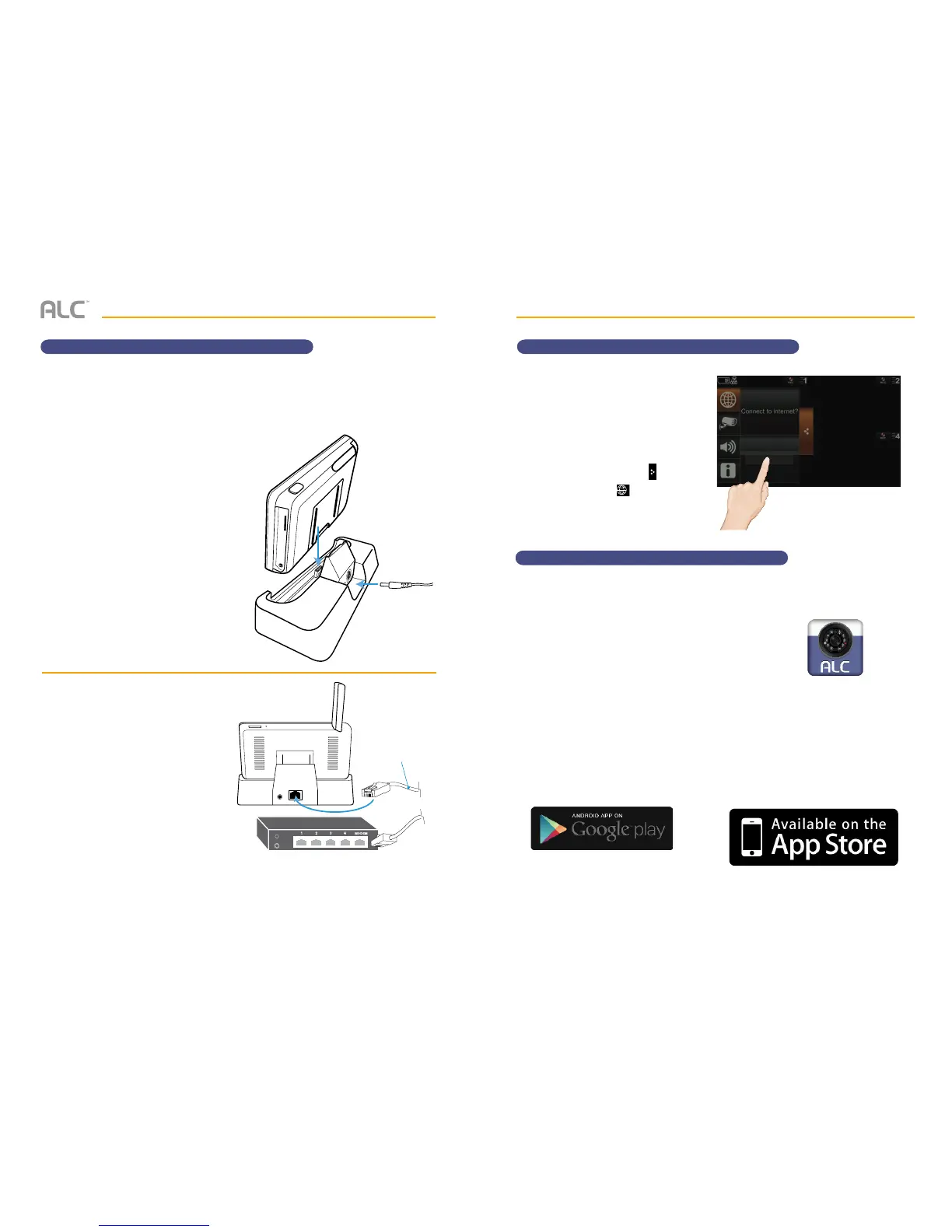— 55 —— 54 —
REMOTE ACCESS REMOTE ACCESS
Connecting to the Intranet (Home Network)Connecting to the Intranet (Home Network)
w
A screen asks if you want to
connect to the internet or only
charge the monitor.
Tap Charge Only. You can now
view live video through your mobile
devices as shown on page 59.
You can tap the Pop Up Menu
tab and then the icon to
change this option.
When the monitor is placed in the docking station and Charge Only is selected, you can still
access your live video from a PC or smartphone as long as those devices are also connected
to the same network as the monitor. For example, your smartphone is connected to your
home network via WiFi. In this case, live video will still be displayed on the monitor as well as
on the smartphone.
Charge Only?
No internet.
u
Insert the monitor into the docking
station and connect the AC adapter
to the Power Jack on the back of the
docking station.
v
Connect one end of the supplied
Ethernet cable into the back of the
docking station and the other end to
your primary router (from your internet
service provider).
Included
Ethernet Cable
Internet Router (not included)
Downloading the ALC Observer App
You can use a smartphone or tablet to remotely connect to and view live camera video. First
you need to download the free App as follows:
Observer
APPLE DEVICE:
From your iPhone or iPad, go to the App Store and
search for ALC Observer. See page 57.
ANDROID DEVICE:
From your Android smartphone or tablet device, go
to Google Play and search for ALC Observer. See the
following page.