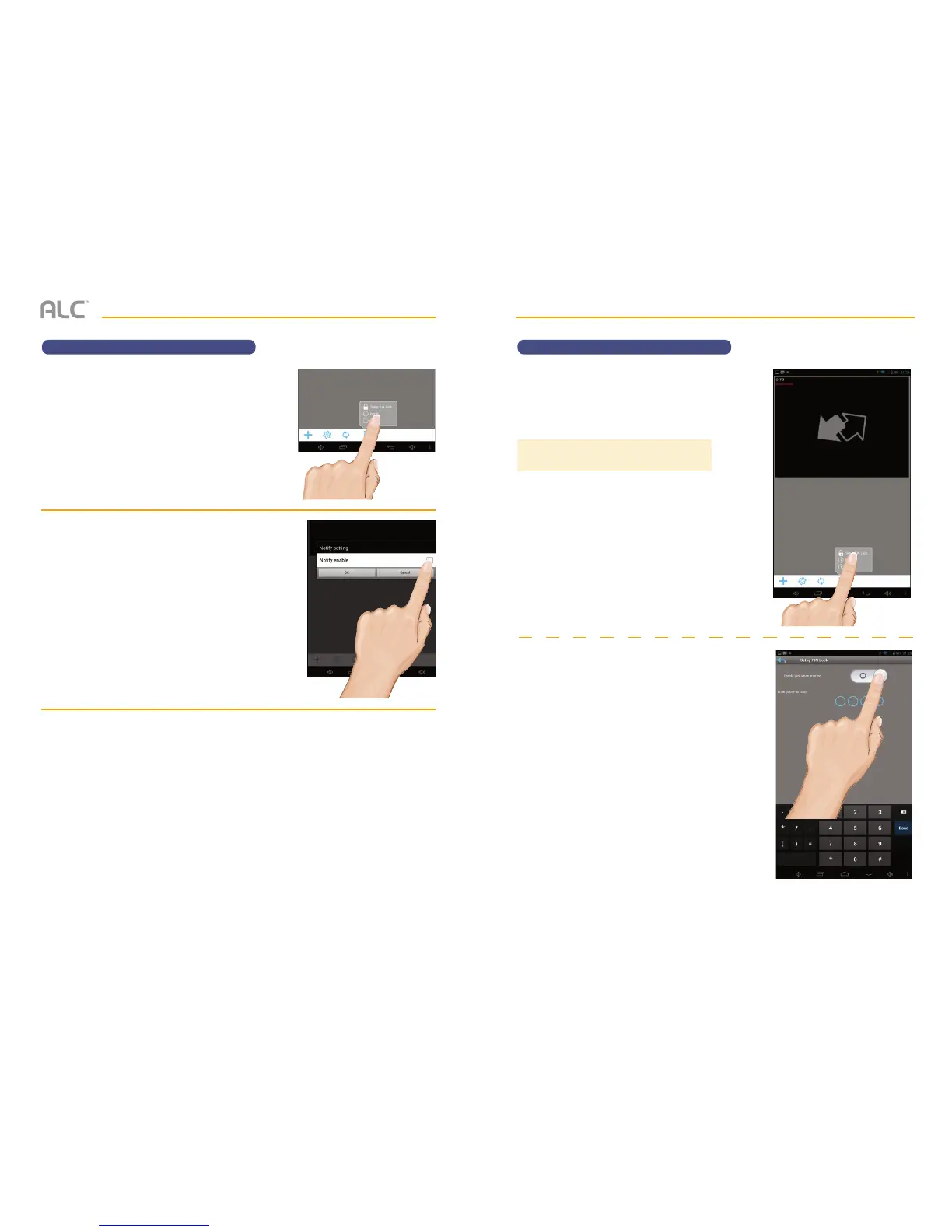— 73 —— 72 —
REMOTE ACCESS
Information Screen Options
w
ANDROID DEVICES: To set up the
App so you will get notified when
motion has been detected, tap Notify.
Tap the Notify Enable box, then tap
OK. When motion is detected, you will
receive a message.
APPLE DEVICES:
u Launch Settings/System Preferences from your Home screen on the Apple device.
v Tap Notification Center; a list of Apps will appear.
w Scroll down to find “ALC Observer” App and click on it.
x The setting screen displays. Turn the notification ON or OFF as desired.
Note: It takes time for the changes to take effect in iOS, normally within two hours.
REMOTE ACCESS
Information Screen Options
x
To Setup the Pin Lock, tap Setup
PIN Lock.
y
Tap the Enable Lock When Starting
switch to enable (will be blue), or disable
(will be white) the PIN Lock.
TIP:
Setting a PIN Lock code will prevent others from
activating the app and viewing your camera images.