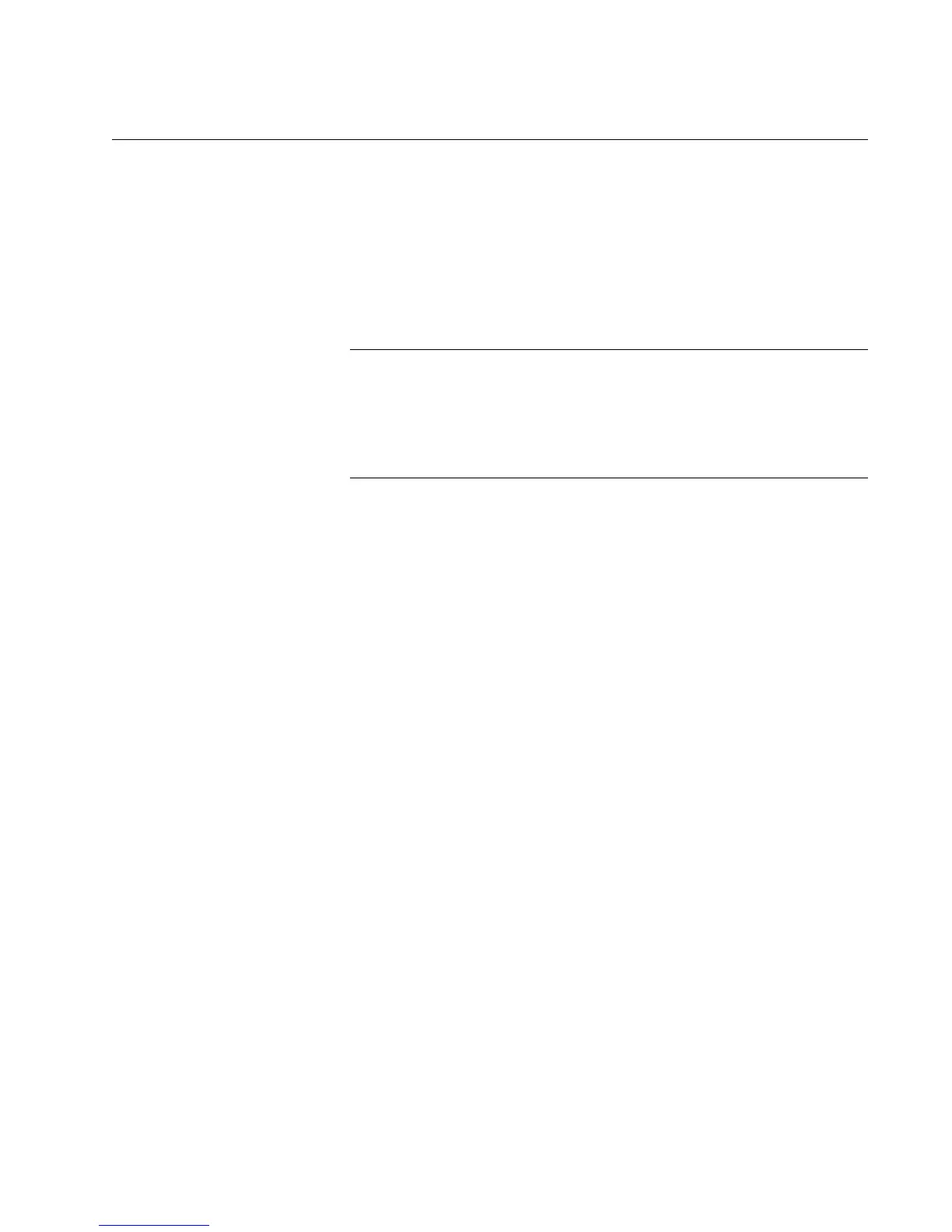AT-S79 Management Software User’s Guide
Section II: Using the Web Browser Interface 255
Enabling and Disabling a Port Trunk
This procedure enables and disables a port trunk. Note the following
before performing this procedure:
Do not enable a port trunk until after you have configured the trunk on
both switches.
Do not connect the cables to the ports on the switches until after you
have configured and enabled the trunk on both switches.
Note
Before you disable a port trunk, disconnect all of the cables from the
ports of the trunk. Leaving the cables connected can create loops in
your network topology because the ports of a disabled port trunk
function as normal network ports, forwarding individual network
traffic.
To enable or disable a port trunk, perform the following procedure:
1. From the Bridge folder, select Spanning Tree.
2. From the Spanning Tree folder, select Trunking.
The Trunking page is shown in Figure 69.
3. Click the status of the port trunk and change it to Enable or Disable.
4. Click Apply.
