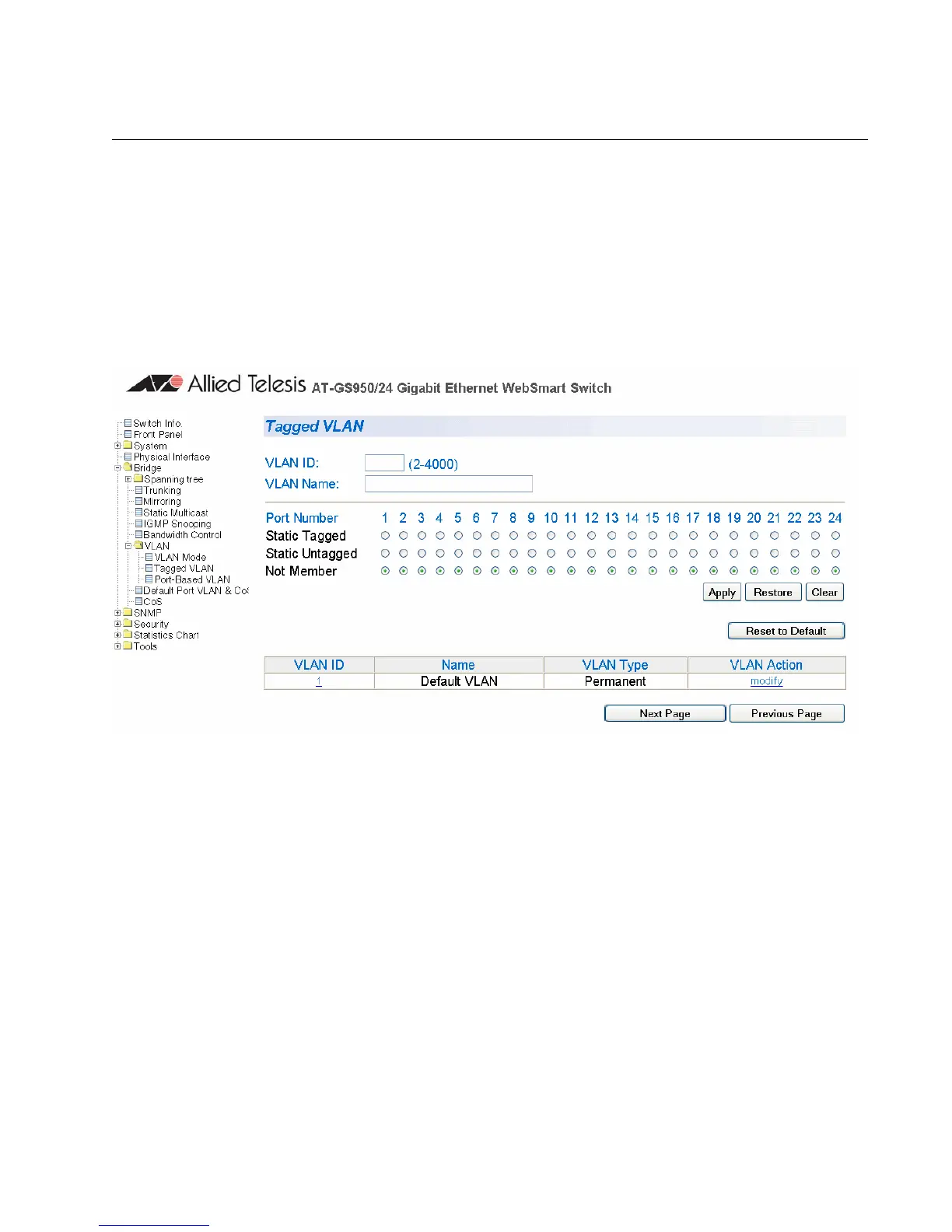AT-S79 Management Software User’s Guide
Section II: Using the Web Browser Interface 281
Creating a Tagged VLAN
To create a tagged VLAN, perform the following procedure:
1. From the bookmarks on the left side of the page, select Bridge.
2. From the Bridge folder, select VLAN.
3. From the VLAN folder, select Tagged VLAN.
The Tagged VLAN page is shown in Figure 79
Figure 79. Tagged VLAN Page
4. To assign a VLAN ID, type in a VLAN ID in the VLAN ID field.
You can choose a value between 2 and 4,000.
5. To assign a name to the VLAN, type in a name in the VLAN Name
field.
6. To assign ports to the VLAN, click on the port numbers labeled either
Static Tagged or Static Untagged. Then click Apply.
By default, all the ports are assigned to the Not Member category.
