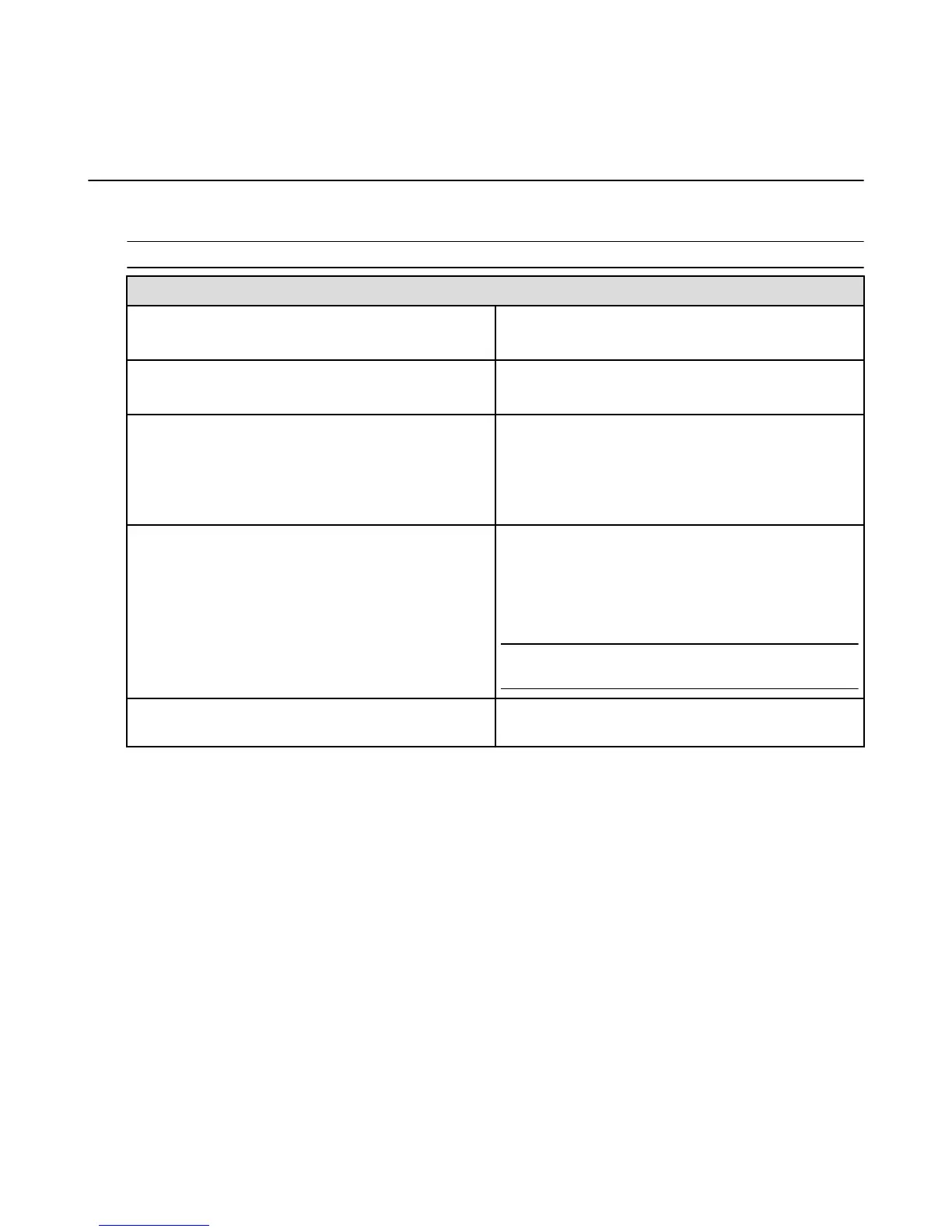Remove Content from Your Amazon Fire TV
Device
If you have content that you no longer use, you can remove items from your Amazon Fire TV device. Any
purchases made from Amazon are saved to the Cloud and can be downloaded again to your device.
Note: Individual app settings or in-app items may be lost when removed from your Amazon Fire TV device.
To remove content from... Do this...
Watchlist
From Watchlist, navigate to a movie or TV show, and
then select Remove from Watchlist.
Recently Watched sections
From Movies or TV, navigate to a movie or TV show, and
then select the Remove from Recently Watched.
Video Library
You cannot remove content from your Video Library
using Amazon Fire TV device. The content you purchase
is stored in the Cloud and can only be removed from
Manage Your Content and Devices (Amazon.com full
site).
Recent carousel
On the Home screen, you’ll see personalized
recommendations in the Recent section. The listings that
display are based on your recent activity.
To remove an item, navigate to the item and then select
Remove from Recent.
Note: You cannot remove Featured or Top content on
the Home screen.
Games or Apps Go to Buy, Download and Uninstall Games & Apps on
page 56 for details.
Remove Content from Your Amazon Fire TV Device
14
