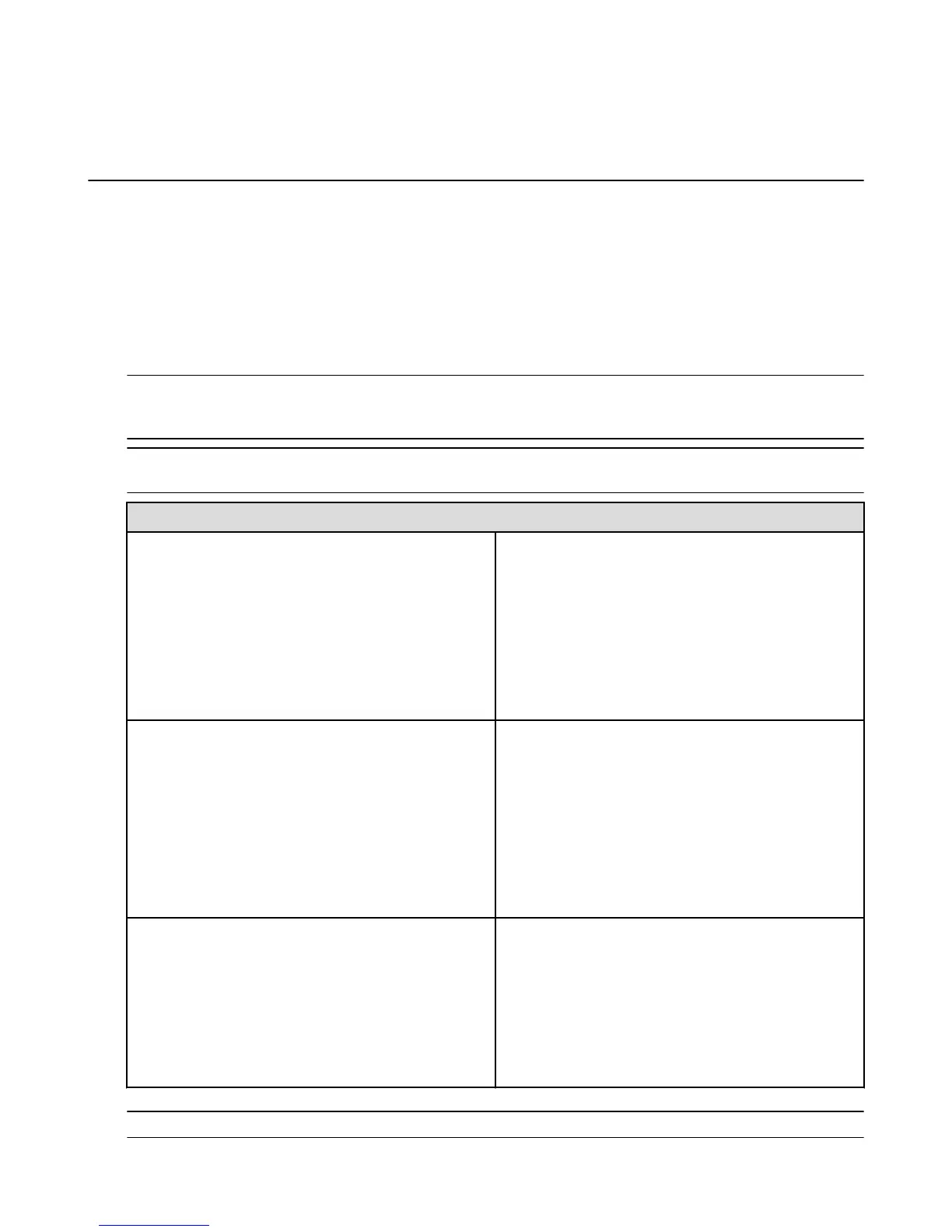Use an Amazon Fire TV Device as a Display
Mirroring Destination
You can wirelessly display your compatible phone or tablet screen and audio on your Amazon Fire TV
device.
You can mirror your display most phones or tablets that are Miracast capable. Some capable devices
include:
•
Fire phone
•
Fire HDX Tablets
•
Devices running Android 4.2 (Jelly Bean) or higher. Performance may vary.
Important: Before you begin, make sure your Amazon Fire TV device and Miracast capable device are turned on and
within 30 feet of each other. If you're using a device that is not registered to the same Amazon account as the Amazon
Fire TV device, connect to the same Wi-Fi network as the Amazon Fire TV device.
Tip: To quickly start display mirroring, on your Amazon Fire TV remote press and hold the Home button and select
Mirroring. Then connect your compatible device.
Device Steps
Compatible Fire HDX Tablet
1. Swipe down from the top of the screen to open Quick
Settings, and then tap Settings.
2. Tap Display & Sounds, and then tap Display
Mirroring.
3. Select your Amazon Fire TV device. It may take up to
20 seconds for your Fire Tablet screen to appear on
your TV screen. To stop mirroring your Fire Tablet,
tap Stop Mirroring.
Fire phone
1. Open Quick Actions.
2. Under Display select Share your screen via
Miracast.
3. Select your Amazon Fire TV device. It may take up to
20 seconds for your Fire phone screen to appear on
your TV screen.
4. Tap Stop Mirroring to stop mirroring the screen of
your phone.
Android device running 4.2 or higher
1. On your Amazon Fire TV device, select Settings >
Display and Sounds > Enable Display Mirroring.
2. On your Miracast-certified device, connect to your
Amazon Fire TV . Contact technical support for your
device for more information on connecting.
3. Press any button on the remote to stop Display
Mirroring.
Tip: Press any button on the remote to stop Display Mirroring.
Use an Amazon Fire TV Device as a Display Mirroring Destination
50
