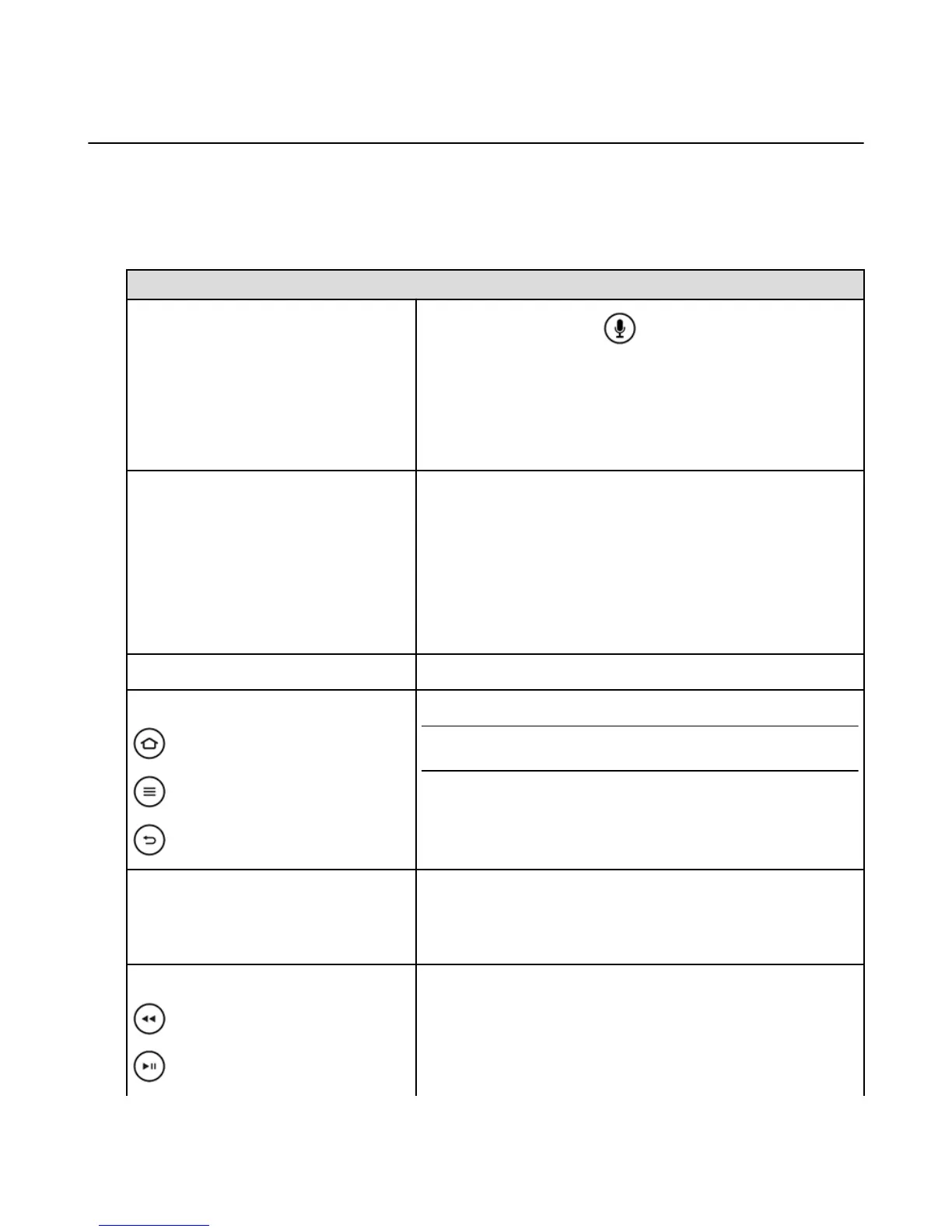Fire TV Remote App Basics
Use the Fire TV Remote App as an alternate way to navigate and use voice search on your Amazon Fire
TV device.
Before you use the Fire TV Remote App, connect the device with the app to the same Wi-Fi network as
your Amazon Fire TV device and pair the app with your device. To learn more, go to Download & Pair the
Fire TV Remote App on page 33
To Do This... Try This
Voice search
1.
Press and hold the Voice icon at the top of the screen, then
drag down. Don’t release the icon until you’re done speaking.
2. Say keywords related to the content items you want to search for
(such as the title or genre).
To learn more, go to Use Your Voice to Search Amazon Fire TV
Devices on page 16.
Navigate menu items and categories
To move the selection…
•
Up: Swipe from the middle to the top
•
Down: Swipe from the middle to the bottom
•
Left: Swipe from the middle to the left
•
Right: Swipe from the middle to the right
•
Scroll: Swipe and hold to a specific direction
Select an item
Tap the device screen
Use navigation options:
Home
Menu
Back
At the bottom of the screen, tap any of the navigation icons.
Tip: Quickly access various features with the Quick Access Menu. To
open it, press and hold the Home button on your Amazon remote.
Make sure you are on the latest version of the Fire TV Remote App.
Enter text with a keyboard (may not be
available in third party apps, such as Netflix)
1. Select the keyboard icon in the top right corner of the screen.
2. Enter text.
3. Tap Done to close the keyboard.
Access media controls:
Rewind
Play/pause
1. Swipe up from the bottom of the screen.
2. Select Rewind, Pause, or Skip.
Fire TV Remote App Basics
31
