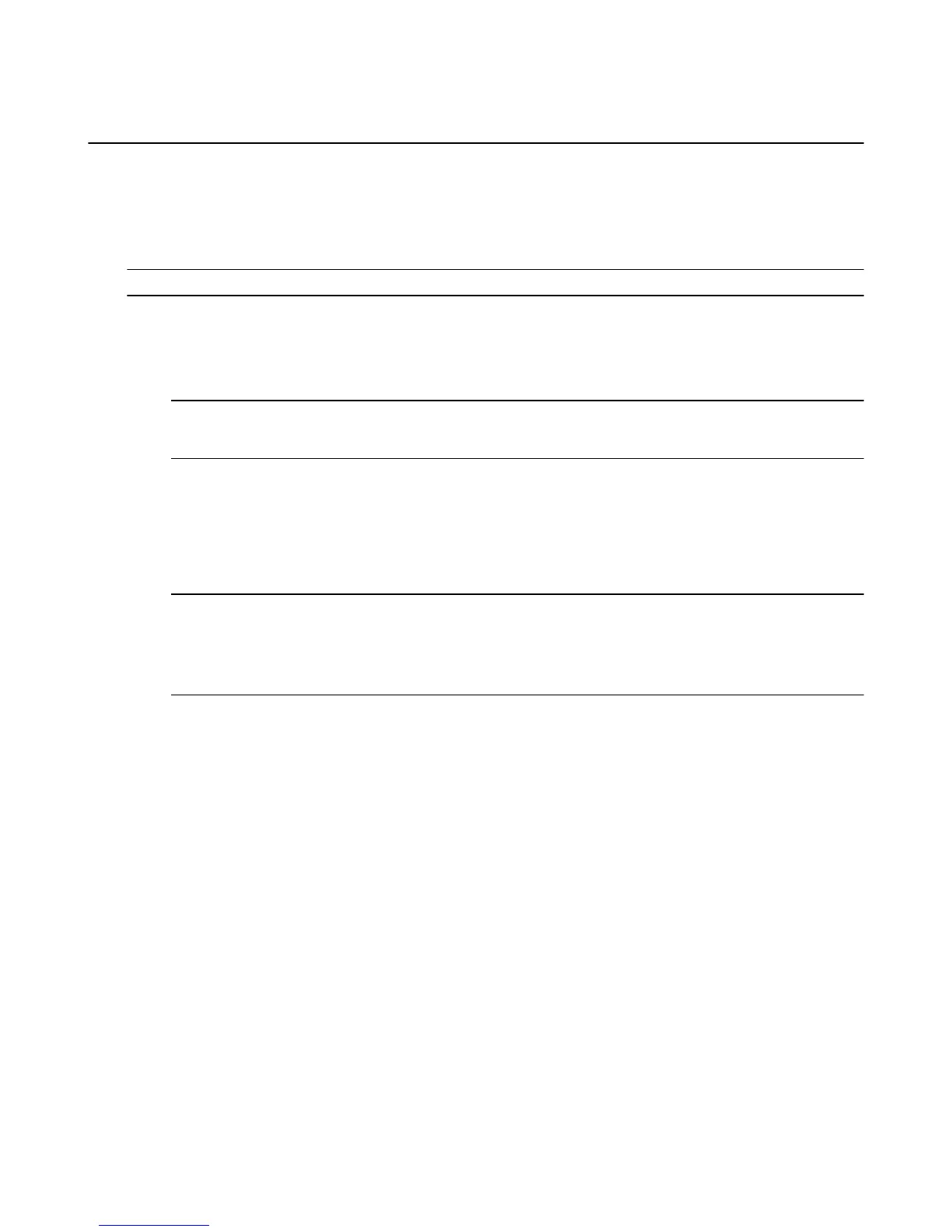Watch Movies & TV Shows
Watch Amazon Instant Video movies or TV shows that you've purchased or rented on Amazon Fire TV
devices. You can also stream Prime Instant Video movies or TV shows at no additional cost with an
Amazon Prime membership.
If you purchased a video from another content provider, go to that app on your Amazon Fire TV device to
watch the video.
Note: Not all videos available in the Amazon Instant Video store are available in the Prime Instant Video catalog.
• To watch Amazon Instant Video movies or TV shows you've purchased or rented:
a. From the Home screen, select Video Library.
b. Locate the movie or TV show you want to watch and select Watch Now or Resume (if you
previously didn't finish the video) to begin streaming the movie or TV show.
Tip: If you have Auto Play enabled for your Amazon Instant Video Settings, your Amazon Fire TV device will
begin the next episode on a TV series or another recommended video. Go to About Auto-Play for more
information.
• To watch Prime Instant Video movies or TV shows:
a. From the Home screen, navigate to the Prime Video category. You can also browse the Recently
Added to Prime or Top Movies and TV on Prime lists on the Home screen or in the Movies and
TV categories.
b. Locate the movie or TV show you want to watch and select the video artwork to start streaming the
movie or TV show at no additional cost if you are an Amazon Prime member.
Note: Your Video Library includes all the Amazon Instant Video movies and TV shows you've purchased and
active rentals, but does not include the movies and TV shows that you watched through Prime Instant Video.
Content you purchase is stored in the Cloud and available to stream to your Amazon Fire TV device. Movies
and TV shows from third-party apps, such as Netflix and Hulu, can be accessed directly from the apps in the
Apps section, not the Video Library.
Figure 7: Video: Movies and TV
Related Help Topics
View Actor and Scene Information on Amazon Fire TV Devices on page 52
Watch Movies & TV Shows
49
