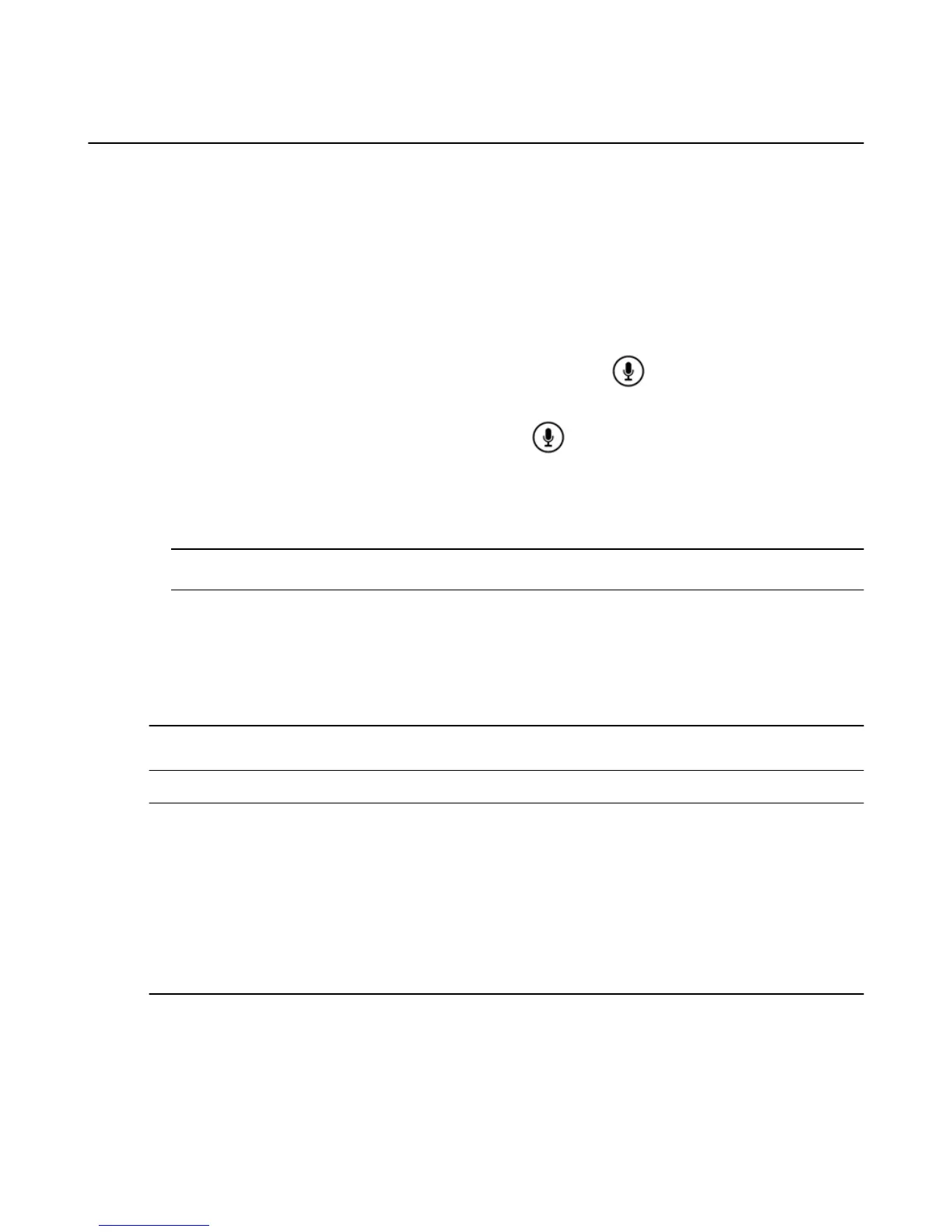Buy or Rent Movies & TV Shows
From Amazon Fire TV devices, you can buy, rent, and watch Amazon Instant Video movies and TV shows.
When you rent videos from Amazon Instant Video, you can watch them for a specified time period. When
you purchase videos from Amazon Instant Video, they will be accessible from Your Video Library and you
can watch them as often as you like. Movies and TV shows from third-party apps, such as Netflix and Hulu
Plus, can be accessed directly from the apps.
1. Locate the movies you want to buy or rent:
a. Browse through the categories under Movies or TV.
b. Search for a movie or TV show. There are several ways to search your Amazon Fire TV:
•
Amazon Fire TV Voice Remote : Press and hold the Voice button on your remote, and
then say a title, actor name, character name, or genre. Or, Select Search from the Home screen.
•
Fire TV Remote App: Press and hold the Voice
icon, drag the icon down, and then say a
title, actor name, character name, or genre. You can also tap the Keyboard icon to use an
onscreen keyboard.
•
Amazon Fire TV Remote: Select Search from the Home screen and use the onscreen
keyboard to enter search terms.
Tip: To only receive Prime Video results, add the phrase "Prime only" to a voice search. For example, say
"action movies Prime only."
2. From the search results, select a movie or TV show to view its product detail page.
Your Amazon Fire TV device will show search results from some third party apps.
3. Select Buy or Rent and follow the onscreen instructions. For Amazon Instant Videos, your purchase is
automatically charged to your 1-Click payment method and stored in Your Video Library. If a movie or
TV show is available in another service's catalog, the app will immediately open so you can watch the
content from there.
Note: If you are an Amazon Prime member and a movie or TV show is eligible for Prime Instant Video, select the
artwork of the video to watch at no additional cost.
4. Select Watch Now to immediately watch the movie or TV show from your Amazon Fire TV device.
Tip:
Select More Ways to Watch to see other purchase and viewing options. Amazon displays the best offer
available from Amazon and other third party apps, based on your account information and installed apps.
Some content providers may require additional authentication or subscription fees through their apps before
you can view the content.
Select Add to Watchlist to flag items you want to buy, rent, or watch later. These items will appear in the Your
Watchlist category in the Main Menu. Your Watchlist will only display Movies and TV shows provided directly
from Amazon.
Figure 6: Video: Movies and TV
Buy or Rent Movies & TV Shows
48
