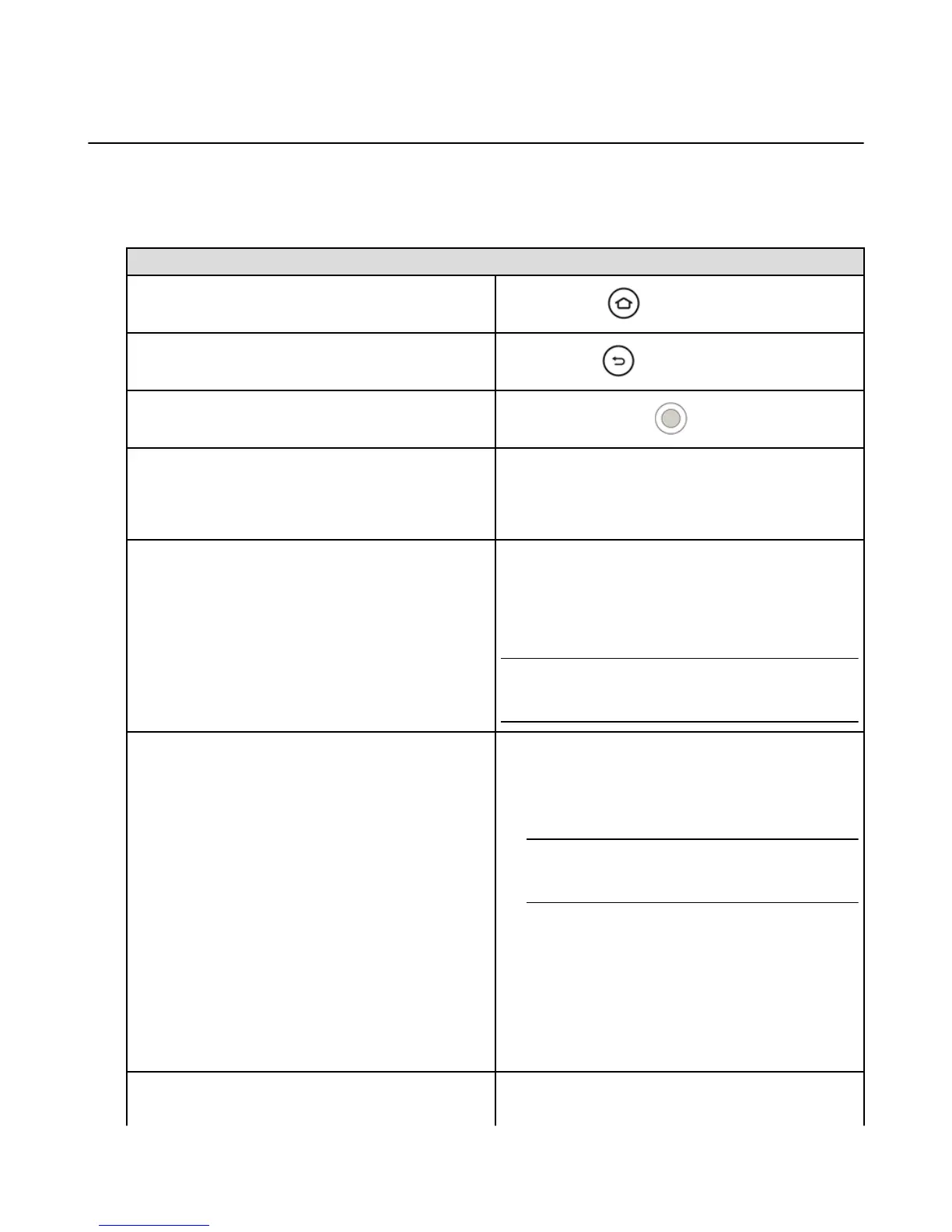Navigate Your Amazon Fire TV Device
Use your compatible remote to access the Home screen and your movies, TV shows, games, and apps.
Press the 5-way directional track pad to move up, down, left, or right. Press the middle Select button to
select a content item, function, or category.
To learn more about using your smartphone as a remote, go to Fire TV Remote App Basics on page 31.
To do this... Try this...
Go to the Home screen
Press the Home button.
Return to the previous screen
Press the Back button.
Select a movie, TV show, game, or app
Press the middle Select button.
Wake up your Amazon Fire TV device
Press any button to wake up your Amazon Fire TV
device. Your Amazon Fire TV device goes into sleep
mode after 30 minutes of inactivity or shows the screen
saver according to your screen saver settings.
Put your Amazon Fire TV device to Sleep
Your Amazon Fire TV device goes into sleep mode after
30 minutes of inactivity. However, you can manually put
the device into Sleep mode:
From the Home screen, go toSettings > System >
Sleep.
Tip: Quickly access various features with the Quick
Access Menu. To open it, press and hold the Home
button on your Amazon remote.
Access purchased movies, TV shows, games, and apps
From the Home screen, select one of the following
options from the Main Menu:
•
Video Library - Your purchased or rented Amazon
Instant Video movies and TV shows.
Note: Movies and TV shows from third-party apps,
such as Netflix and Hulu, are only accessible directly
from the apps, not the Video Library.
•
Games - Your purchased games appear in Your
Games Library.
•
Apps - Your purchased apps appear in Your Apps
Library.
•
Music - Purchased, imported, and Prime content
added to your library will appear in Your Music
Library.
Remove content from the Home screen
To remove an item from the Recent carousel, navigate to
the item, and then select Remove from Recent.
Navigate Your Amazon Fire TV Device
6
